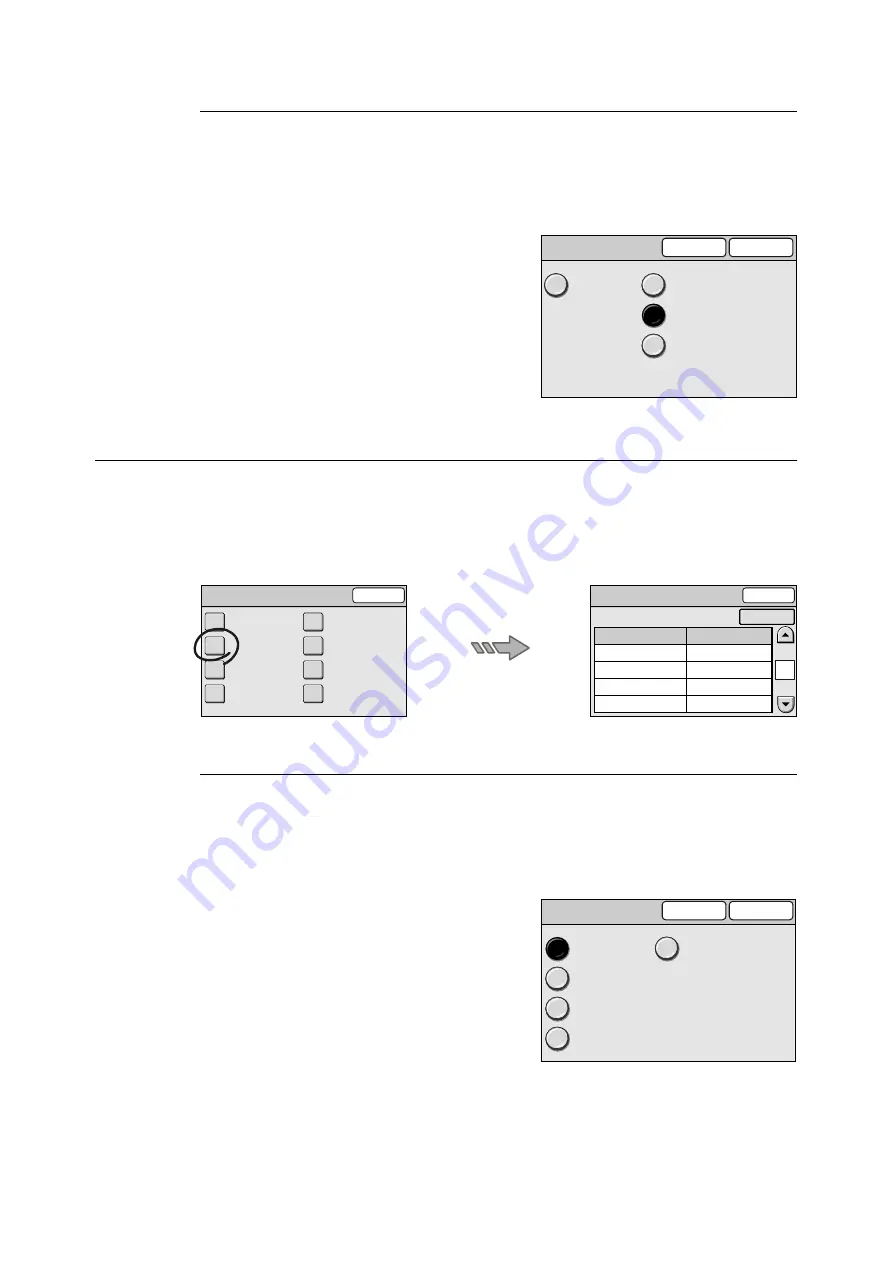
140
6 System Settings
Base Tone
Sets the tone that goes off when a button, which toggles between different options when
pressed repeatedly, is pressed. On this scanner, <Power Saver> is this type of button.
The volume of the tone can be selected from [Soft], [Normal], and [Loud]. To disable the
tone, select [Off].
1.
On the [Audio Tone] screen, select [8. Base
Tone], and select [Change].
2.
On the [8. Base Tone] screen, select the
volume of the tone.
3.
Select [Save].
Note
• To cancel the setting, select [Cancel].
Screen Defaults
Selecting [Screen Defaults] on the [Common Settings] screen displays the [Screen
Defaults] screen.
On this screen, you can set the default screen that appears when the scanner is switched
on. You can also assign features to the custom buttons.
Screen Defaults
Sets the default display for the touch panel that appears when the scanner is switched on
or when reset functions engage.
The default screen can be selected from [All Services], [Copy], [Scan to E-mail], [Scan to
PC], and [Scan to Media].
1.
On the [Screen Defaults] screen, select [1.
Screen Defaults], and select [Change].
2.
On the [1. Screen Defaults] screen, select
the desired screen.
3.
Select [Save].
Note
• To cancel the setting, select [Cancel].
8. Base Tone
Save
Cancel
Off
Soft
Normal
Loud
Common Settings
Close
Machine Clock
/ Timers
Screen Defaults
Service Availability
Other Settings
Audio Tones
Original Size
Button
Service Login
Maintenance
/ Diagnostics
Screen Defaults
Close
1.
2.
3.
4.
5.
Screen Defaults
Custom Button 1
Custom Button 2
Custom Button 3
Default Language
All Services
Copy
Scan to PC
Scan to E-mail
English
1/1
Change
Items
Current Settings
1. Screen Defaults
Cancel
Save
All Services
Copy
Scan to E-mail
Scan to PC
Scan to Media






























