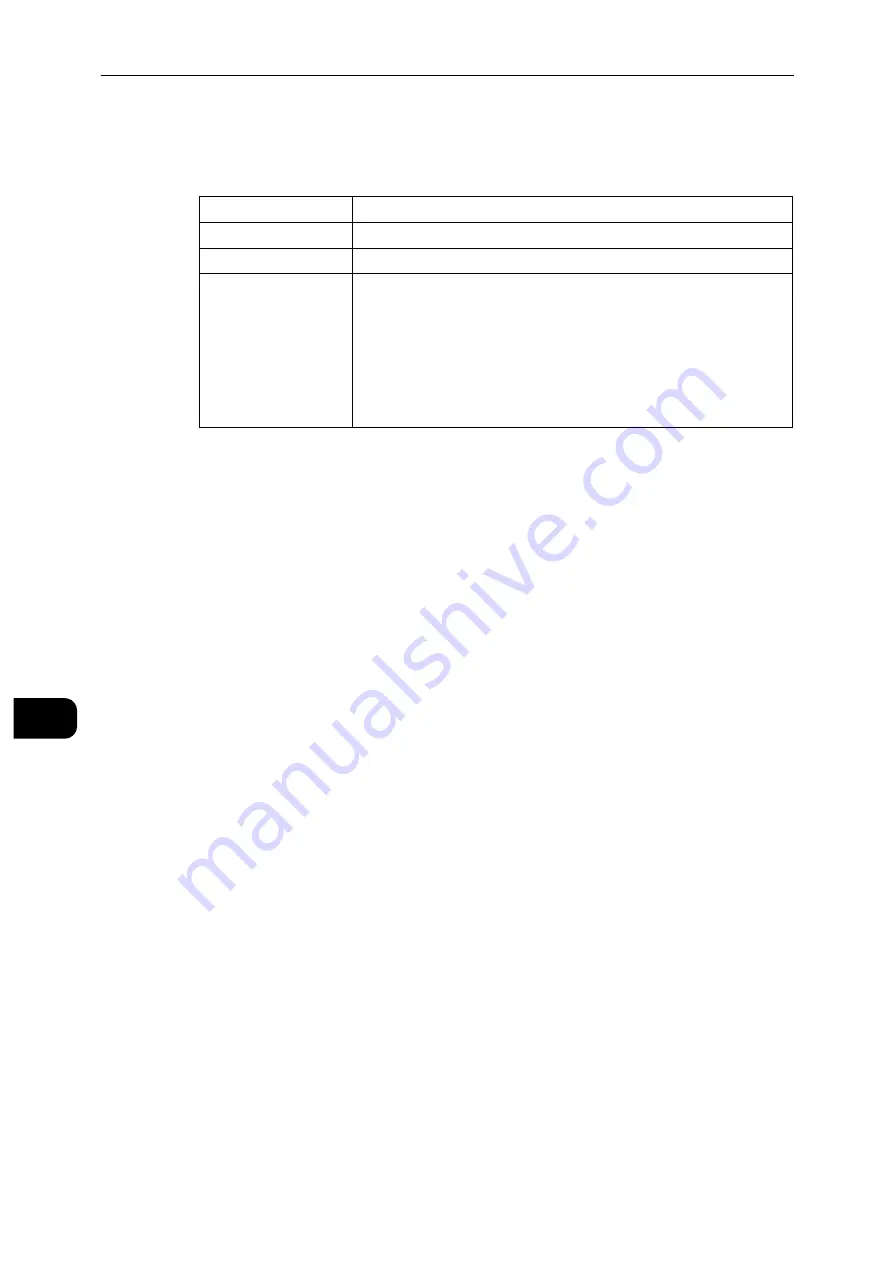
Authentication and Accounting Features
156
A
u
the
nti
ca
ti
on a
nd
Ac
co
u
nt
ing
F
e
a
tu
res
9
Editing User Accounts from the CentreWare Internet Services
You can edit the user accounts in the user details screen which is displayed when you select
[Permissions] and select the desired user name under [User Accounts].
Deleting User Accounts from the CentreWare Internet Services
Select [Permissions] > desired user name under [User Accounts] > [Delete User].
Changing Password from the CentreWare Internet Services
Administrator
Select [Permissions] > [Admin] under [User Accounts] > [User Accounts].
User
Select [Permissions] > desired user name under [User Accounts] > [Delete User].
User Authentication for Accounting
Xerox Standard Accounting
Selecting a tracked feature displays the [Accounting] screen
*
. Enter the user ID and, if
required, enter the passcode. When the account is successfully authenticated, you can
use the feature.
When a general account is related to the user, the [Accounting Summary] screen
appears. You can change the account by setting [My User Account] and check the
number of remaining or used jobs. You can also print the account report and check the
account details (limits, used number and remaining number for each job).
* : This step can be skipped if the user is already logged in through remote authentication and the same user name used to
authenticate is registered as a Xerox Standard Accounting user.
Network Accounting
Selecting a tracked feature displays the [Accounting] screen. Enter the user ID and, if
required, enter the account ID.
[Roles]
You can set a device user role and printing user role to the user.
[Personalizations]
You can reset the personalized settings for the user.
[PC User Names]
You can link PC user names to accounts on the printer.
[Accounting]
Shows the number of prints made by the user. Selecting [Edit] allows you
to change the limits and relate the Xerox Standard Accounting general
accounts to the user.
Note
The items on the [Edit Accounting] screen vary depending on the [What to
Track] settings.
Up to 100 Xerox Standard Accounting general accounts can be related to a
user.
Summary of Contents for DocuPrint P505 d
Page 1: ...1 RFX3ULQW 3 G User Guide ...
Page 9: ...1 1Before Using the Machine ...
Page 15: ...2 2Setting Up the Printer Printer Setup ...
Page 28: ...Setting Up the Printer Printer Setup 28 Setting Up the Printer Printer Setup 2 ...
Page 29: ...3 3Product Overview ...
Page 37: ...4 4Paper and Other Media ...
Page 59: ...5 5Printing ...
Page 75: ...6 6Device ...
Page 87: ...7 7CentreWare Internet Services ...
Page 142: ...CentreWare Internet Services 142 CentreWare Internet Services 7 ...
Page 143: ...8 8Encryption and Digital Signature Settings ...
Page 151: ...9 9Authentication and Accounting Features ...
Page 157: ...10 10Maintenance ...
Page 182: ...Maintenance 182 Maintenance 10 5 Bundle the cable 6 Slide and lift the 4 Bin Mailbox ...
Page 183: ...11 11Problem Solving ...
Page 269: ...12 12Appendix ...
Page 278: ...Appendix 278 Appendix 12 ...






























