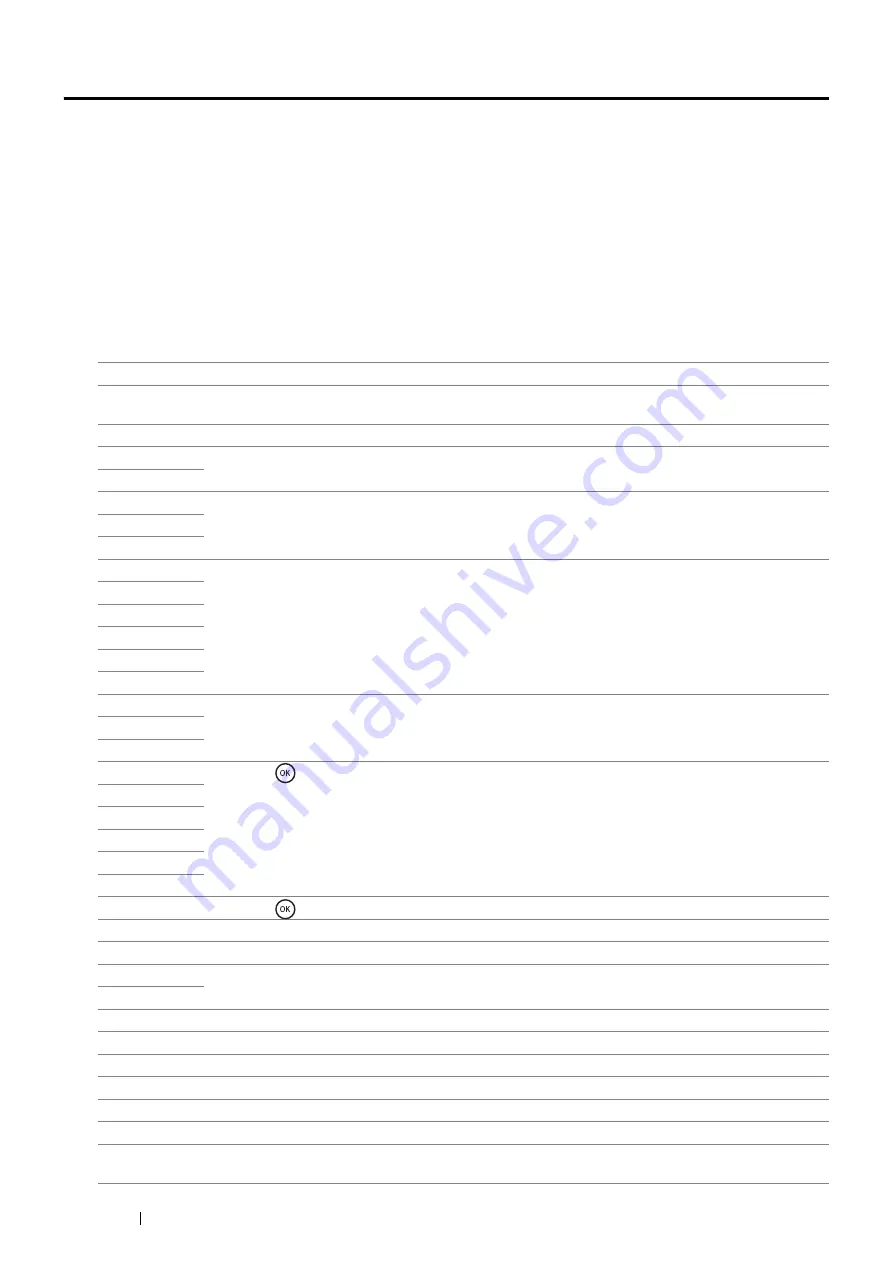
244
Troubleshooting
Understanding Printer Messages
The printer LCD panel displays messages describing the current state of the printer and indicates possible printer
problems you must resolve. This section describes messages, their meanings, and how to clear the messages.
When you contact customer support about an error, have the error codes and messages ready.
IMPORTANT:
•
When an error code is displayed, the print data remaining on the printer and the information accumulated in the memory of the
printer are not secured.
•
When you turn off the printer to recover, if the optional hard disk unit is not installed on your printer, note that the data in the
memory are cleared when the printer is turned off.
NOTE:
•
An error code is listed in an error message.
•
For error messages that are not listed in this chapter, refer to instructions in each error messages.
Error-Code
What You Can Do
010-317
Turn off the printer and wait for 40 minutes. Open the rear door and make sure that the fusing unit is
fully installed, and turn on the printer.
010-397
Turn off the printer. Confirm that the fusing unit is correctly installed, and turn on the printer.
016-404
Contact your system administrator.
016-405
016-500
Turn off the printer, and turn it on again.
016-501
016-502
016-520
Contact your system administrator.
016-521
016-522
016-523
016-524
016-527
016-737
Turn off the printer, and turn it on again.
016-741
016-744
016-750
Press the
button, or wait for the time set in
Fault Time-out
for the printer to recover.
016-753
016-755
016-757
016-758
016-759
016-799
Press the
button, or wait for the time set in
Fault Time-out
for the printer to recover.
016-930
The device is not supported. Remove it from the USB port.
016-931
The USB hub is not supported. Remove it from the USB port.
027-446
Change IP address to avoid duplication. Turn off the printer, and turn it on again.
027-452
042-700
Wait for a while until the printer cools down.
077-300
Close the front cover.
093-922
Remove and shake the toner cartridge.
093-925
Turn off the printer. Confirm the toner cartridge is correctly installed, and turn on the printer.
093-926
Open the front cover. Remove the unsupported toner cartridge, and install a supported cartridge.
093-973
Open the front cover, and make sure that the toner cartridge is fully installed.
116-316
Turn off the printer. Remove the optional 512MB memory from the slot, and then reattach it firmly. Turn
on the printer. Contact customer support if this failure is repeated.
Summary of Contents for DocuPrint P455 D
Page 1: ...DocuPrint P455 d User Guide ...
Page 4: ...4 Preface ...
Page 10: ...10 Contents ...
Page 68: ...68 Printer Management Software ...
Page 114: ...114 Printer Connection and Software Installation ...
Page 160: ...160 Printing Basics ...
Page 200: ...200 Using the Operator Panel Menus ...
Page 294: ...294 Contacting Fuji Xerox ...
Page 301: ......






























