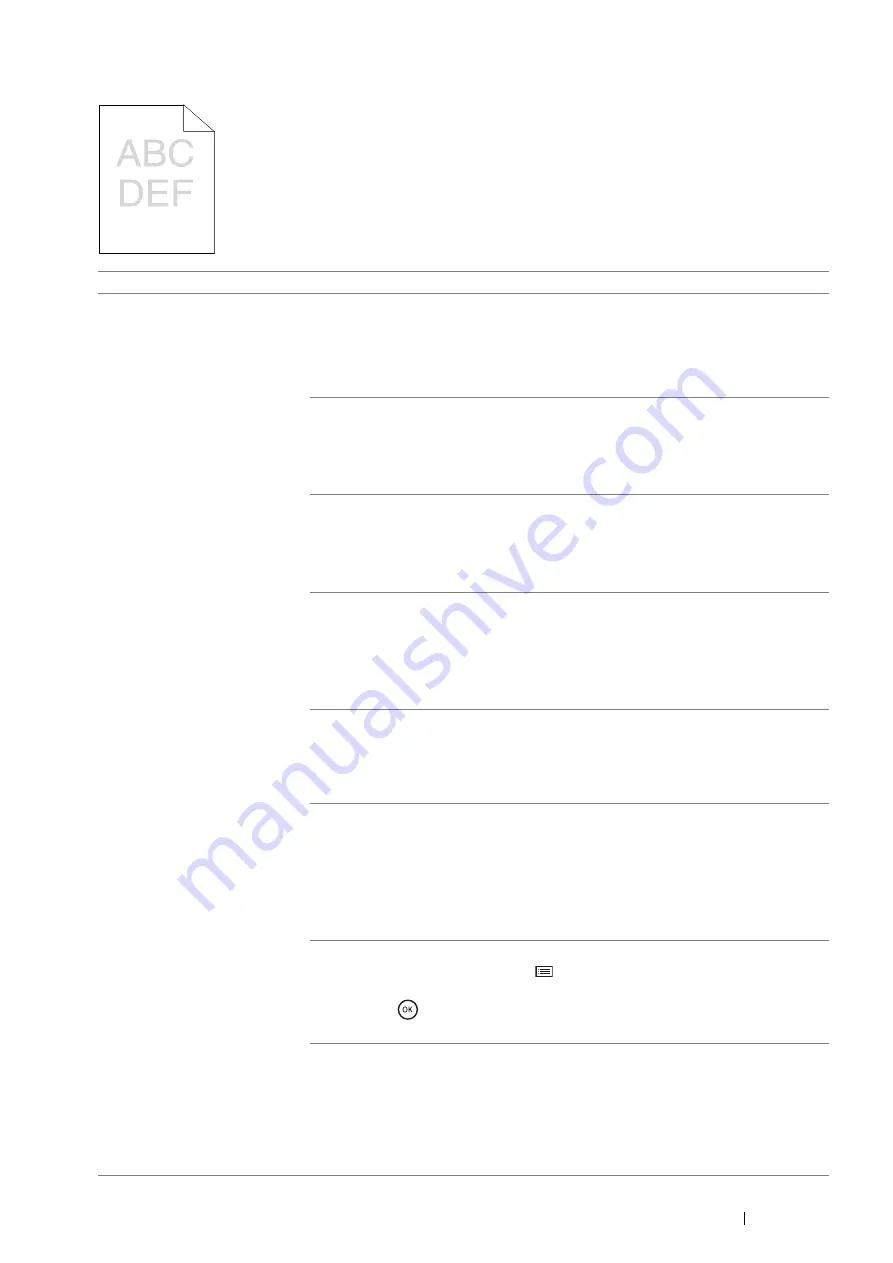
Troubleshooting
227
The Output Is Too Light
Problem
Action
The output is too light.
The toner cartridge may be low or need to be replaced. Confirm the amount of toner
in the toner cartridge.
1
Check the toner level in the
Status Monitor
window.
2
Replace the toner cartridge as necessary.
If the problem persists, disable
Toner Saver
in the print driver.
Disable
Toner Saver
in the print driver. The following procedure uses the PCL 6
driver as an example.
1
On the
Image Options
tab, ensure that
Off
is selected in the
Toner Saver
drop-down menu.
If the problem persists, try changing the
Paper Type
setting in the print driver.
The print media surface may be uneven. Try changing the
Paper Type
setting in the
print driver. For example, change the plain paper to heavyweight using a PCL 6
driver.
1
On the
Paper/Output
tab, change the
Paper Type
setting.
If the problem persists, verify that the correct print media is being used.
Verify that the correct print media is being used.
See also:
• "Usable Print Media" on page 118
If not, use the print media recommended for the printer.
If the problem persists, ensure the transfer unit is correctly installed.
Ensure the transfer unit is correctly installed.
See also:
• "Installing a Transfer Unit" on page 264
If the problem persists, adjust the density level.
Adjust the density level.
1
Check the density level in the
Adjust Density
menu.
2
Adjust the density level lower.
See also:
• "Adjust Density" on page 184
If the problem persists, clean the toner in a drum cartridge.
Clean the toner in a drum cartridge.
1
On the operator panel, press the
(
Menu
) button and select
Admin Menu
→
Maintenance Mode
→
Toner Refresh
.
2
Press the
button.
If the problem persists, replace the drum cartridge if you have a spare cartridge.
Replace the drum cartridge if you have a spare cartridge.
See also:
• "Replacing the Drum Cartridge" on page 257
• "Installing a Drum Cartridge" on page 260
If the problem persists, contact the Fuji Xerox local representative office or an
authorised dealer.
Summary of Contents for DocuPrint P455 D
Page 1: ...DocuPrint P455 d User Guide ...
Page 4: ...4 Preface ...
Page 10: ...10 Contents ...
Page 68: ...68 Printer Management Software ...
Page 114: ...114 Printer Connection and Software Installation ...
Page 160: ...160 Printing Basics ...
Page 200: ...200 Using the Operator Panel Menus ...
Page 294: ...294 Contacting Fuji Xerox ...
Page 301: ......






























