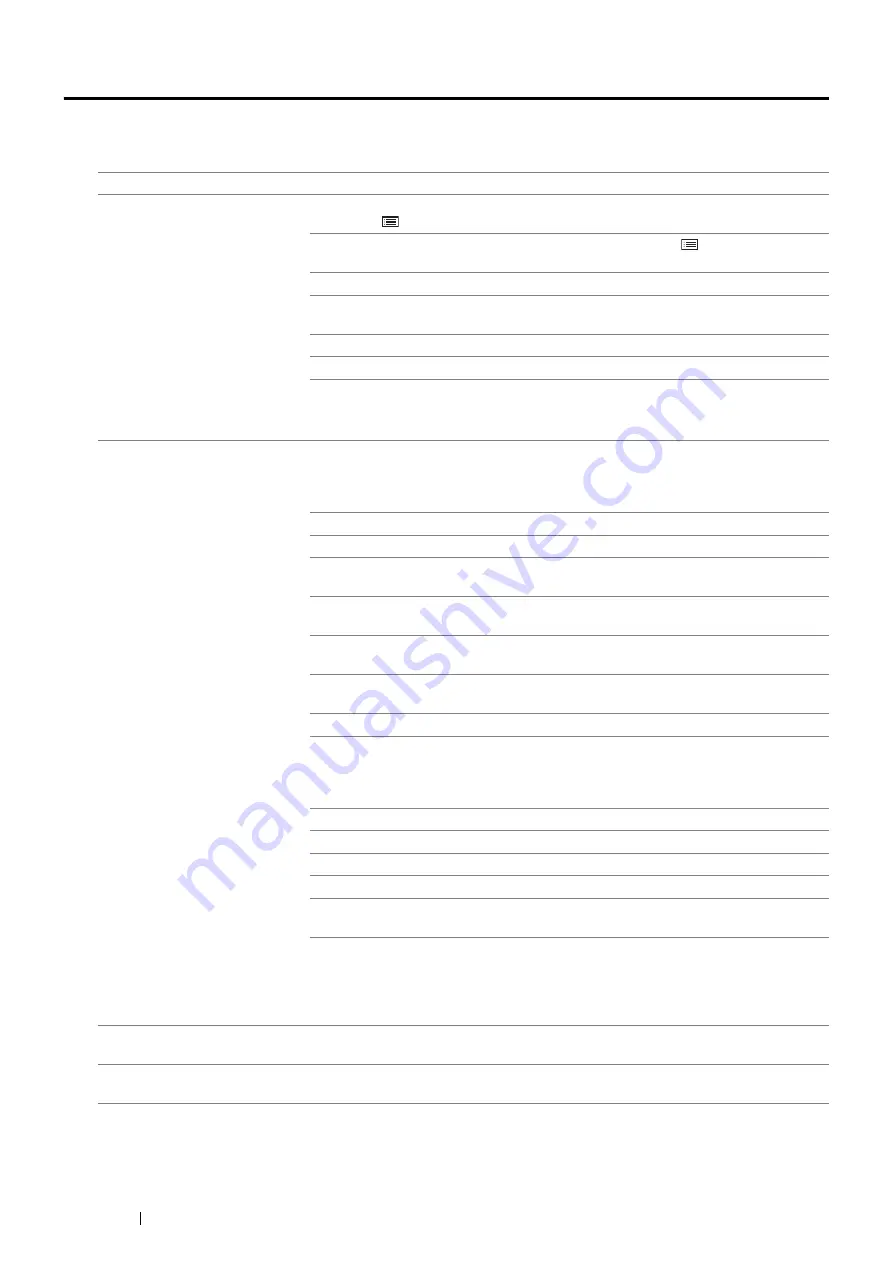
224
Troubleshooting
Printing Problems
NOTE:
•
If
Panel Lock Set
is set to
Enable
, you need to enter the four digit password to enter the
Admin Menu
menu.
Problem
Action
Job did not print or incorrect
characters printed.
Ensure that the top menu appears on the LCD panel before you send a job to print.
Press the
(
Menu
) button twice to return to the top menu.
Ensure that the print media is loaded in the printer. Press the
(
Menu
) button twice
to return to the top menu.
Verify that you are using the correct print driver.
Ensure that the correct USB cable, Ethernet cable or wireless printer adapter is
securely connected to the printer.
Verify that the correct print media size is selected.
If you are using a print spooler, verify that the spooler has not stalled.
Check the printer's interface from the
Admin Menu
menu.
Determine the host interface you are using. Print a Panel Settings page to verify that
the current interface settings are correct.
Print media misfeeds or multiple
feeds occur.
Ensure that the print media you are using meets the specifications for your printer.
See also:
• "Usable Print Media" on page 118
Fan the print media before loading it.
Ensure that the print media is loaded correctly.
Ensure that the width and length guides of the print media sources are adjusted
correctly.
Ensure that the standard 550 sheet tray, the optional 550 sheet feeder, or the bypass
tray is securely inserted.
Do not overload the standard 550 sheet tray, the optional 550 sheet feeder, or the
bypass tray.
Do not force print media into the bypass tray when you load it; otherwise, it may skew
or buckle.
Ensure that the print media is not curled.
Face the recommended print side up.
See also:
• "Loading Print Media" on page 122
Turn the print media over or around and try printing again to see if feeding improves.
Do not mix print media types.
Do not mix reams of print media.
Remove the top and bottom curled sheets of a ream before loading the print media.
Load print media only when the standard 550 sheet tray, the optional 550 sheet
feeder, or the bypass tray is empty.
Wipe the feed roller in the standard 550 sheet tray, the optional 550 sheet feeder, or
the bypass tray with a cloth moistened with water.
See also:
• "Cleaning Inside the Printer" on page 250
The envelope is creased after
printed.
Make sure that the envelope is loaded in the bypass tray as instructed in
Envelope in the Bypass Tray" on page 129
Page breaks in unexpected
places.
Increase the value for the Timeout on the operator panel or CentreWare Internet
Services.
Summary of Contents for DocuPrint P455 D
Page 1: ...DocuPrint P455 d User Guide ...
Page 4: ...4 Preface ...
Page 10: ...10 Contents ...
Page 68: ...68 Printer Management Software ...
Page 114: ...114 Printer Connection and Software Installation ...
Page 160: ...160 Printing Basics ...
Page 200: ...200 Using the Operator Panel Menus ...
Page 294: ...294 Contacting Fuji Xerox ...
Page 301: ......






























