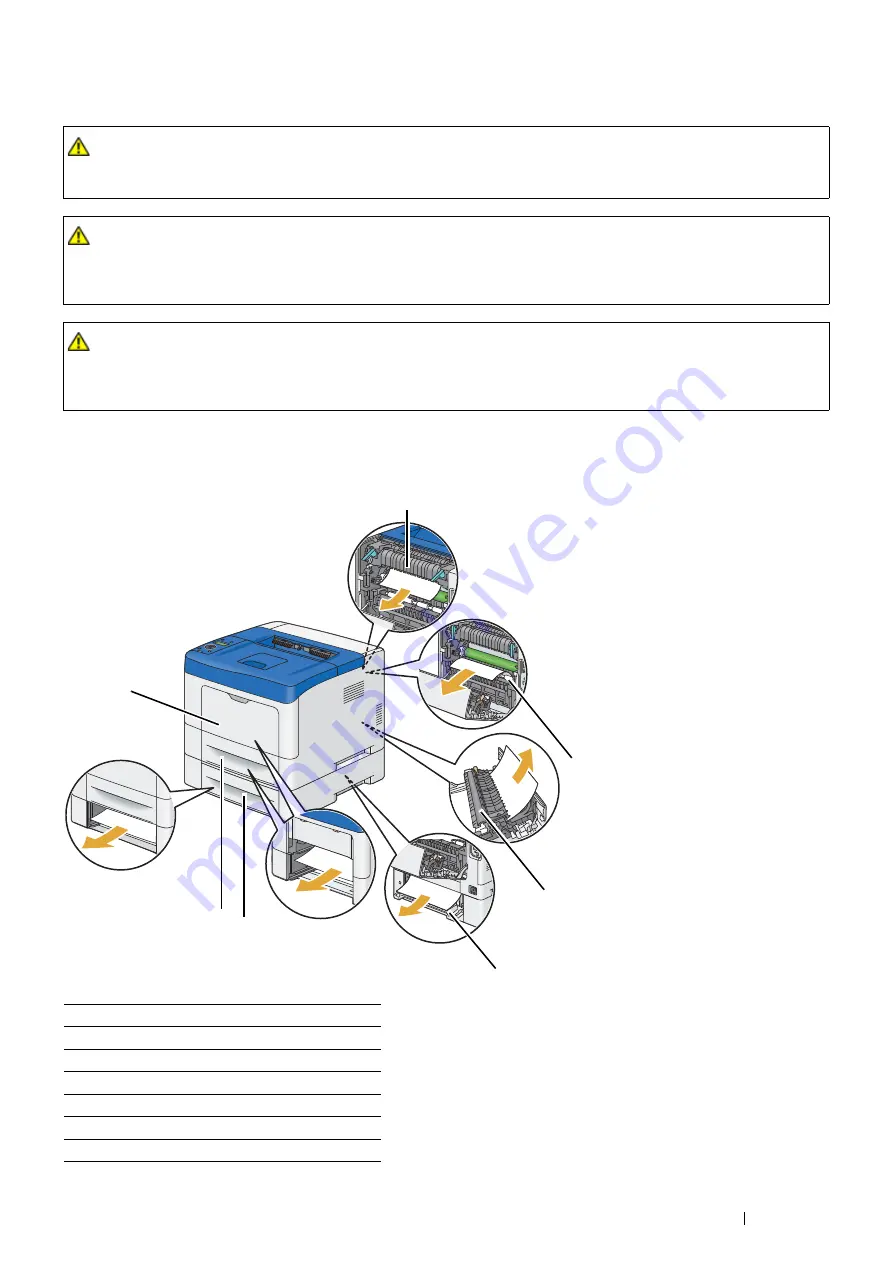
Troubleshooting
203
Identifying the Location of Paper Jams
IMPORTANT:
•
Do not attempt to clear any jams using tools or instruments. This may permanently damage the printer.
The following illustration shows where paper jams may occur along the print media path.
WARNING:
•
If you cannot remove the paper jam by doing the procedures in the manual, do not try to forcibly remove the jam.
Doing so may cause injuries. Contact your local Fuji Xerox representative.
WARNING:
•
Fusing Unit Safety
Do not remove the Fusing Unit. If you cannot remove the paper jam by doing the procedures in the manual, do not
try to forcibly remove the jam. Doing so may cause injuries. Contact your local Fuji Xerox representative.
CAUTION:
•
Do not attempt to remove a paper deeply jammed inside the product, particularly a paper wrapped around the fusing
unit or the heat roller. Otherwise, it may cause injuries or burns. Switch off the product immediately and contact
your local Fuji Xerox representative.
1
Fusing Unit
2
Regi Roll
3
Duplexer
4
Optional Rear Door
5
Optional 550 Sheet Feeder
6
Standard 550 Sheet Tray
7
Bypass Tray
1
5
7
2
6
3
4
Summary of Contents for DocuPrint P455 D
Page 1: ...DocuPrint P455 d User Guide ...
Page 4: ...4 Preface ...
Page 10: ...10 Contents ...
Page 68: ...68 Printer Management Software ...
Page 114: ...114 Printer Connection and Software Installation ...
Page 160: ...160 Printing Basics ...
Page 200: ...200 Using the Operator Panel Menus ...
Page 294: ...294 Contacting Fuji Xerox ...
Page 301: ......
















































