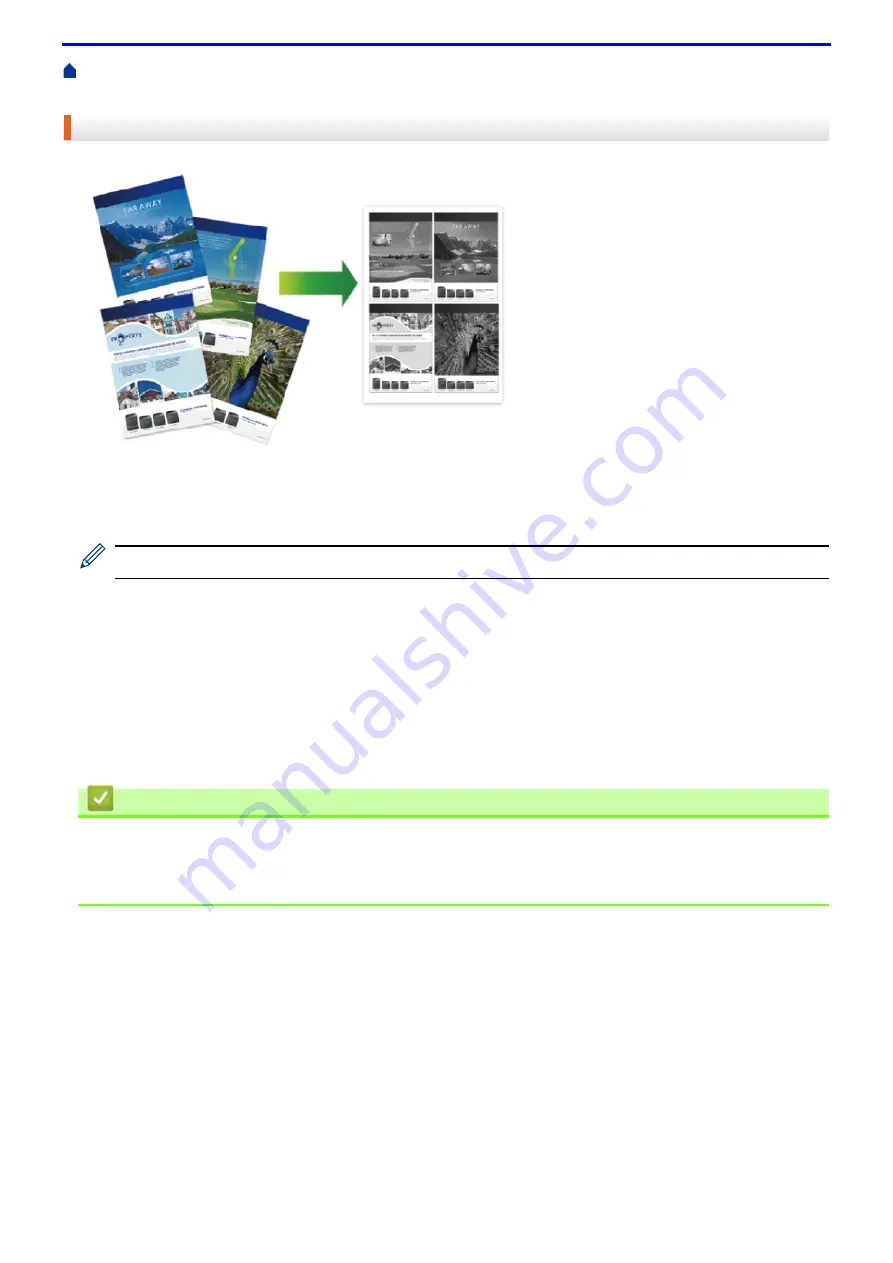
67
Home >
Print from Your Computer (Mac)
> Print More Than One Page on a Single Sheet of Paper (N
in 1) (Mac)
Print More Than One Page on a Single Sheet of Paper (N in 1) (Mac)
1. From an application, such as TextEdit, click the
File
menu, and then select
.
2. Select
FUJI XEROX DocuPrint XXXXX
(where XXXX is your model name).
For more page setup options, click the
Show Details
button.
3. Click the application pop-up menu, and then select
Layout
.
The
Layout
setting options appear.
4. Click the
Pages per Sheet
pop-up menu, and then select the number of pages to print on each sheet.
5. Select the
Layout Direction
option.
6. Click the
Border
pop-up menu, and then select your border line type.
7. Change other printer settings if needed.
8. Click
.
Related Information
•
Print from Your Computer (Mac)
Related Topics
•
Summary of Contents for DocuPrint P375 d
Page 1: ...DocuPrint P385 dw DocuPrint P375 dw DocuPrint P375 d User Guide ...
Page 122: ...122 Home Security Security Lock the Machine Settings Network Security Features ...
Page 181: ...181 Related Information Configure an IPsec Template Using Web Based Management ...
Page 221: ...221 5 Put the paper tray firmly back in the machine Related Information Paper Jams ...
Page 234: ...234 Related Information Troubleshooting Related Topics Test Print Clean the Drum Cartridge ...
Page 246: ...246 Home Troubleshooting Reset Functions Reset Functions Network Reset Factory Reset ...
Page 257: ...257 Related Information Replace Supplies Related Topics Error and Maintenance Messages ...
Page 265: ...265 Related Information Clean the Machine Related Topics Printing Problems ...
Page 289: ...289 Related Information Change Machine Settings Using Web Based Management ...






























