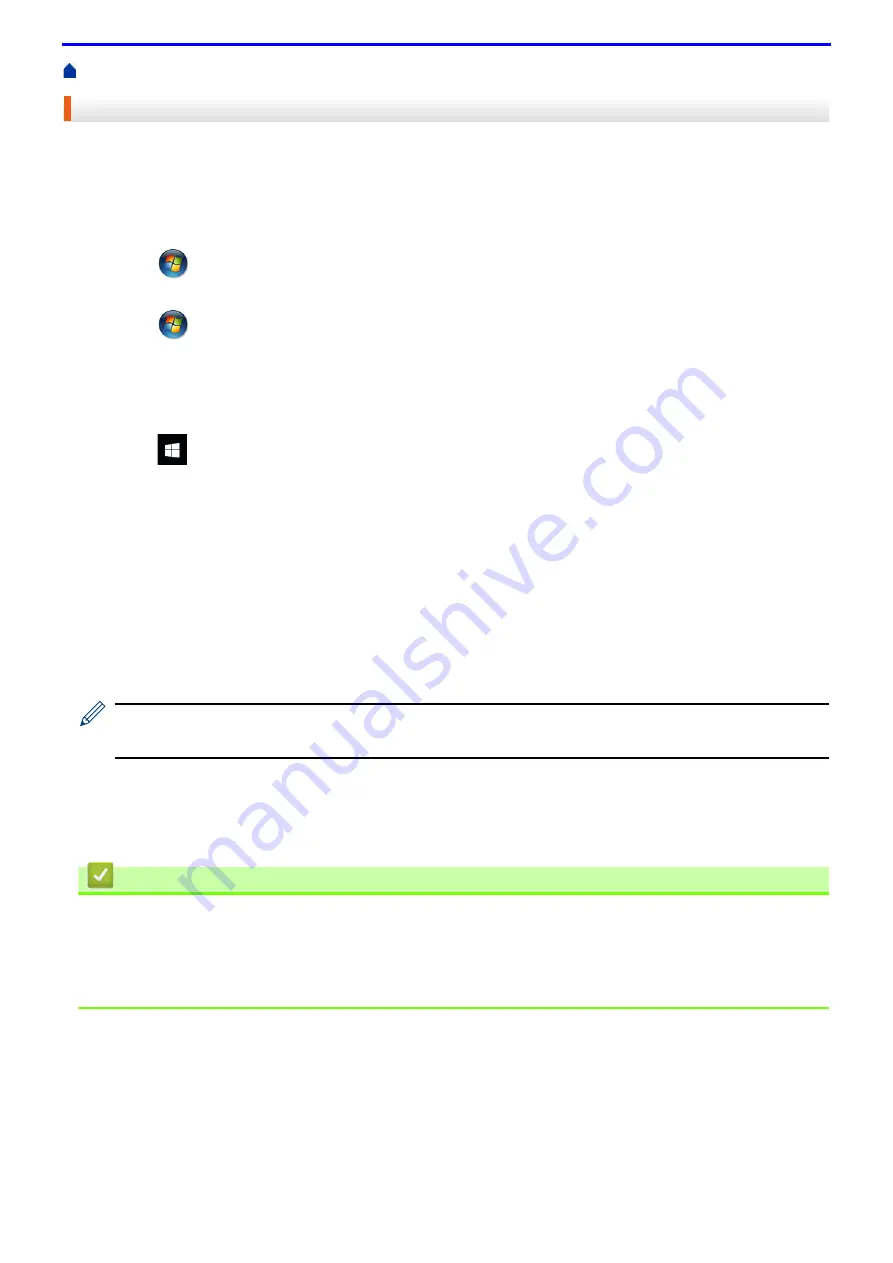
55
Print from Your Computer (Windows
> Change the Default Print Settings (Windows
®
)
Change the Default Print Settings (Windows
®
)
When you change an application's print settings, the changes only apply to documents printed with that
application. To change print settings for all Windows
®
applications, you must configure the printer driver
properties.
1. Do one of the following:
• For Windows Server
®
2008
Click
(Start)
>
Control Panel
>
Hardware and Sound
>
Printers
.
• For Windows
®
7 and Windows Server
®
2008 R2
Click
(Start)
>
Devices and Printers
.
• For Windows
®
8
Move your mouse to the lower right corner of your desktop. When the menu bar appears, click
Settings
,
and then click
Control Panel
. In the
Hardware and Sound
group, click
View devices and printers
.
• For Windows
®
10 and Windows Server
®
2016
Click
>
Windows System
>
Control Panel
. In the
Hardware and Sound
group, click
View devices
and printers
.
• For Windows Server
®
2012
Move your mouse to the lower right corner of your desktop. When the menu bar appears, click
Settings
,
and then click
Control Panel
. In the
Hardware
group, click
View devices and printers
.
• For Windows Server
®
2012 R2
Click
Control Panel
on the
Start
screen. In the
Hardware
group, click
View devices and printers
.
2. Right-click the
FX DocuPrint XXXXX
icon (where XXXXX is your model name), and then select
Printer
properties
. If printer driver options appear, select your printer driver.
3. Click the
General
tab, and then click the
Printing Preferences...
or
Preferences...
button.
The printer driver dialog box appears.
• To configure the tray settings, click the
Device Settings
tab.
• To change the printer port, click the
Ports
tab.
4. Select the print settings you want to use as defaults for all of your Windows
®
programs.
5. Click
OK
.
6. Close the printer properties dialog box.
Related Information
•
Print from Your Computer (Windows
•
Configure the Tray Module (Optional) Settings (Windows
Related Topics
•
Summary of Contents for DocuPrint P375 d
Page 1: ...DocuPrint P385 dw DocuPrint P375 dw DocuPrint P375 d User Guide ...
Page 122: ...122 Home Security Security Lock the Machine Settings Network Security Features ...
Page 181: ...181 Related Information Configure an IPsec Template Using Web Based Management ...
Page 221: ...221 5 Put the paper tray firmly back in the machine Related Information Paper Jams ...
Page 234: ...234 Related Information Troubleshooting Related Topics Test Print Clean the Drum Cartridge ...
Page 246: ...246 Home Troubleshooting Reset Functions Reset Functions Network Reset Factory Reset ...
Page 257: ...257 Related Information Replace Supplies Related Topics Error and Maintenance Messages ...
Page 265: ...265 Related Information Clean the Machine Related Topics Printing Problems ...
Page 289: ...289 Related Information Change Machine Settings Using Web Based Management ...






























