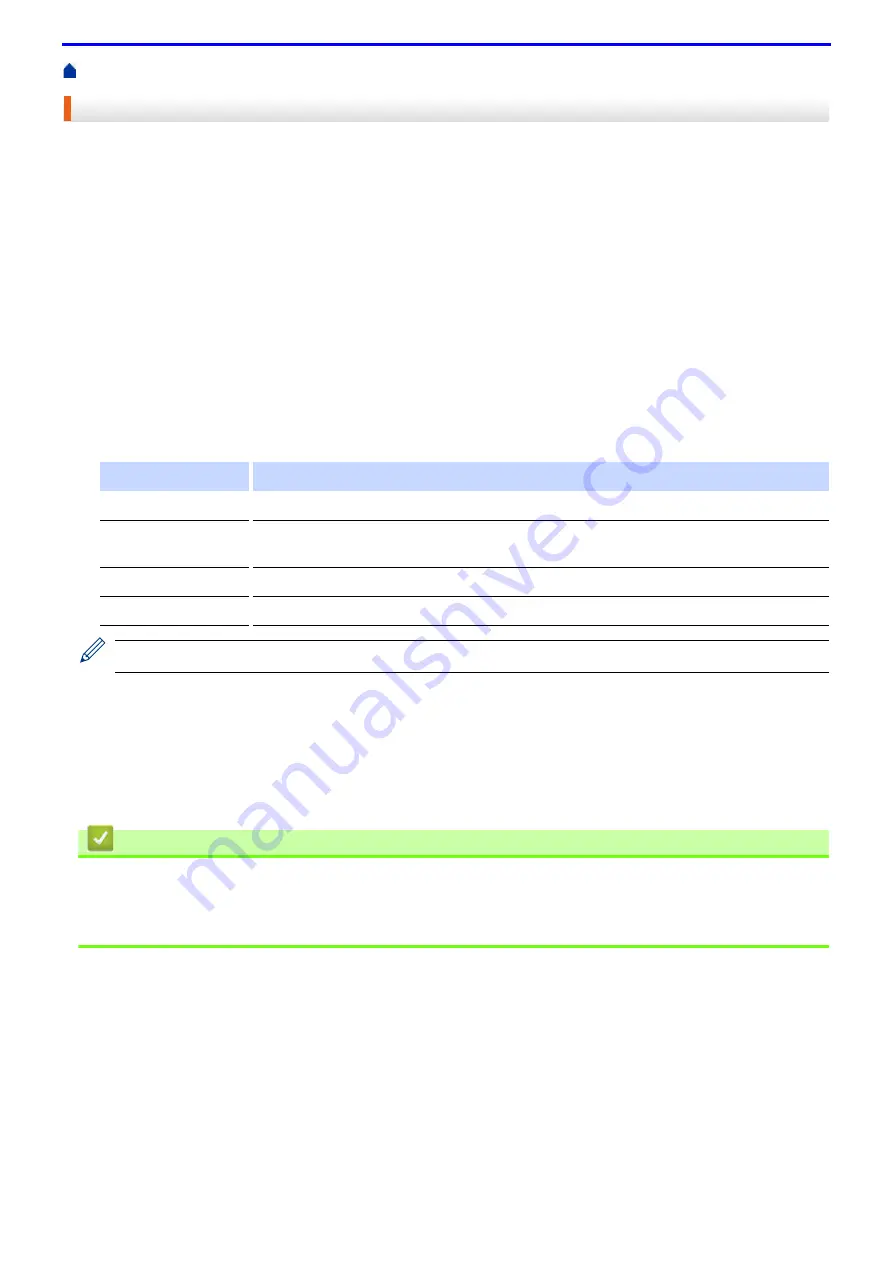
51
Print from Your Computer (Windows
> Use a Macro from Your Computer (Windows
®
)
Use a Macro from Your Computer (Windows
®
)
If you have stored the electronic forms (macros) in your machine's memory, you can use the macro to print the
data as an overlay on the print job you want.
1. Select the print command in your application.
2. Select
FX DocuPrint XXXXX
(where XXXXX is the name of your model), and then click the printing properties
or preferences button.
The printer driver window appears.
3. Click the
Advanced
tab.
4. Click the
Other Print Options
button.
5. Select
Macro
.
6. Click the
Macro Settings
button.
7. Enter
Macro ID
and
Macro Name
you want to use.
8. Select
Insert Macro Command
.
9. Select the page to overlay the macro data.
When
Booklet
has been selected, the
Page
setting in
Insert Macro Command
is disabled.
10. Click
OK
.
11. Click
OK
to return to the printer driver window.
12. Click
OK
.
13. Complete your print operation.
The macro data is printed as an overlay.
Related Information
•
Print from Your Computer (Windows
Related Topics
•
Print One Page Duplicates on Different Types of Paper
Option
Description
All Pages
Lets you insert the macro onto all pages.
Page
Lets you insert the macro onto a specific page. Select this option, and then enter a page
number within the range 1 to 255.
Add to Top of Page
Send the macro data to the top of the page.
Add to End of Page
Send the macro data to the bottom of the page.
Summary of Contents for DocuPrint P375 d
Page 1: ...DocuPrint P385 dw DocuPrint P375 dw DocuPrint P375 d User Guide ...
Page 122: ...122 Home Security Security Lock the Machine Settings Network Security Features ...
Page 181: ...181 Related Information Configure an IPsec Template Using Web Based Management ...
Page 221: ...221 5 Put the paper tray firmly back in the machine Related Information Paper Jams ...
Page 234: ...234 Related Information Troubleshooting Related Topics Test Print Clean the Drum Cartridge ...
Page 246: ...246 Home Troubleshooting Reset Functions Reset Functions Network Reset Factory Reset ...
Page 257: ...257 Related Information Replace Supplies Related Topics Error and Maintenance Messages ...
Page 265: ...265 Related Information Clean the Machine Related Topics Printing Problems ...
Page 289: ...289 Related Information Change Machine Settings Using Web Based Management ...






























