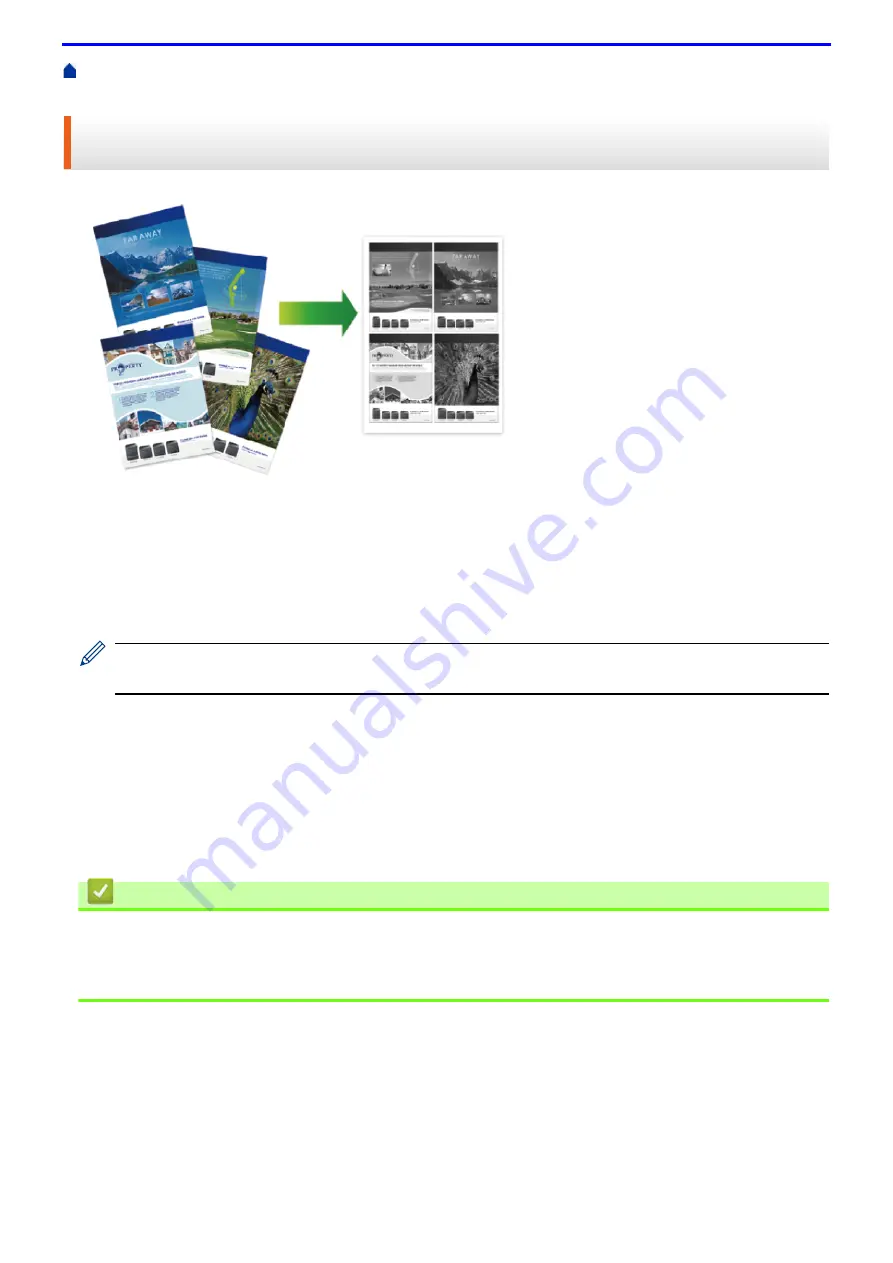
43
Print from Your Computer (Windows
> Print More Than One Page on a Single Sheet of
Paper (N in 1) (Windows
®
)
Print More Than One Page on a Single Sheet of Paper (N in 1)
(Windows
®
)
1. Select the print command in your application.
2. Select
FX DocuPrint XXXXX
(where XXXXX is the name of your model), and then click the printing properties
or preferences button.
The printer driver window appears.
3. In the
Orientation
field, select the
Portrait
or
Landscape
option to set the orientation of your printout.
If your application contains a similar setting, we recommend that you set the orientation using the
application.
4. Click the
Multiple Page
drop-down list, and then select the
2 in 1
,
4 in 1
,
9 in 1
,
16 in 1
, or
25 in 1
option.
5. Click the
Page Order
drop-down list, and then select your page order.
6. Click the
Border Line
drop-down list, and then select your border line type.
7. Change other printer settings if needed.
8. Click
OK
.
9. Complete your print operation.
Related Information
•
Print from Your Computer (Windows
Related Topics
•
Summary of Contents for DocuPrint P375 d
Page 1: ...DocuPrint P385 dw DocuPrint P375 dw DocuPrint P375 d User Guide ...
Page 122: ...122 Home Security Security Lock the Machine Settings Network Security Features ...
Page 181: ...181 Related Information Configure an IPsec Template Using Web Based Management ...
Page 221: ...221 5 Put the paper tray firmly back in the machine Related Information Paper Jams ...
Page 234: ...234 Related Information Troubleshooting Related Topics Test Print Clean the Drum Cartridge ...
Page 246: ...246 Home Troubleshooting Reset Functions Reset Functions Network Reset Factory Reset ...
Page 257: ...257 Related Information Replace Supplies Related Topics Error and Maintenance Messages ...
Page 265: ...265 Related Information Clean the Machine Related Topics Printing Problems ...
Page 289: ...289 Related Information Change Machine Settings Using Web Based Management ...






























