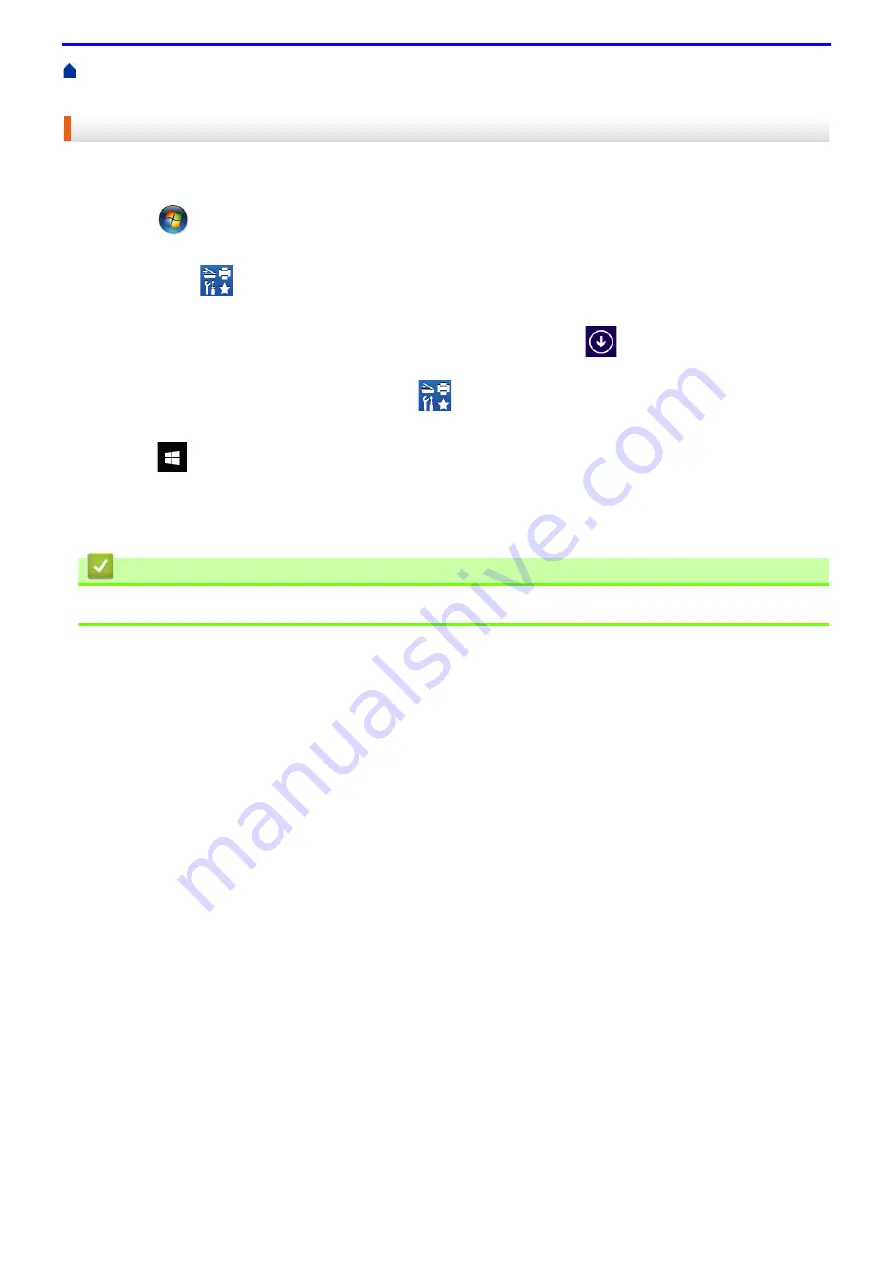
16
Introduction to Your Fuji Xerox Machine
Access Fuji Xerox Utilities (Windows
> Uninstall the Fuji
Xerox Software and Drivers (Windows
®
)
Uninstall the Fuji Xerox Software and Drivers (Windows
®
)
1. Do one of the following:
• (Windows
®
7, Windows Server
®
2008 and Windows Server
®
2008 R2)
Click
(Start)
>
All Programs
>
Fuji Xerox
>
Fuji Xerox Utilities
.
• (Windows
®
8 and Windows Server
®
2012)
Tap or click
(
Fuji Xerox Utilities
) either on the
Start
screen or the desktop.
• (Windows
®
8.1 and Windows Server
®
2012 R2)
Move your mouse to the lower left corner of the
Start
screen and click
(if you are using a touch-based
device, swipe up from the bottom of the
Start
screen to bring up the
Apps
screen).
When the
Apps
screen appears, tap or click
(
Fuji Xerox Utilities
).
• (Windows
®
10 and Windows Server
®
2016)
Click
>
Fuji Xerox
>
Fuji Xerox Utilities
.
2. Click the drop-down list, and then select your model name (if not already selected). Click
Tools
in the left
navigation bar, and then click
Uninstall
.
Follow the instructions in the dialog box to uninstall the software and drivers.
Related Information
•
Summary of Contents for DocuPrint P375 d
Page 1: ...DocuPrint P385 dw DocuPrint P375 dw DocuPrint P375 d User Guide ...
Page 122: ...122 Home Security Security Lock the Machine Settings Network Security Features ...
Page 181: ...181 Related Information Configure an IPsec Template Using Web Based Management ...
Page 221: ...221 5 Put the paper tray firmly back in the machine Related Information Paper Jams ...
Page 234: ...234 Related Information Troubleshooting Related Topics Test Print Clean the Drum Cartridge ...
Page 246: ...246 Home Troubleshooting Reset Functions Reset Functions Network Reset Factory Reset ...
Page 257: ...257 Related Information Replace Supplies Related Topics Error and Maintenance Messages ...
Page 265: ...265 Related Information Clean the Machine Related Topics Printing Problems ...
Page 289: ...289 Related Information Change Machine Settings Using Web Based Management ...






























