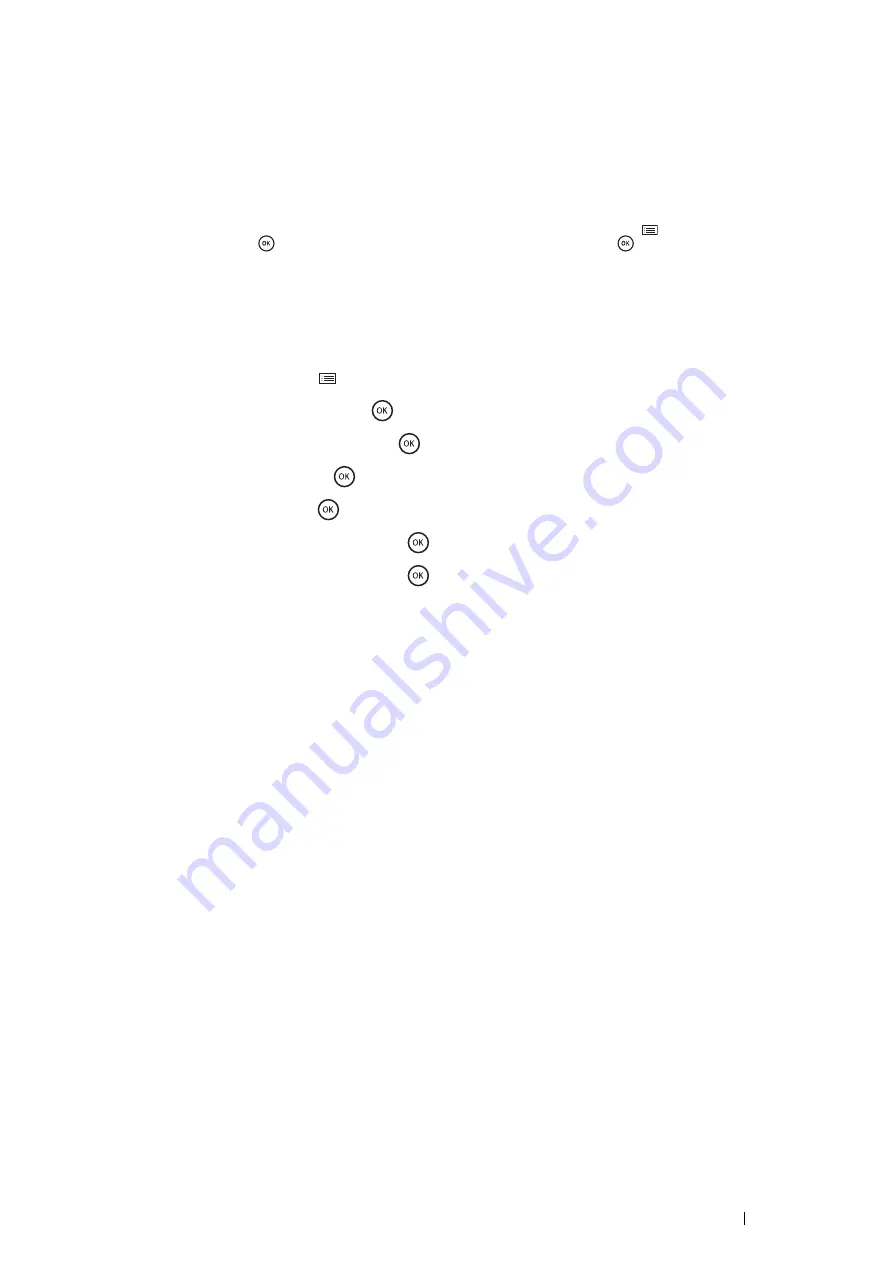
Printer Connection and Software Installation
71
Dynamic Methods of Setting the Printer’s IP Address
There are two protocols available for dynamically setting the printer’s IP address:
•
DHCP (enabled by default)
•
AutoIP
You can turn on/off both protocols using the operator panel or CentreWare Internet Services.
NOTE:
•
You can print a report that includes the printer’s IP address. On the operator panel, press the
(
Menu
) button, select
Report / List
, press the
button, select
Printer Settings
, and then press the
button. The IP address is listed
on the Printer Settings page.
Using the Operator Panel
To turn on/off either the DHCP or AutoIP protocol:
1
On the operator panel, press the
(
Menu
) button.
2
Select
Admin Menu
, and then press the
button.
3
Select
Network Setup
, and then press the
button.
4
Select
TCP/IP
, and then press the
button.
5
Select
IPv4
, and then press the
button.
6
Select
Get IP Address
, and then press the
button.
7
Select
DHCP / Autonet
, and then press the
button.
Using CentreWare Internet Services
To turn on/off either the DHCP or AutoIP protocol:
1
Launch your web browser.
2
Enter the IP address in the browser’s address field, and then press the
Enter
key.
3
Select
Properties
.
4
Select the
Protocol Settings
folder on the left navigation panel.
5
Select
TCP/IP
.
6
In the
Get IP Address
field, select the
DHCP / Autonet
option.
7
Click the
Apply
button.
Summary of Contents for DocuPrint P355 d
Page 1: ...DocuPrint P355 d P355 db User Guide ...
Page 4: ...4 Preface ...
Page 10: ...10 Contents ...
Page 49: ...Basic Operation 49 3 Click Wireless Network Kit b g n ...
Page 58: ...58 Basic Operation ...
Page 64: ...64 Printer Management Software ...
Page 110: ...110 Printer Connection and Software Installation ...
Page 148: ...148 Printing Basics ...
Page 184: ...184 Using the Operator Panel Menus ...
Page 264: ...264 Contacting Fuji Xerox ...
Page 271: ......






























