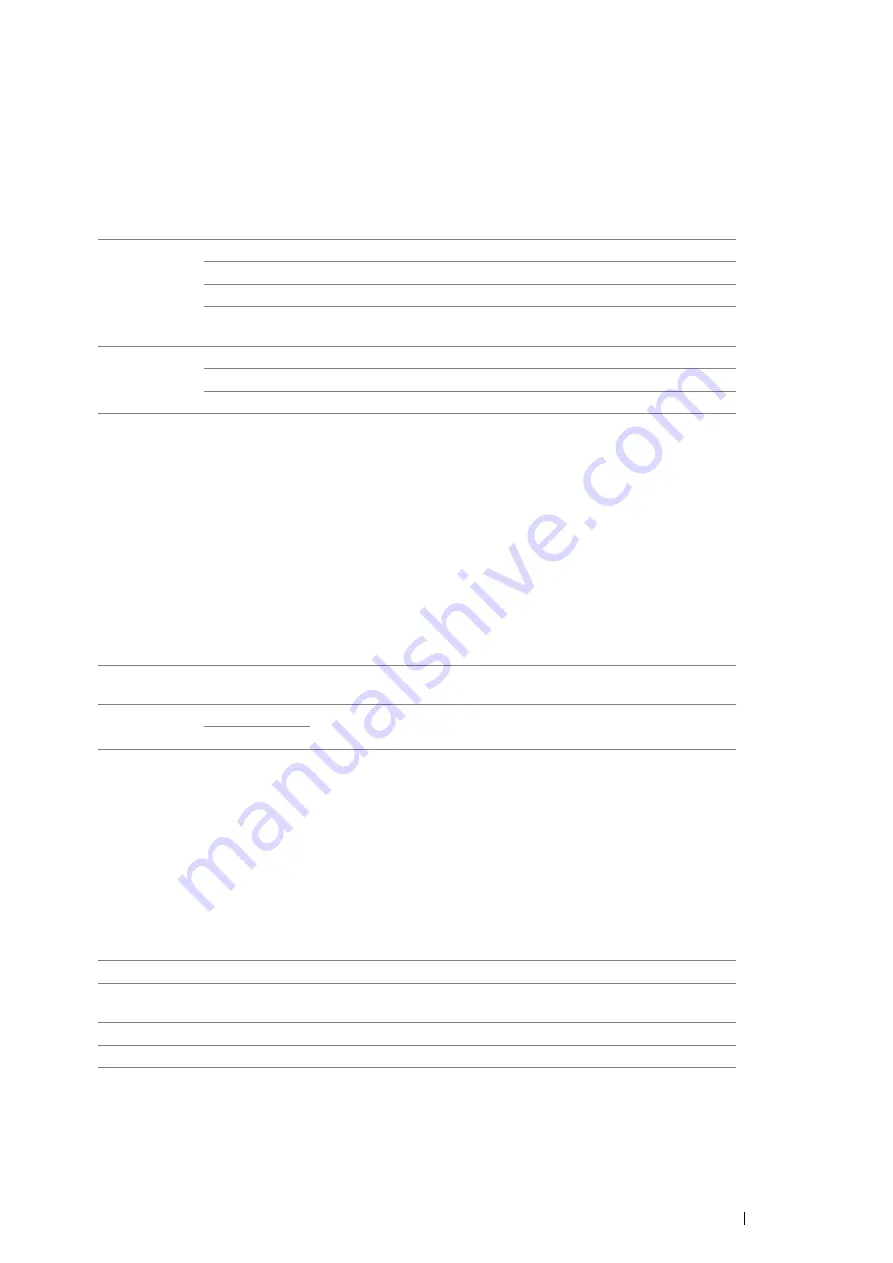
Using the Operator Panel Menus
169
• Banner Sheet
NOTE:
•
Banner Sheet feature is available only when the optional 250 sheet feeder is installed on the printer.
Purpose:
To specify the position of banner sheet, and also specify the tray in which the banner sheet is loaded.
Values:
*1
Tray2
is available only when the optional 250 sheet feeder is installed.
• RAM Disk
NOTE:
•
RAM Disk feature is available only when the optional 512MB memory is installed on the printer.
Purpose:
To allocate memory to the RAM disk file system for the Secure Print and Sample Print features. The change
becomes effective after the printer is turned off and then on again.
Values:
NOTE:
•
Restart your printer when you change the settings for the
RAM Disk
menu.
• Substitute Tray
Purpose:
Specifies whether to use paper of a different size when the paper that is loaded in the specified tray does not match
the paper size settings for the current job.
Values:
Insert Position Off
*
Does not print the banner sheet.
Start Sheet
Inserted before the first page of every job.
End Sheet
Inserted after the last page of every job.
Start&End
Sheet
Inserted before the first page of every job and after the last page of
every job.
Select Tray
Bypass Tray
The banner sheet is loaded in the bypass tray.
Tray1
*
The banner sheet is loaded in the standard 250 sheet tray.
Tray2
*1
The banner sheet is loaded in the optional 250 sheet feeder.
Disable
Does not allocate memory to the RAM disk file system. Secure Print
and Sample Print jobs will abort and be recorded to the job log.
Enable
*
200MB
*
Sets the allocation of memory to the RAM disk file system in
increments of 50 MB.
50-350MB
Off
*
No tray size substitute accepted.
Larger Size
Substitutes paper of next largest size. When there is no larger paper
size, the printer substitutes paper of nearest size.
Closest Size
Substitutes paper of nearest size.
Bypass Feed
Substitutes paper from the bypass tray.
Summary of Contents for DocuPrint P355 d
Page 1: ...DocuPrint P355 d P355 db User Guide ...
Page 4: ...4 Preface ...
Page 10: ...10 Contents ...
Page 49: ...Basic Operation 49 3 Click Wireless Network Kit b g n ...
Page 58: ...58 Basic Operation ...
Page 64: ...64 Printer Management Software ...
Page 110: ...110 Printer Connection and Software Installation ...
Page 148: ...148 Printing Basics ...
Page 184: ...184 Using the Operator Panel Menus ...
Page 264: ...264 Contacting Fuji Xerox ...
Page 271: ......






























