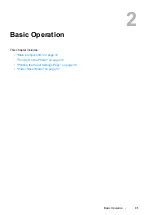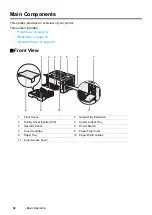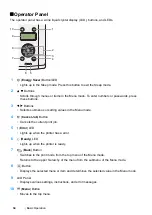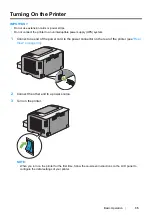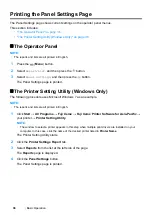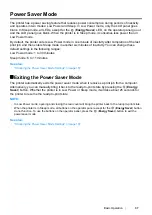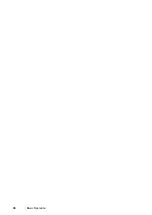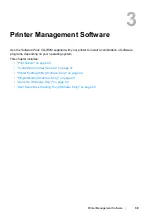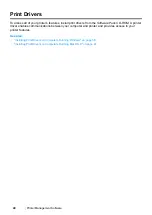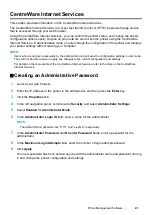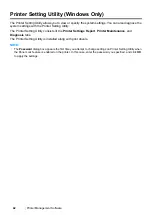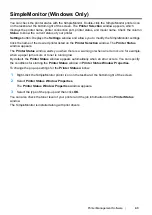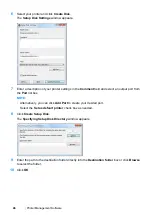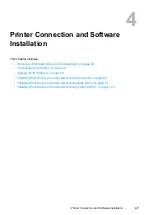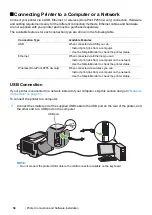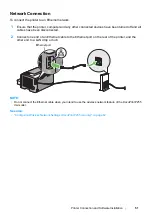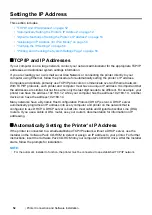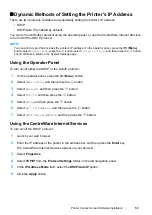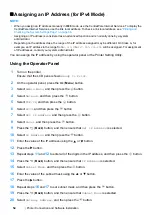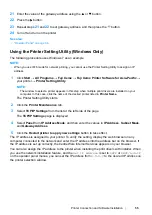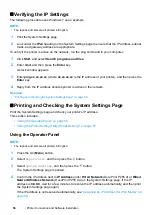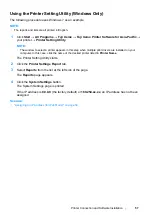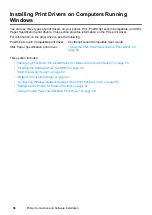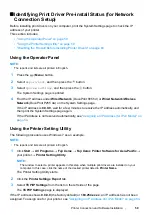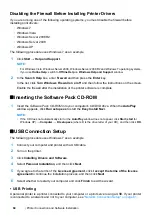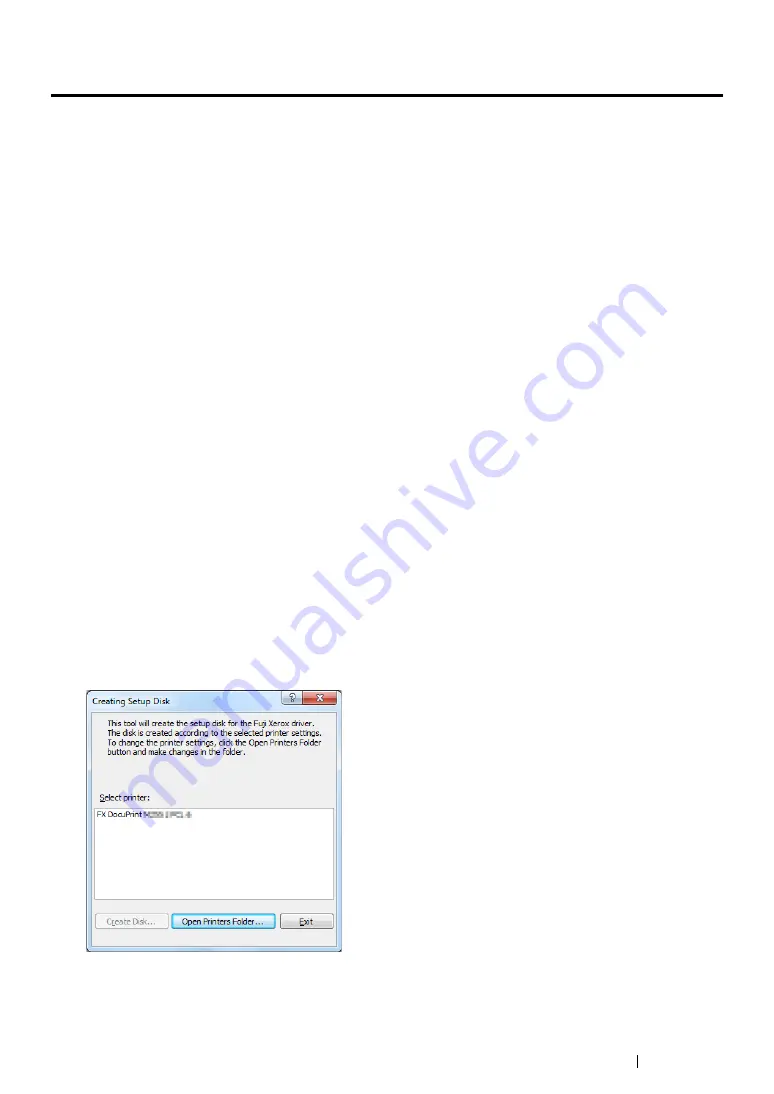
Printer Management Software
45
User Setup Disk Creating Tool (Windows Only)
You can use the User Setup Disk Creating Tool program in the
MakeDisk
folder within the
Utilities
folder and drivers in the respective folders of the
Software Pack CD-ROM
to create a driver installation
package. A driver installation package can contain a group of print driver settings and other data for
things such as:
•
Print orientation and Multiple Up print (document settings)
•
Watermarks
If you want to install the print driver with the same settings on multiple computers running on the same
operating system, create a setup disk in a floppy disk or in a server on the network. Using the setup
disk that you have created will reduce the amount of work required when installing the print driver.
•
Install print drivers for your printer on the computer on which the setup disk is to be created.
•
The setup disk can only be used on the operating system on which the disk was created or
computers running the same operating system. Create a separate setup disk for each of the
operating systems.
To create a setup disk, follow the procedure below. The procedure uses Windows 7 as an example.
1
Right-click the icon for your printer in the
Devices and Printers
folder and select
Printing
preferences
to open the print driver window.
2
Specify the settings that you want to include in a driver installation package (for example, the
Multiple Up
setting on the
Layout
tab).
3
Insert the
Software Pack CD-ROM
into the CD/DVD drive and open the disc.
NOTE:
•
If the
AutoPlay
window appears, click
Open folder to view files
.
4
Double-click
Utilities
→
MakeDisk
→
your desired language.
5
Double-click
makedisk.exe
.
The
Creating Setup Disk
window appears.
Summary of Contents for DocuPrint P255 dw
Page 1: ...User Guide DocuPrint P255 d P255 dw ...
Page 6: ...6 Contents ...
Page 26: ...26 Product Features ...
Page 38: ...38 Basic Operation ...
Page 69: ...Printer Connection and Software Installation 69 5 Select Advanced ...
Page 114: ...114 Printer Connection and Software Installation ...
Page 197: ...Troubleshooting 197 4 Lower the levers to the original position 5 Close the rear cover ...
Page 226: ...226 Troubleshooting ...
Page 248: ...248 Contacting Fuji Xerox ...
Page 252: ...252 Index X XML Paper Specification print driver 58 96 ...