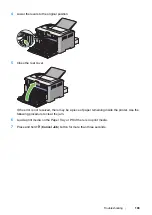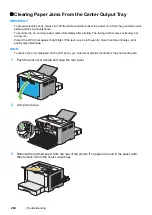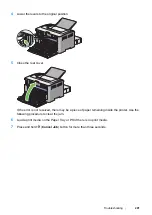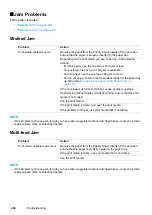Troubleshooting
213
Fog
NOTE:
•
If the problem continues even though you have taken suggested actions described above, contact our local
representative office or authorized dealer.
Bead-Carry-Out (BCO)
NOTE:
•
If the problem continues even though you have taken suggested actions described above, contact our local
representative office or authorized dealer.
Problem
Action
The printed result is foggy.
When the whole is printed light, contact our local representative office
or authorized dealer.
When the printed page is partly light, start
Clean Developer
.
1
Launch the Printer Setting Utility, and click
Clean Developer
on
the
Diagnosis
tab.
2
Click the
Start
button.
Problem
Action
Bead-Carry-Out (BCO) is
happening.
If the printer is installed in a high altitude location, set the altitude of
the location.
1
Launch the Printer Setting Utility, and click
Adjust Altitude
on the
Printer Maintenance
tab.
2
Select the value close to the altitude of the location where the
printer is installed.
3
Click the
Apply New Settings
button.
Summary of Contents for DocuPrint P255 dw
Page 1: ...User Guide DocuPrint P255 d P255 dw ...
Page 6: ...6 Contents ...
Page 26: ...26 Product Features ...
Page 38: ...38 Basic Operation ...
Page 69: ...Printer Connection and Software Installation 69 5 Select Advanced ...
Page 114: ...114 Printer Connection and Software Installation ...
Page 197: ...Troubleshooting 197 4 Lower the levers to the original position 5 Close the rear cover ...
Page 226: ...226 Troubleshooting ...
Page 248: ...248 Contacting Fuji Xerox ...
Page 252: ...252 Index X XML Paper Specification print driver 58 96 ...