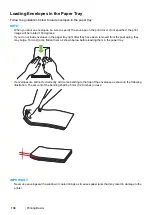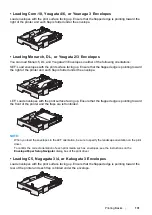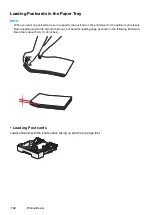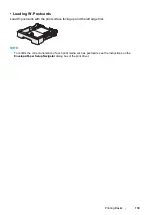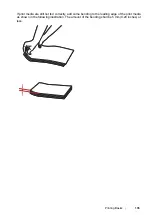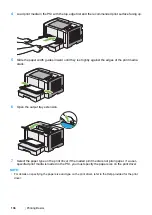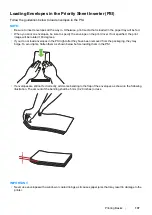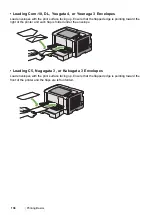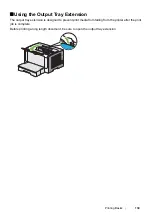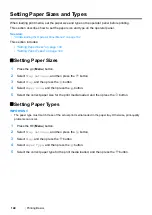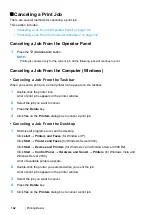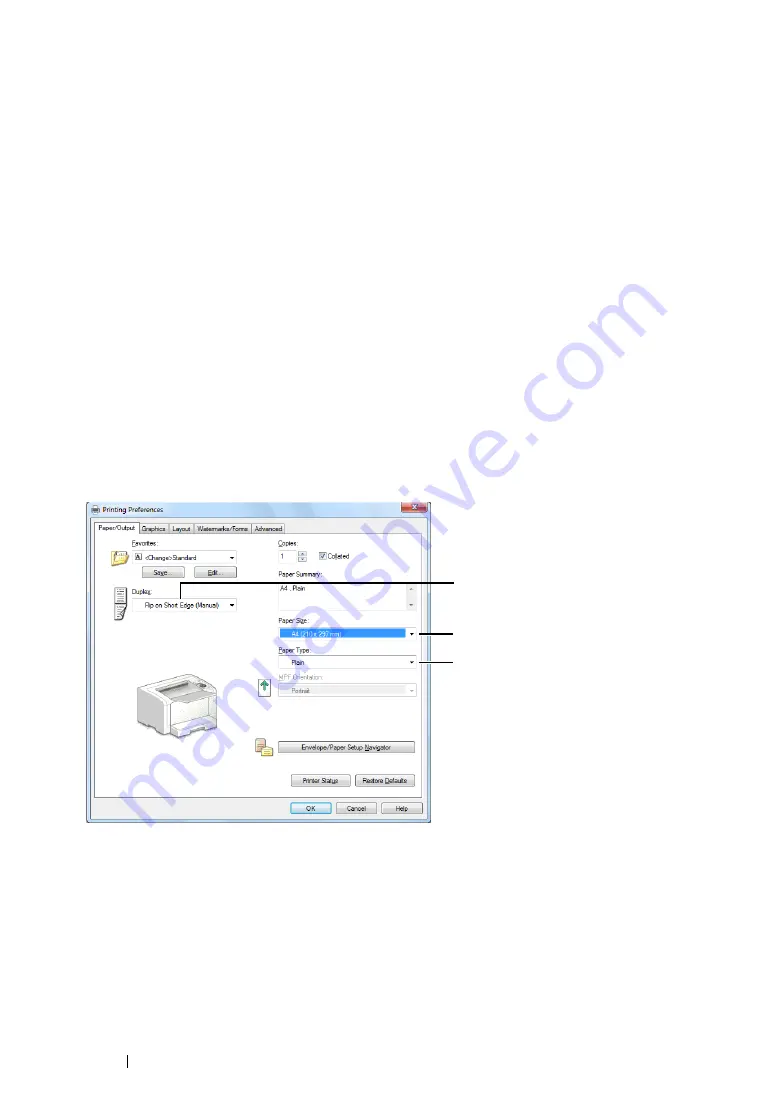
144
Printing Basics
Manual Duplex Printing (PCL Print Driver Only)
When you have a problem with automatic duplex printing, you may want to try manual duplex printing.
Starting manual duplex printing displays a window containing the instructions that you can follow. Note
that the window cannot be reopened once it is closed. Do not close the window until duplex printing is
complete.
NOTE:
•
When printing on curled paper, straighten the paper before inserting the paper.
• Operations on Your Computer
The following procedure uses Microsoft Windows 7 WordPad as an example.
NOTE:
•
The way to display the
Printer Properties
/
Printing Preferences
dialog box depends on the application
software. Refer to the manual of your application software.
1
From the file menu, select
.
2
Select the printer from the
Select Printer
list box, and then click
Preferences
.
The
Paper/Output
tab of the
Printing Preferences
dialog box appears.
3
From
Duplex
, select either
Flip on Short Edge (Manual)
or
Flip on Long Edge (Manual)
to
define the way 2-sided print pages are bound.
4
From
Paper Size
, select the size of the document to be printed.
5
From
Paper Type
, select the paper type to be used.
6
Click
OK
to close the
Printing Preferences
dialog box.
7
Click
in the
dialog box to start printing.
3
4
5
Summary of Contents for DocuPrint P255 dw
Page 1: ...User Guide DocuPrint P255 d P255 dw ...
Page 6: ...6 Contents ...
Page 26: ...26 Product Features ...
Page 38: ...38 Basic Operation ...
Page 69: ...Printer Connection and Software Installation 69 5 Select Advanced ...
Page 114: ...114 Printer Connection and Software Installation ...
Page 197: ...Troubleshooting 197 4 Lower the levers to the original position 5 Close the rear cover ...
Page 226: ...226 Troubleshooting ...
Page 248: ...248 Contacting Fuji Xerox ...
Page 252: ...252 Index X XML Paper Specification print driver 58 96 ...