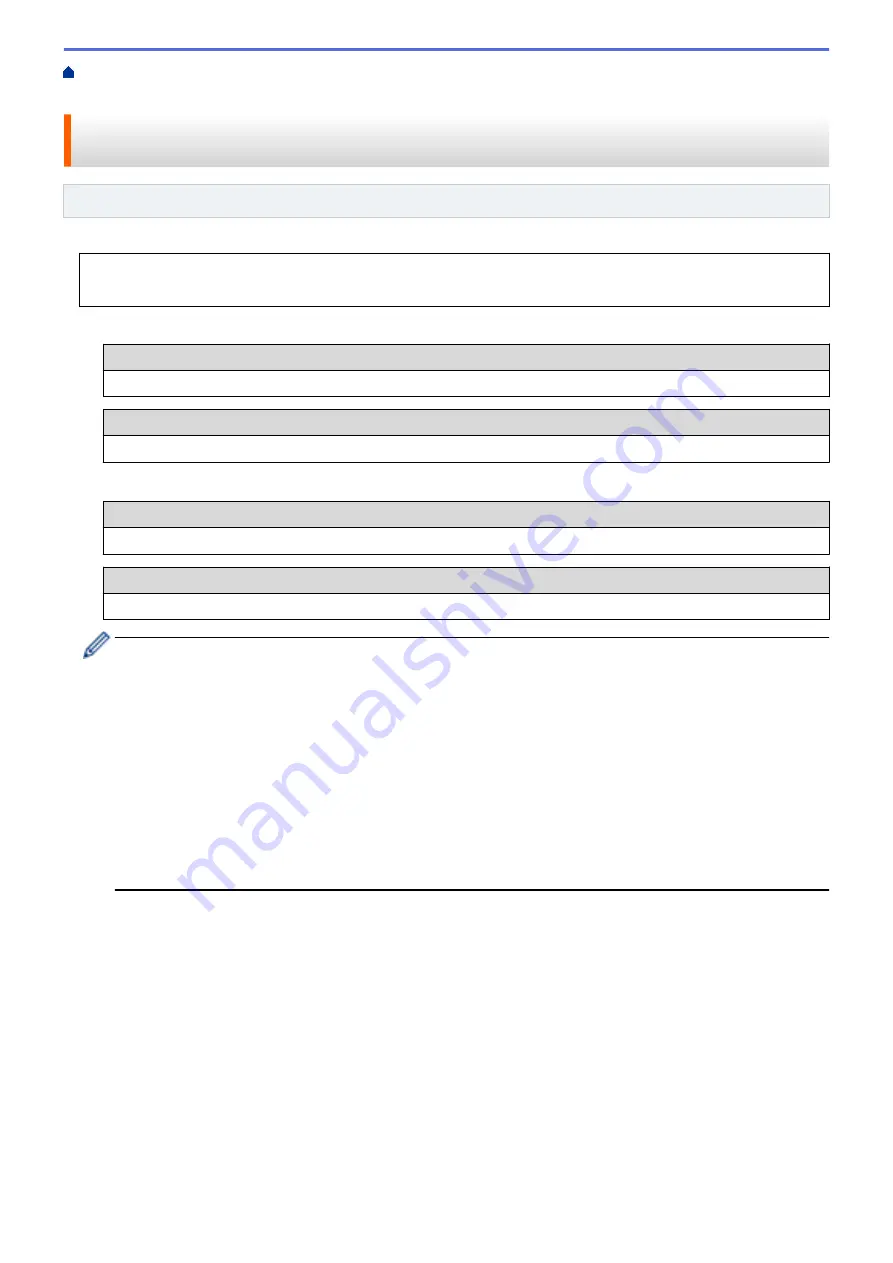
Additional Methods of Configuring Your Fuji Xerox Machine for a Wireless
> Configure Your Machine for a Wireless Network Using the Machine's Control Panel Setup Wizard
Configure Your Machine for a Wireless Network Using the Machine's
Control Panel Setup Wizard
Related Models
: DocuPrint P275 dw
Before configuring your machine, we recommend writing down your wireless network settings. You will need
this information before you continue with the configuration.
1. Check and record the current wireless network settings of the computer to which you are connecting.
Network Name (SSID)
Network Key
For example:
Network Name (SSID)
HELLO
Network Key
12345
•
Your access point/router may support the use of multiple WEP keys, however your Fuji Xerox machine
supports the use of the first WEP key only.
•
If you need assistance during setup and want to contact Fuji Xerox customer service, make sure you
have your SSID (Network Name) and Network Key ready. We cannot assist you in locating this
information.
•
If you do not know this information (SSID and Network Key), you cannot continue the wireless setup.
How can I find this information?
-
Check the documentation provided with your wireless access point/router.
-
The initial SSID could be the manufacturer's name or the model name.
-
If you do not know the security information, please consult the router manufacturer, your system
administrator, or your Internet provider.
2. Press
a
or
b
to select the
[Network]
option, and then press
OK
.
3. Press
a
or
b
to select the
[WLAN]
option, and then press
OK
.
4. Press
a
or
b
to select the
[Setup Wizard]
option, and then press
OK
.
5. When
[WLAN Enable?]
appears, press
b
to select On.
This will start the wireless setup wizard. To cancel, press
a
.
6. The machine will search for your network and display a list of available SSIDs. When a list of SSIDs appears,
press
a
or
b
to select the SSID you want.
7. Press
OK
.
8. Do one of the following:
•
If you are using an authentication and encryption method that requires a Network Key, enter the Network
Key you wrote down in the first step.
Enter the key, and then press
OK
to apply your settings.
To apply the settings, press
b
. To cancel, press
a
.
63
Summary of Contents for DocuPrint P235 d
Page 1: ...DocuPrint P235 db DocuPrint P235 d DocuPrint P275 dw Online User s Guide ...
Page 26: ...Related Information Load and Print Paper in the Manual Feed Slot 22 ...
Page 37: ...Related Information Print from Your Computer Windows Print Settings Windows 33 ...
Page 53: ... Printing Problems 49 ...
Page 88: ...Home Security Security Lock the Machine Settings Network Security Features 84 ...
Page 156: ...Home iPrint Scan for Mac iPrint Scan for Mac iPrint Scan Overview 152 ...
Page 162: ... Clean the Corona Wire 158 ...
Page 166: ... Replace Supplies Replace the Drum Unit Clean the Corona Wire 162 ...
Page 172: ...6 Close the front cover Related Information Paper Jams 168 ...






























