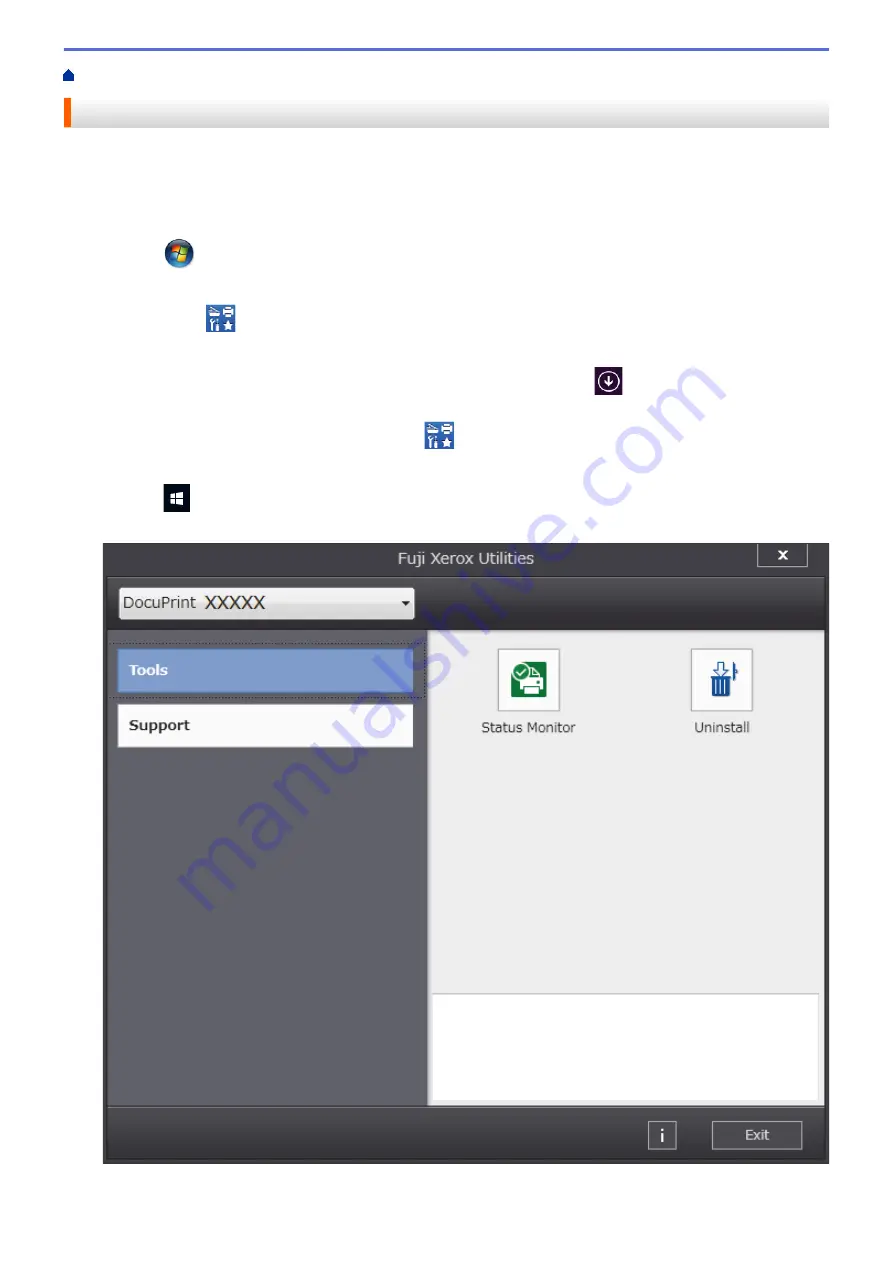
Introduction to Your Fuji Xerox Machine
> Access Fuji Xerox Utilities (Windows
®
)
Access Fuji Xerox Utilities (Windows
®
)
Fuji Xerox Utilities
is an application launcher that offers convenient access to all Fuji Xerox applications
installed on your computer.
1. Do one of the following:
•
(Windows
®
7, Windows Server
®
2008 and Windows Server
®
2008 R2)
Click
(Start)
>
All Programs
>
Fuji Xerox
>
Fuji Xerox Utilities
.
•
(Windows
®
8 and Windows Server
®
2012)
Tap or click
(
Fuji Xerox Utilities
) either on the
Start
screen or the desktop.
•
(Windows
®
8.1 and Windows Server
®
2012 R2)
Move your mouse to the lower left corner of the
Start
screen and click
(if you are using a touch-
based device, swipe up from the bottom of the
Start
screen to bring up the
Apps
screen).
When the
Apps
screen appears, tap or click
(
Fuji Xerox Utilities
).
•
(Windows
®
10 and Windows Server
®
2016)
Click
>
Fuji Xerox
>
Fuji Xerox Utilities
.
2. Select your machine (where XXXXX is the name of your model).
3. Choose the operation you want to use.
11
Summary of Contents for DocuPrint P235 d
Page 1: ...DocuPrint P235 db DocuPrint P235 d DocuPrint P275 dw Online User s Guide ...
Page 26: ...Related Information Load and Print Paper in the Manual Feed Slot 22 ...
Page 37: ...Related Information Print from Your Computer Windows Print Settings Windows 33 ...
Page 53: ... Printing Problems 49 ...
Page 88: ...Home Security Security Lock the Machine Settings Network Security Features 84 ...
Page 156: ...Home iPrint Scan for Mac iPrint Scan for Mac iPrint Scan Overview 152 ...
Page 162: ... Clean the Corona Wire 158 ...
Page 166: ... Replace Supplies Replace the Drum Unit Clean the Corona Wire 162 ...
Page 172: ...6 Close the front cover Related Information Paper Jams 168 ...






























