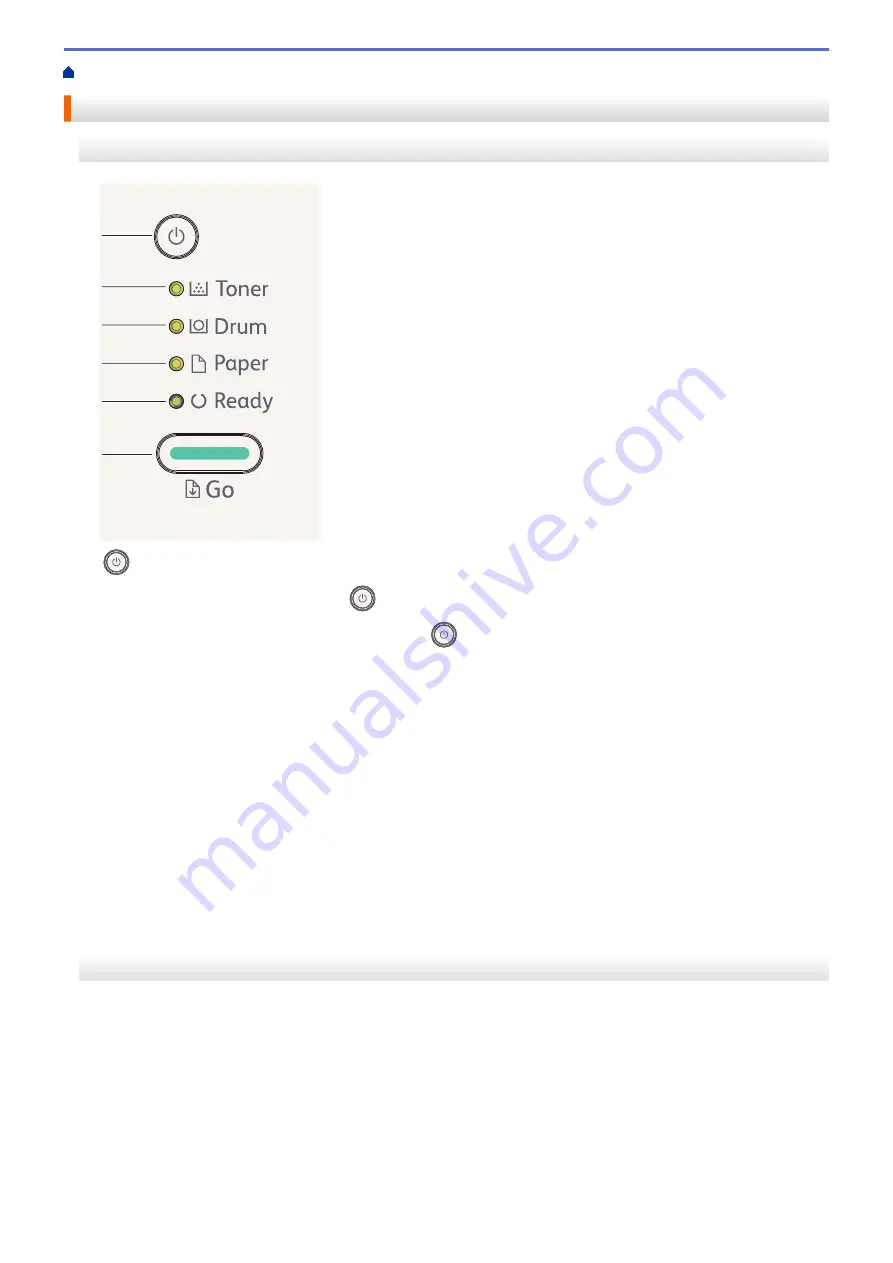
Introduction to Your Fuji Xerox Machine
> Control Panel Overview
Control Panel Overview
DocuPrint P235 db
1
6
2
3
4
5
1.
Power On/Off Button
•
Turn on the machine by pressing
.
•
Turn off the machine by pressing and holding
.
2. Toner LED
The
Toner
LED indicates that the Toner is low.
3. Drum LED
The
Drum
LED indicates that the Drum Unit must be replaced soon.
4. Paper LED
The
Paper
LED indicates that there is an error relating to paper feeding.
5. Ready LED
The
Ready
LED blinks to indicate the machine's status.
6. Go Button
•
Press
Go
to clear certain errors.
•
Press
Go
to print any data remaining in the machine's memory.
•
Press and hold
Go
for about two seconds to cancel a print job.
DocuPrint P235 d/DocuPrint P275 dw
The control panel will vary depending on your model.
6
Summary of Contents for DocuPrint P235 d
Page 1: ...DocuPrint P235 db DocuPrint P235 d DocuPrint P275 dw Online User s Guide ...
Page 26: ...Related Information Load and Print Paper in the Manual Feed Slot 22 ...
Page 37: ...Related Information Print from Your Computer Windows Print Settings Windows 33 ...
Page 53: ... Printing Problems 49 ...
Page 88: ...Home Security Security Lock the Machine Settings Network Security Features 84 ...
Page 156: ...Home iPrint Scan for Mac iPrint Scan for Mac iPrint Scan Overview 152 ...
Page 162: ... Clean the Corona Wire 158 ...
Page 166: ... Replace Supplies Replace the Drum Unit Clean the Corona Wire 162 ...
Page 172: ...6 Close the front cover Related Information Paper Jams 168 ...











































