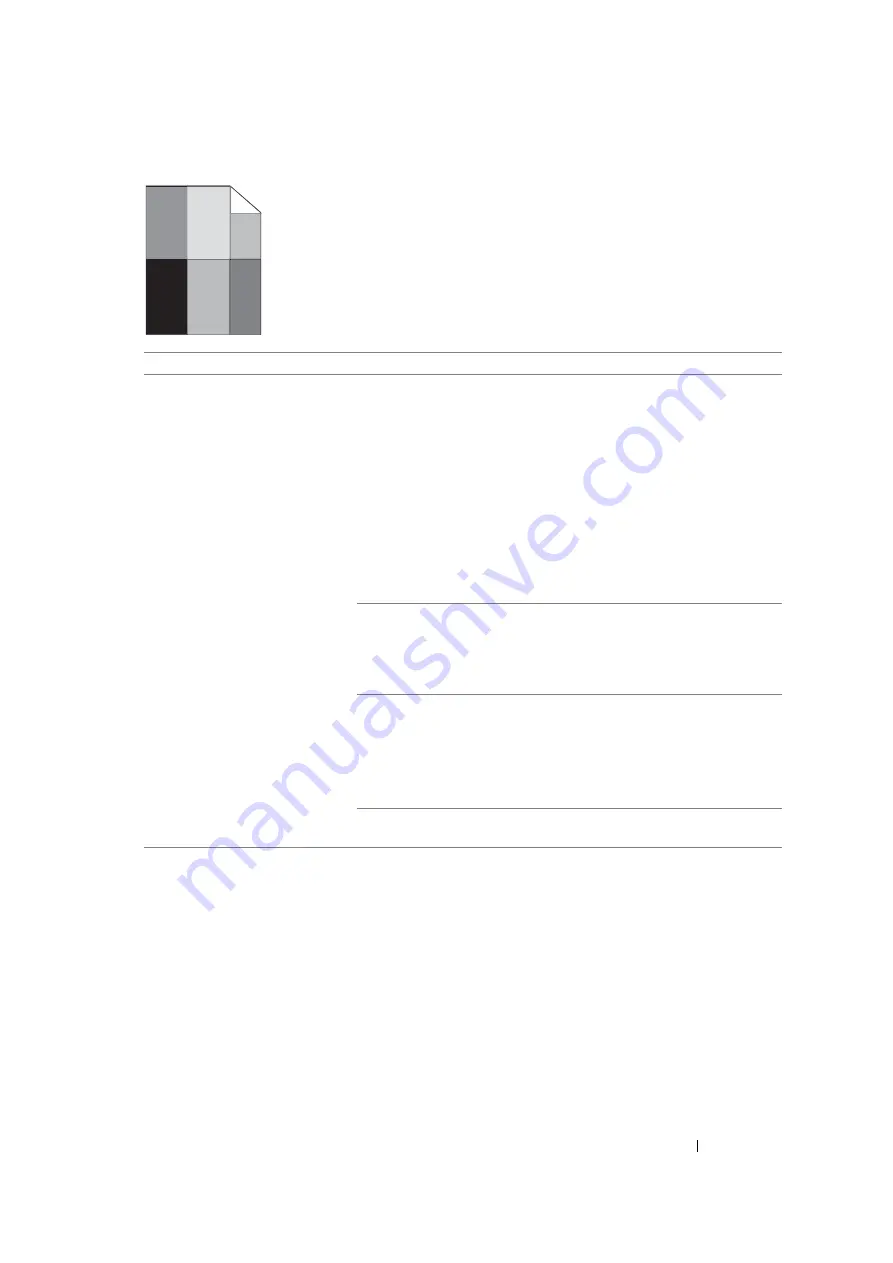
Troubleshooting
118
Ghosting
NOTE:
•
If the problem continues even though you have taken suggested actions described above, contact the Fuji
Xerox local representative office or an authorised dealer.
Problem
Action
The printed result has ghosting.
Adjust the transfer bias.
1
Launch the Printer Setting Utility, and click
Chart Print
on the
Diagnosis
tab.
2
Click the
Ghost Configuration Chart
button.
The Ghost Configuration Chart is printed.
3
Launch the Printer Setting Utility, and click
BTR Refresh Mode
on
the
Printer Maintenance
tab.
4
Select the check box next to
On
, and then click
Apply New
Settings
button.
5
Click
Chart Print
on the
Diagnosis
tab.
6
Click the
Ghost Configuration Chart
button.
The Ghost Configuration Chart is printed.
The print media surface may be uneven. Try changing the
Paper
Type
setting in the print driver. For example, change the Plain to
Lightweight Cardstock.
1
On the
Paper/Output
tab in
Printing Preferences
of the print
driver, change the
Paper Type
setting.
Adjust the temperature of the fusing unit.
1
Launch the Printer Setting Utility, and click
Adjust Fuser
on the
Printer Maintenance
tab.
2
Adjust the fixing temperature by turning up the value for your
printing media.
3
Click
Apply New Settings
button.
If you use non-recommended print media, use the print media
recommended for the printer.
Summary of Contents for DocuPrint P105 b
Page 1: ...DocuColor C1190 FS User Guide Edition 1 December 2008 ME4326E2 1 User Guide DocuPrint P105 b...
Page 5: ...4...
Page 25: ...Product Features 24...
Page 29: ...Specifications 28...
Page 39: ...Basic Operation 38...
Page 45: ...Printer Management Software 44...
Page 55: ...Installing the Print Driver 54...
Page 97: ...Using the Operator Panel 96...
Page 104: ...103 Troubleshooting 4 Lower the levers to their original position 5 Close the rear cover...
Page 106: ...105 Troubleshooting 4 Lower the levers to their original position 5 Close the rear cover...
Page 153: ...Maintenance 152...
Page 157: ...Contacting Fuji Xerox 156...






























