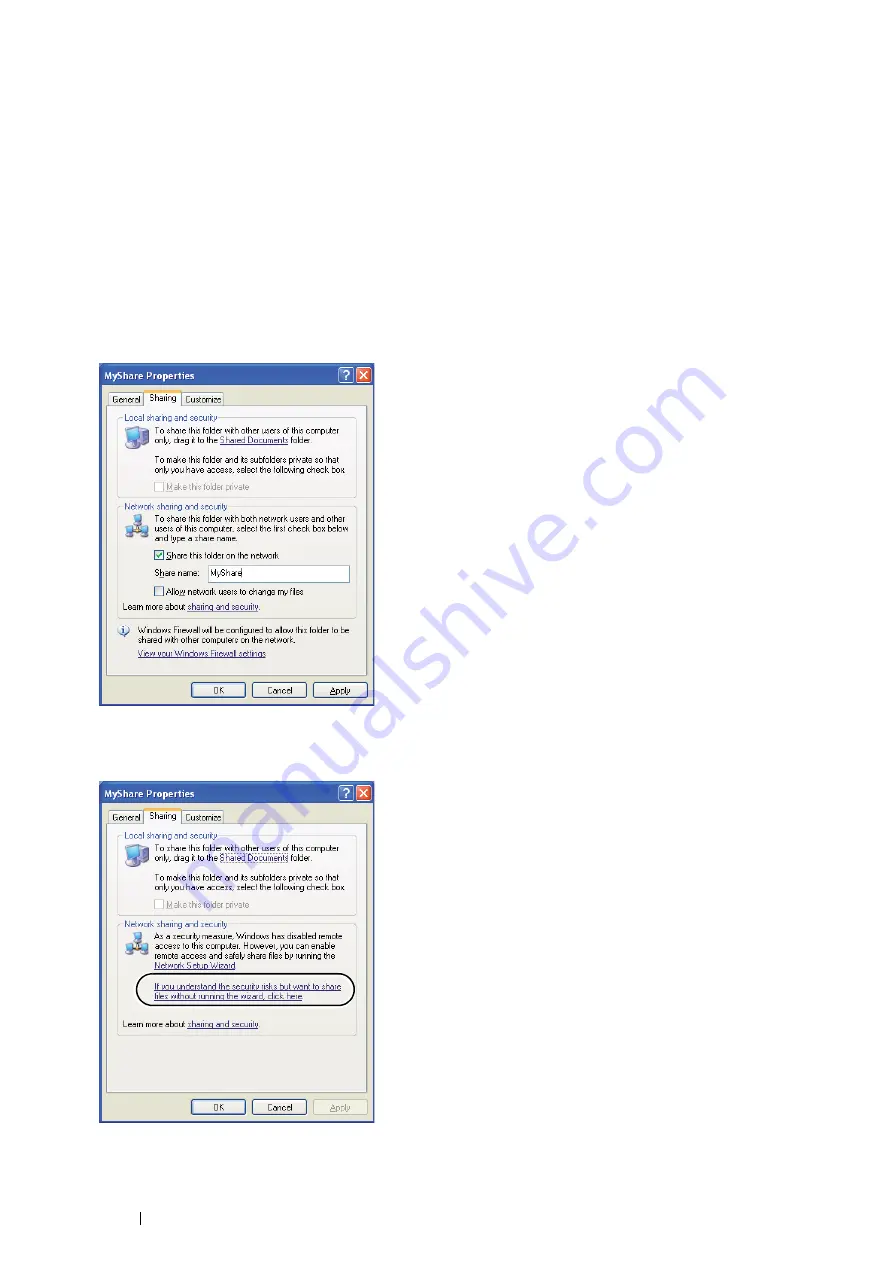
192
Scanning
Creating a Shared Folder (SMB Only)
Share a folder to store the scanned document using the following procedure.
• For Windows XP Home Edition:
1
Create a folder in the desired directory on your computer (Example of folder name
:
MyShare
).
2
Right-click the folder, and then select
Properties
.
3
Click the
Sharing
tab, and then select
Share this folder on the network
.
4
Enter a shared name in the
Share name
box.
NOTE:
•
Write down this shared name because you will use this name in the next setting procedure.
NOTE:
•
When the following screen appears, click
If you understand the security risks but want to share files without
running the wizard, click here
, then select
Just enable file sharing
, and then click
OK
.
Summary of Contents for DocuPrint M355 df
Page 1: ...DocuPrint M355 df User Guide ...
Page 4: ...4 Preface ...
Page 12: ...12 Contents ...
Page 60: ...60 Basic Operation 3 Click Wireless Network Kit b g n ...
Page 66: ...66 Basic Operation ...
Page 162: ...162 Printing Basics ...
Page 389: ...Maintenance 389 5 Close the front cover ...
Page 416: ...416 Contacting Fuji Xerox ...
Page 426: ...426 Index ...
Page 427: ......






























