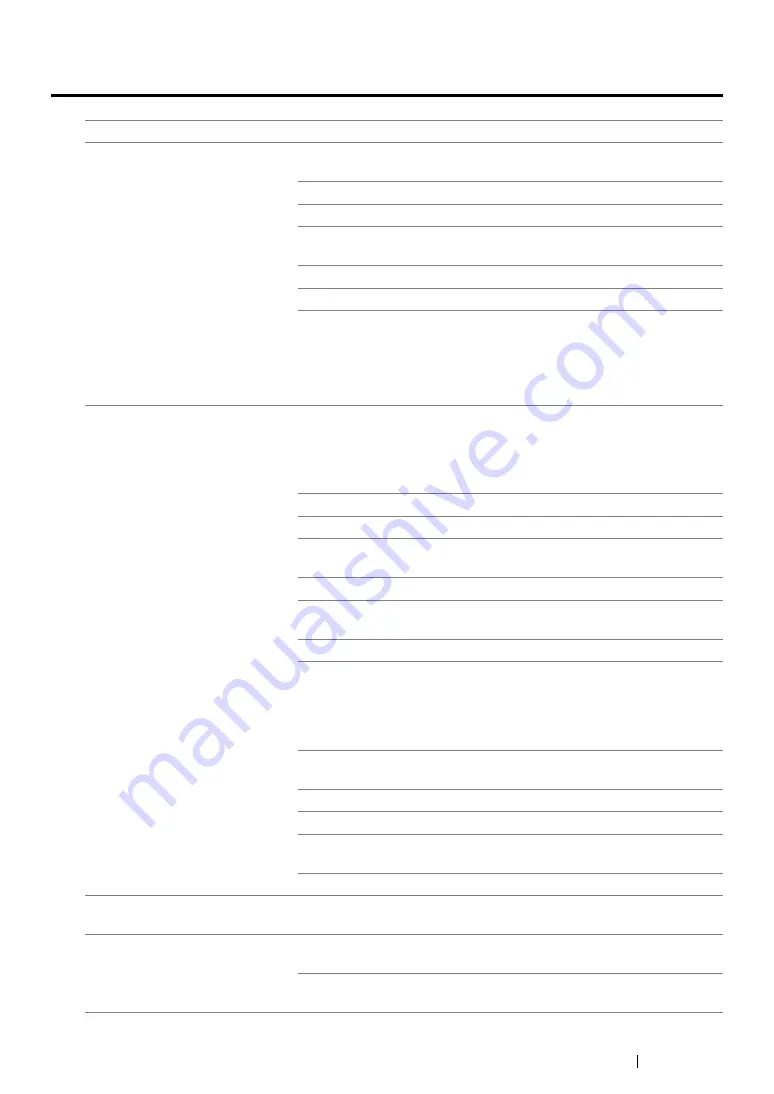
Troubleshooting
359
Printing Problems
Problem
Action
Job did not print or incorrect
characters printed.
Ensure that the
Select Function
screen appears on the LCD
panel before you send a job to print.
Ensure that print media is loaded in the printer.
Verify that you are using the correct print driver.
Ensure that you are using the correct Ethernet or USB cable and that
it is securely connected to the printer.
Verify that the correct print media size is selected.
If you are using a print spooler, verify that the spooler has not stalled.
Check the interface of your printer from
Admin Menu
.
Determine the host interface you are using. Print the System Settings
page to verify that the current interface settings are correct. Refer to
"Printing the System Settings Page" on page 175
print the System Settings page.
Print media misfeeds or multiple
feeds occur.
Ensure that the print media you are using meets the specifications for
your printer.
See also:
• "Usable Print Media" on page 137
Fan the print media before loading it.
Ensure that the print media is loaded correctly.
Ensure that the paper width guides and length guide are adjusted
correctly.
Do not overfill the print media sources.
Do not force print media into the Priority Sheet Inserter (PSI) or the
paper tray when you load it. Otherwise, it may skew or buckle.
Ensure that the print media is not curled.
Load print media with the recommended print surface facing in the
correct direction.
See also:
• "Loading Print Media" on page 143
Turn the print media over or around and try printing again to see if
feeding improves.
Do not mix print media types.
Do not mix print media sizes.
Remove the top and bottom curled sheets of a ream before loading
the print media.
Load a print media source only when it is empty.
The envelope is creased after
printing.
Ensure that the envelope is loaded in the paper tray as instructed in
"Loading Envelopes in the Paper Tray" on page 148
.
Page breaks in unexpected
places.
Increase the value for
Job Time-Out
in the
System Settings
menu,
that is on the
Printer Maintenance
tab in the Printer Setting Utility.
Increase the time-out value in the
Protocol Settings
menu on the
CentreWare Internet Services.
Summary of Contents for DocuPrint M255 df
Page 1: ...User Guide DocuPrint M255 df M255 z ...
Page 48: ...48 Basic Operation ...
Page 85: ...Printer Connection and Software Installation 85 5 Select Advanced ...
Page 180: ...180 Printing Basics ...
Page 242: ...242 Scanning ...
Page 280: ...280 Faxing ...
Page 338: ...338 Using the Operator Panel Menus and Keypad ...
Page 414: ...414 Maintenance 7 Place the printer at a new location and replace the paper tray ...
Page 418: ...418 Contacting Fuji Xerox ...






























