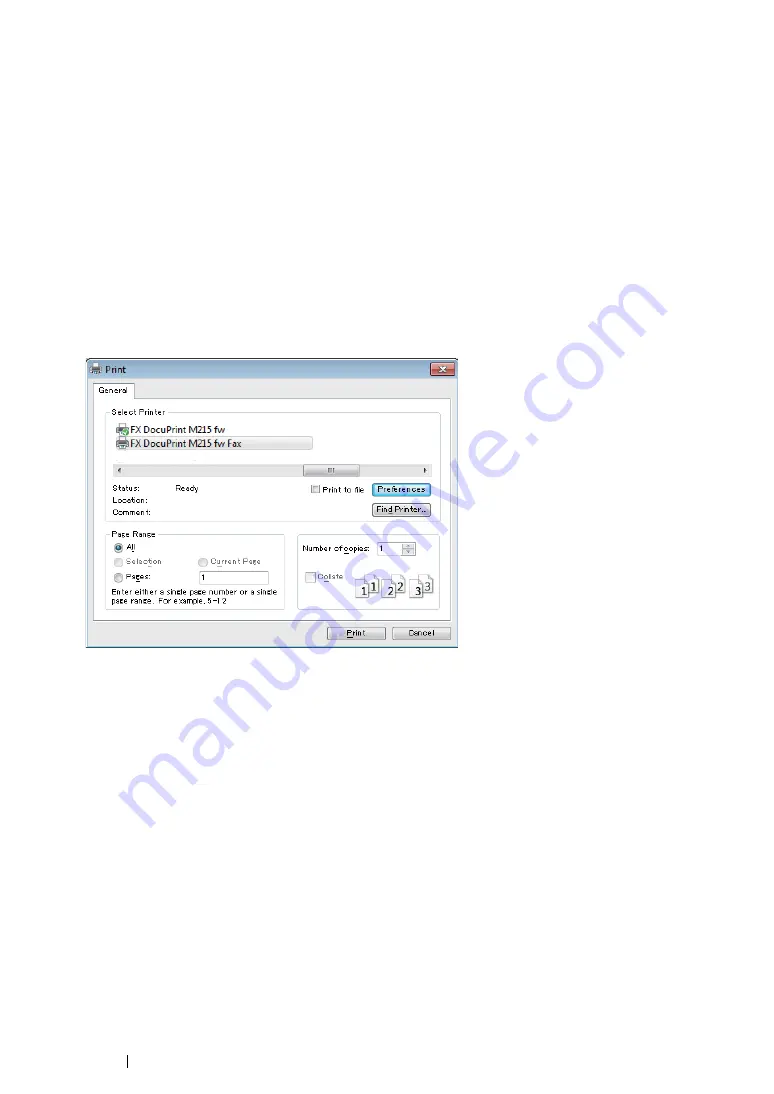
295
Faxing (DocuPrint M215 fw Only)
For Windows
NOTE:
•
The following procedure uses Windows 7 WordPad as an example. The names of the windows and the
buttons may be different from those given in the following procedure depending on the OS and application you
are using.
•
To use this feature, you must install the fax driver.
See also:
• "Installing Print Driver on Computers Running Windows" on page 84
1
Open the file you want to send by fax.
2
Open the print dialog box from the application, and then select your fax driver.
3
Click
Preferences
.
4
Specify the fax settings. For more information, click
Help
of the driver.
NOTE:
•
The settings done here are only applied to a single fax job.
Summary of Contents for DocuPrint M215 fw
Page 1: ...User Guide DocuPrint M215 b M215 fw...
Page 9: ...Contents 8...
Page 31: ...Product Features 30...
Page 41: ...Specifications 40...
Page 57: ...Basic Operation 56...
Page 69: ...Printer Management Software 68...
Page 147: ...Printer Connection and Software Installation 146...
Page 203: ...Printing Basics 202...
Page 258: ...257 Scanning 5 Select any unused number and click Add...
Page 273: ...Scanning 272...
Page 383: ...Using the Operator Panel Menus and Keypad 382...
Page 441: ...Troubleshooting 440...
Page 445: ...Maintenance 444 5 Close the document cover...
Page 450: ...449 Maintenance 6 Place the toner cartridge slowly on the sheets of paper spread in step 3...
Page 467: ...Maintenance 466...
Page 471: ...Contacting Fuji Xerox 470...






























