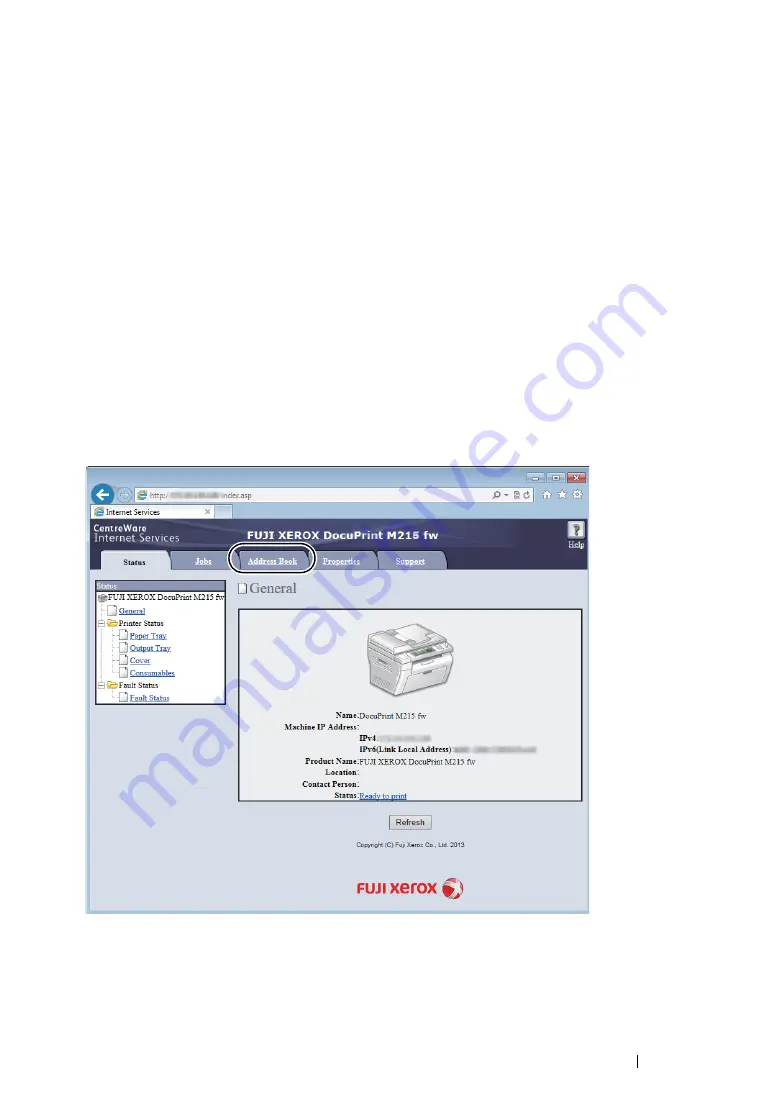
Scanning
256
Configuring the Printer Settings
You can configure the printer settings to use the Scan to Server/Computer feature with the
CentreWare Internet Services or Address Book Editor.
The following procedure uses Windows 7 as an example.
From the CentreWare Internet Services
1
Launch your web browser.
2
Enter the IP address of the printer in the address bar, and then press the
Enter
key.
The printer's web page appears.
NOTE:
•
For details on how to check the IP address of the printer, see
"Verifying the IP Settings" on page 82
.
3
Click the
Address Book
tab.
If user name and password are required, enter the correct user name and password.
NOTE:
•
The default User ID and password are
11111
and
x-admin
respectively.
4
Under
Network Scan (Comp./Serv.)
, click
Computer/Server Address Book
.
Summary of Contents for DocuPrint M215 fw
Page 1: ...User Guide DocuPrint M215 b M215 fw...
Page 9: ...Contents 8...
Page 31: ...Product Features 30...
Page 41: ...Specifications 40...
Page 57: ...Basic Operation 56...
Page 69: ...Printer Management Software 68...
Page 147: ...Printer Connection and Software Installation 146...
Page 203: ...Printing Basics 202...
Page 258: ...257 Scanning 5 Select any unused number and click Add...
Page 273: ...Scanning 272...
Page 383: ...Using the Operator Panel Menus and Keypad 382...
Page 441: ...Troubleshooting 440...
Page 445: ...Maintenance 444 5 Close the document cover...
Page 450: ...449 Maintenance 6 Place the toner cartridge slowly on the sheets of paper spread in step 3...
Page 467: ...Maintenance 466...
Page 471: ...Contacting Fuji Xerox 470...






























