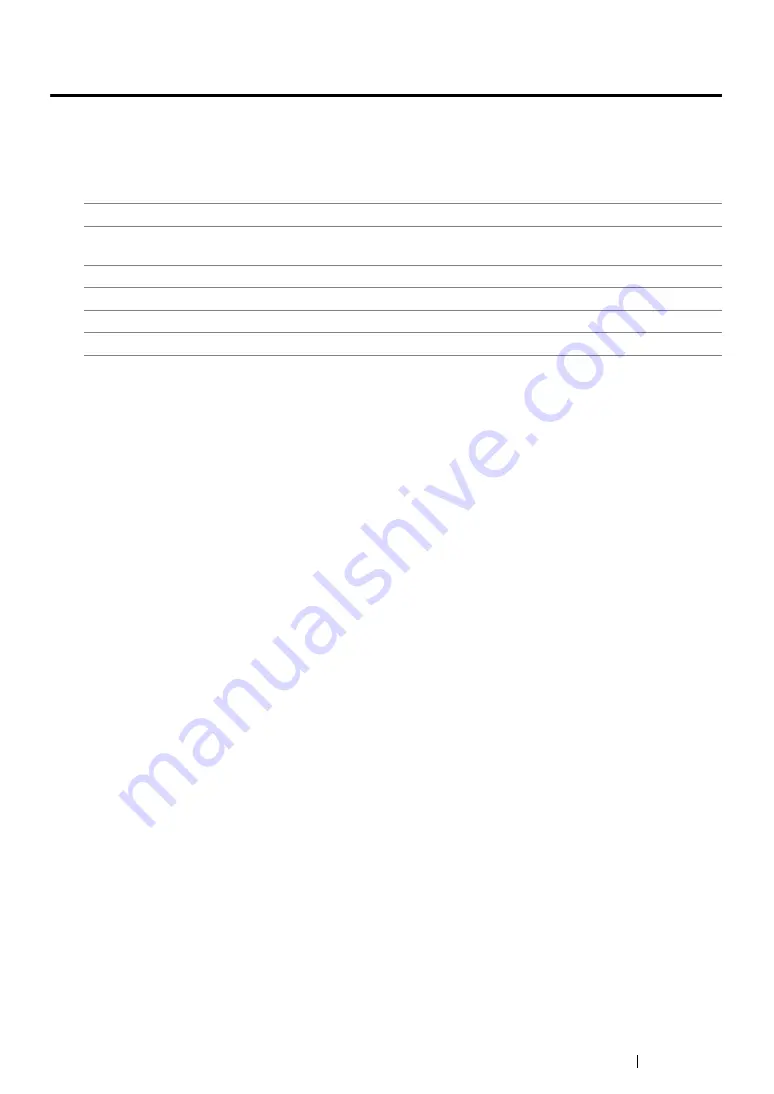
Scanning
228
Scanning Overview
You can use your printer to turn pictures and text into editable images on your computer.
The resolution setting to use when you scan an item depends on the item type and how you plan to
use the image or document after you scan it into your computer. For the best results, use these
recommended settings.
Scanning beyond these recommended resolutions may exceed the capabilities of the application. If
you require a resolution above those recommended in the above table, you should reduce the size of
the image by previewing (or pre-scan) and cropping before scanning the image.
Type
Resolution
Documents
300 dpi black-and-white or 200 dpi grayscale or
color
Documents of poor quality or that contain small text 400 dpi black-and-white or 300 dpi grayscale
Photographs and pictures
100-200 dpi color or 200 dpi grayscale
Images for an inkjet printer
150-300 dpi
Images for a high-resolution printer
300-600 dpi
Summary of Contents for DocuPrint M215 fw
Page 1: ...User Guide DocuPrint M215 b M215 fw...
Page 9: ...Contents 8...
Page 31: ...Product Features 30...
Page 41: ...Specifications 40...
Page 57: ...Basic Operation 56...
Page 69: ...Printer Management Software 68...
Page 147: ...Printer Connection and Software Installation 146...
Page 203: ...Printing Basics 202...
Page 258: ...257 Scanning 5 Select any unused number and click Add...
Page 273: ...Scanning 272...
Page 383: ...Using the Operator Panel Menus and Keypad 382...
Page 441: ...Troubleshooting 440...
Page 445: ...Maintenance 444 5 Close the document cover...
Page 450: ...449 Maintenance 6 Place the toner cartridge slowly on the sheets of paper spread in step 3...
Page 467: ...Maintenance 466...
Page 471: ...Contacting Fuji Xerox 470...






























