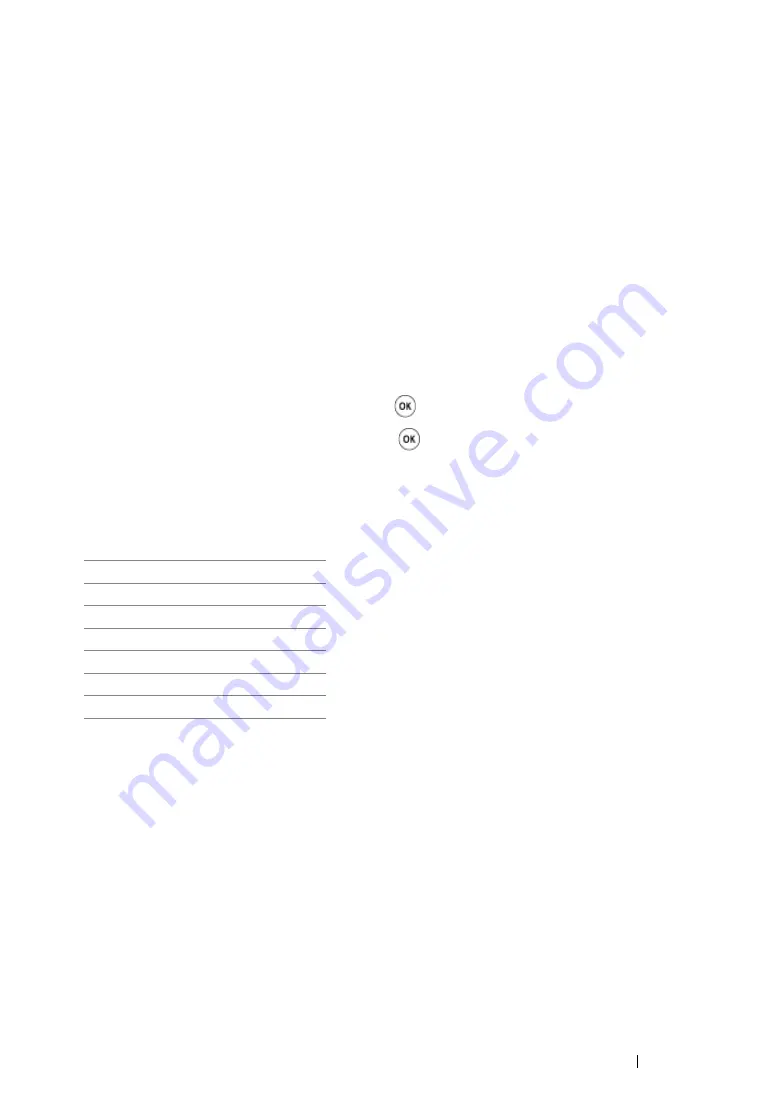
Copying
214
Reduce/Enlarge
You can reduce or enlarge the size of a copied image, from 25% to 400%.
NOTE:
•
When you make a reduced copy, black lines may appear at the bottom of your copy.
•
This item is available only when
Multiple Up
is set to
Off
or
Manual
.
1
For the DocuPrint M215 fw, load the document(s) face up with top edge in first into the ADF or
place a single document face down on the document glass, and close the document cover.
For the DocuPrint M215 b, place a single document face down on the document glass, and close
the document cover.
See also:
• "Making Copies From the ADF (DocuPrint M215 fw Only)" on page 208
• "Making Copies From the Document Glass" on page 206
2
Press the
Copy
button.
3
Select
Reduce/Enlarge
, and then press the
button.
4
Select the desired settings, and then press the
button.
• mm series
NOTE:
•
Values marked by an asterisk (*) are the factory default menu settings.
200%
A5
→
A4 (141%)
A5
→
B5 (122%)
100%*
B5
→
A5 (81%)
A4
→
A5 (70%)
50%
Summary of Contents for DocuPrint M215 fw
Page 1: ...User Guide DocuPrint M215 b M215 fw...
Page 9: ...Contents 8...
Page 31: ...Product Features 30...
Page 41: ...Specifications 40...
Page 57: ...Basic Operation 56...
Page 69: ...Printer Management Software 68...
Page 147: ...Printer Connection and Software Installation 146...
Page 203: ...Printing Basics 202...
Page 258: ...257 Scanning 5 Select any unused number and click Add...
Page 273: ...Scanning 272...
Page 383: ...Using the Operator Panel Menus and Keypad 382...
Page 441: ...Troubleshooting 440...
Page 445: ...Maintenance 444 5 Close the document cover...
Page 450: ...449 Maintenance 6 Place the toner cartridge slowly on the sheets of paper spread in step 3...
Page 467: ...Maintenance 466...
Page 471: ...Contacting Fuji Xerox 470...






























