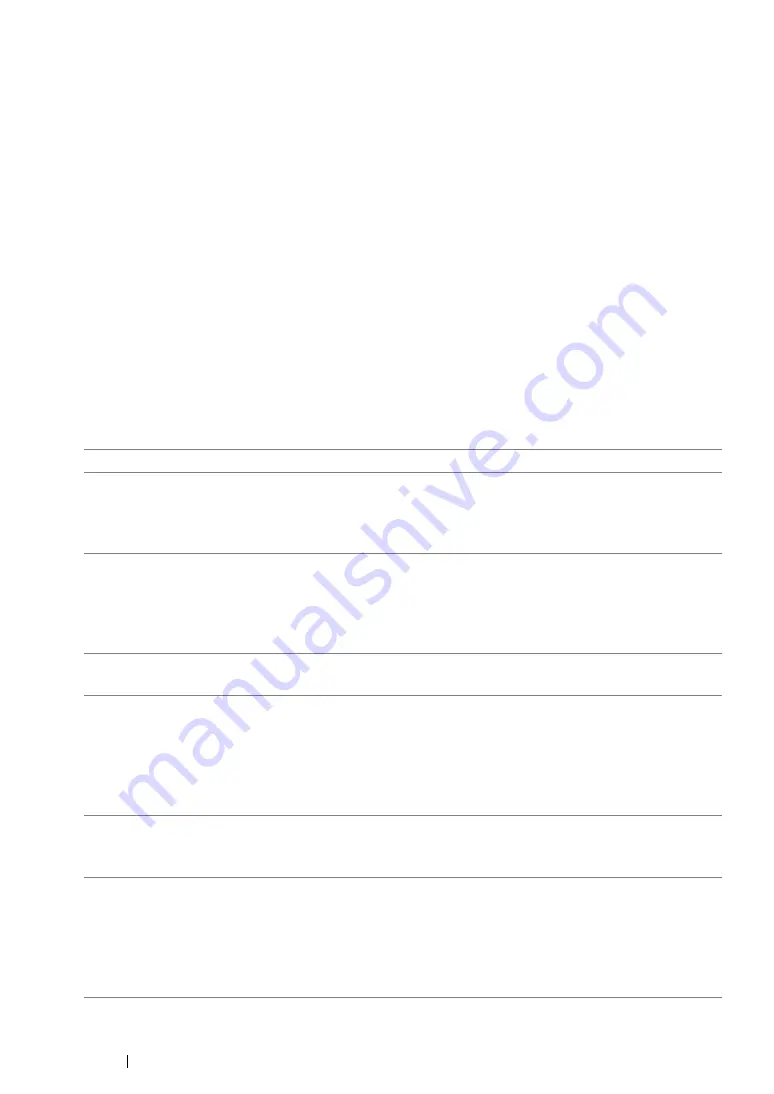
189
Printing Basics
Selecting Options for an Individual Job (Mac OS X)
To select print settings for a particular job, change the driver settings before sending the job to the
printer.
1
With the document open in your application, click
File
, and then click
.
2
Select your printer from
Printer
.
3
Select the desired printing options from the menus and drop-down lists that are displayed.
NOTE:
•
In Mac OS
®
X, click
Save As
on the
Presets
menu screen to save the current printer settings. You can
create multiple presets and save each with its own distinctive name and printer settings. To print jobs
using specific printer settings, click the applicable saved preset in the
Presets
menu.
4
Click
to print the job.
Mac OS X Print Driver Printing Options:
The table shown below uses Mac OS X 10.8 TextEdit as an example.
Printing options for Mac OS X
Item
Printing Options
•
Copies
•
Pages
•
Paper Size
•
Orientation
Layout
•
Pages per Sheet
•
Layout Direction
•
Border
•
Reverse page orientation
•
Flip horizontally
Color Matching
•
ColorSync
•
Vendor Matching
Paper Handling
•
Collate pages
•
Pages to Print
•
Page Order
•
Scale to fit paper size
•
Destination Paper Size
•
Scale down only
Cover Page
•
Print Cover Page
•
Cover Page Type
•
Billing Info
Image Options
•
Output Color
•
Brightness
•
Image Quality
•
Image Enhancement
•
Color Balance
•
Restore Defaults
Summary of Contents for DocuPrint M215 fw
Page 1: ...User Guide DocuPrint M215 b M215 fw...
Page 9: ...Contents 8...
Page 31: ...Product Features 30...
Page 41: ...Specifications 40...
Page 57: ...Basic Operation 56...
Page 69: ...Printer Management Software 68...
Page 147: ...Printer Connection and Software Installation 146...
Page 203: ...Printing Basics 202...
Page 258: ...257 Scanning 5 Select any unused number and click Add...
Page 273: ...Scanning 272...
Page 383: ...Using the Operator Panel Menus and Keypad 382...
Page 441: ...Troubleshooting 440...
Page 445: ...Maintenance 444 5 Close the document cover...
Page 450: ...449 Maintenance 6 Place the toner cartridge slowly on the sheets of paper spread in step 3...
Page 467: ...Maintenance 466...
Page 471: ...Contacting Fuji Xerox 470...






























