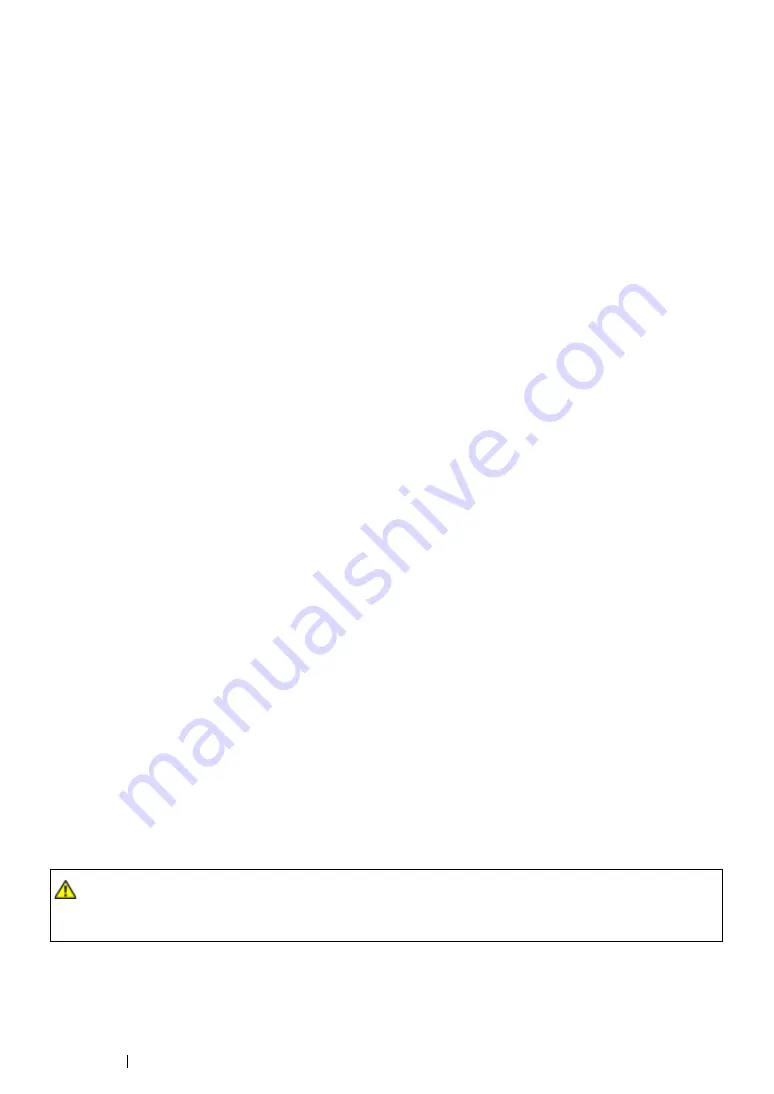
151
Printing Basics
Print Media That Can Damage Your Printer
Your printer is designed to use a variety of media types for print jobs. However, some media can
cause poor output quality, increased paper jams, or damage to your printer.
Unacceptable media includes:
•
Paper that is too heavyweight or too lightweight (less than 60 gsm or more than 190 gsm)
•
Transparencies
•
Photo paper or coated paper
•
Tracing paper
•
Illumination film
•
Special ink jet printer paper and ink jet transparencies
•
Static-cling paper
•
Pasted-up or glued paper
•
Specially coated paper
•
Color paper with surface treatments
•
Paper that uses ink that deteriorates with heat
•
Photosensitive paper
•
Carbon paper or carbonless copy paper
•
Paper with a rough surface, such as Japanese paper, pulp paper or fibrous paper
•
Envelopes that are not flat, or that have clasps, windows or adhesives with release strips
•
Padded envelopes
•
Tack film
•
Water transfer paper
•
Textile transfer paper
•
Perforated paper
•
Leather paper, embossed paper
•
Conductive paper such as origami paper, carbonic paper or conductively-coated paper
•
Wrinkled, creased, folded, or ripped paper
•
Damp or wet paper
•
Wavy or curled paper
•
Paper with staples, clips, ribbons, or tape
•
Label paper with some labels already peeled off, or that are partially cut off
•
Paper pre-printed by another printer or copying machine
•
Paper pre-printed all over rear side
WARNING:
•
Do not use conductive paper such as origami paper, carbonic paper or conductively-coated paper.
When paper jam occurs, it may cause short-circuit and eventually a fire accident.
Summary of Contents for DocuPrint M215 fw
Page 1: ...User Guide DocuPrint M215 b M215 fw...
Page 9: ...Contents 8...
Page 31: ...Product Features 30...
Page 41: ...Specifications 40...
Page 57: ...Basic Operation 56...
Page 69: ...Printer Management Software 68...
Page 147: ...Printer Connection and Software Installation 146...
Page 203: ...Printing Basics 202...
Page 258: ...257 Scanning 5 Select any unused number and click Add...
Page 273: ...Scanning 272...
Page 383: ...Using the Operator Panel Menus and Keypad 382...
Page 441: ...Troubleshooting 440...
Page 445: ...Maintenance 444 5 Close the document cover...
Page 450: ...449 Maintenance 6 Place the toner cartridge slowly on the sheets of paper spread in step 3...
Page 467: ...Maintenance 466...
Page 471: ...Contacting Fuji Xerox 470...
















































