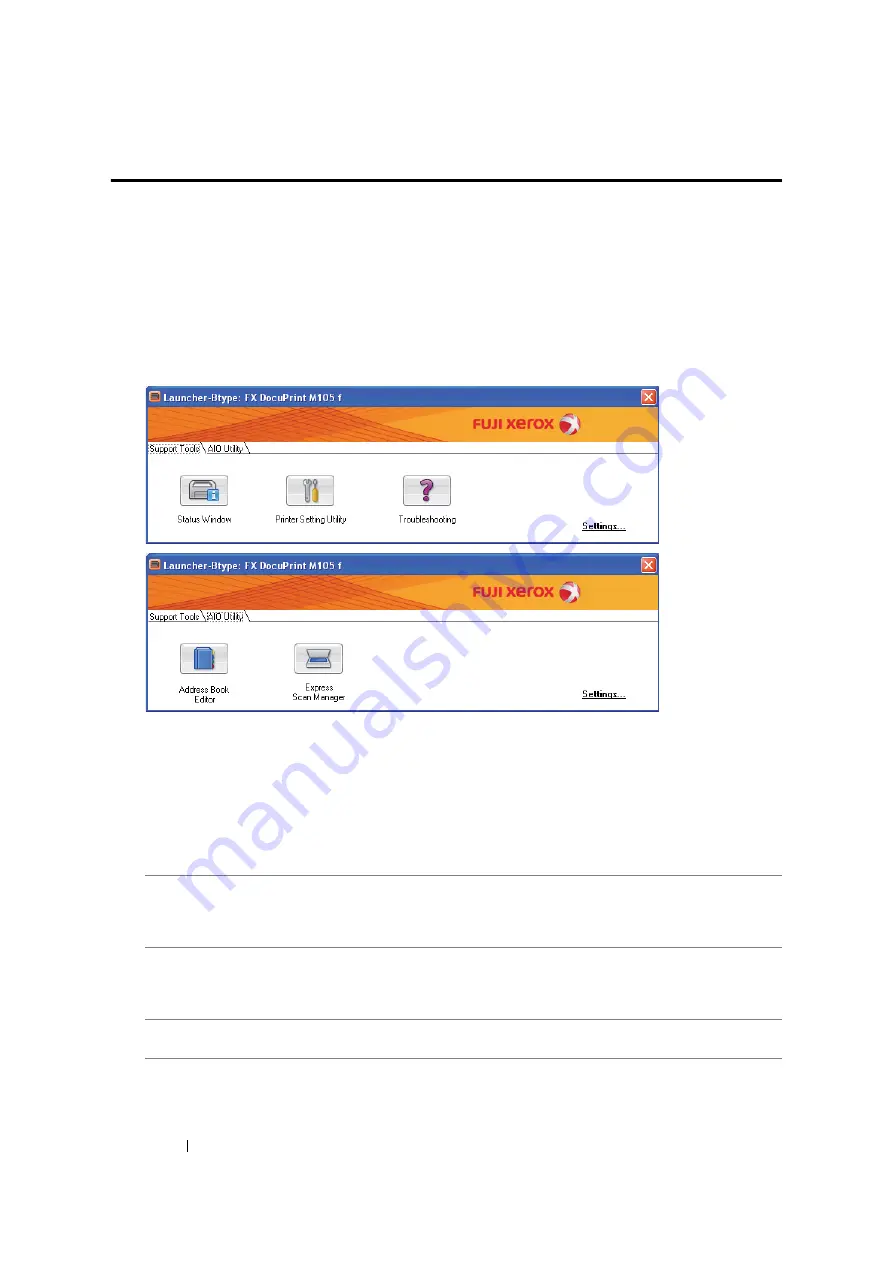
61
Printer Management Software
Launcher (Windows Only)
Using the
Launcher-Btype
window, you can open the
Status Window
,
Printer Setting Utility
,
Troubleshooting
,
Address Book Editor
, and
Express Scan Manager
. (The
Address Book Editor
is available only on the DocuPrint M105 f)
The following procedure uses Windows XP as an example.
To open the
Launcher-Btype
window:
1
Click
start
→
All Programs
→
Fuji Xerox
→
Fuji Xerox Printer Software for Asia-Pacific
→
your printer
→
Launcher
.
The
Launcher-Btype
window appears.
The
Address Book Editor
is available only on the DocuPrint M105 f.
2
The
Launcher-Btype
window provides several buttons;
Status Window
,
Printer Setting Utility
,
Troubleshooting
,
Address Book Editor
, and
Express Scan Manager
. (The
Address Book
Editor
is available only on the DocuPrint M105 f.)
To exit, click the
X
button at the top-right of the window.
For details, click the
Help
button/icon of each application.
Status Window
Opens the Printer Status window.
See also:
• "SimpleMonitor (Windows Only)" on page 60
Printer Setting Utility
Opens the Printer Setting Utility.
See also:
• "Printer Setting Utility (Windows Only)" on page 59
Troubleshooting
Opens the Troubleshooting guide, which allows you to resolve issues
by yourself.
Summary of Contents for DocuPrint M105 ab
Page 9: ...8...
Page 39: ...Specifications 38...
Page 55: ...Basic Operation 54...
Page 67: ...Printer Management Software 66...
Page 180: ...179 Scanning See also Express Scan Manager on page 64...
Page 277: ...Faxing DocuPrint M105 f Only 276...
Page 323: ...Using the Operator Panel Menus and Keypad 322...
Page 331: ...Troubleshooting 330...
Page 381: ...Troubleshooting 380...
Page 385: ...Maintenance 384 5 Close the document cover...
Page 390: ...389 Maintenance 6 Place the toner cartridge slowly on the sheets of paper spread in step 3...
Page 411: ...Contacting Fuji Xerox 410...






























