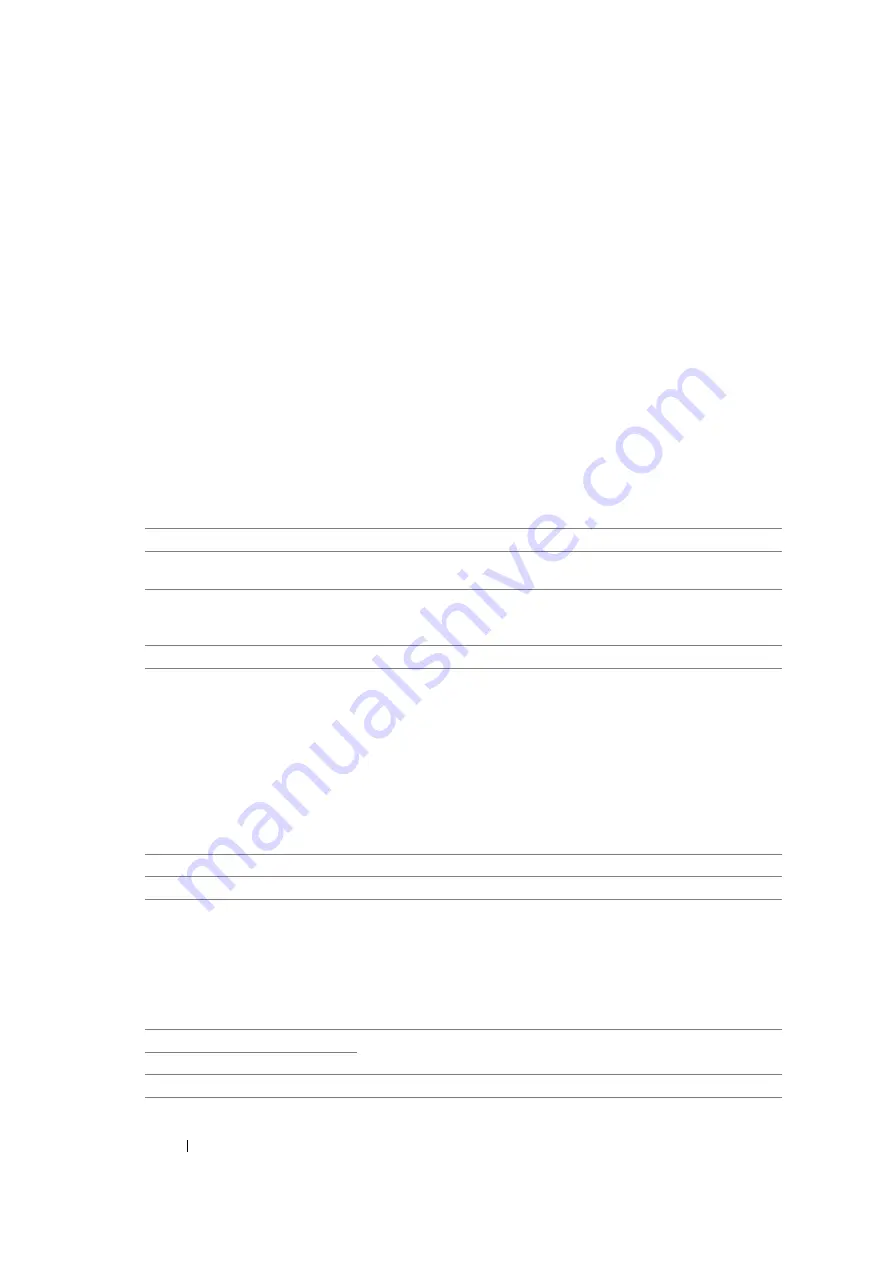
307
Using the Operator Panel Menus and Keypad
• Max E-Mail Size (DocuPrint M105 f Only)
Purpose:
To specify the maximum size of e-mail that can be sent, within the range of 50 K bytes to 16384 K
bytes. The default is 2048 K bytes.
Fax Defaults (DocuPrint M105 f Only)
Use the
Fax Defaults
menus to configure a variety of fax features.
NOTE:
•
The Fax service cannot be used unless you set up a region code under
Region
. If
Region
is not set up, a
message
Set The Region Code
appears on the LCD panel.
•
Values marked by an asterisk (*) are the factory default menu settings.
• Resolution
Purpose:
To specify the resolution level to be used for fax transmission.
Values:
NOTE:
•
Faxes scanned in the Super Fine mode transmit at the highest resolution supported by the receiving device.
• Document Type
Purpose:
To select the default document type.
Values:
• Lighten/Darken
Purpose:
To set the default copy density level.
Values:
Standard*
Suitable for documents with normal sized characters.
Fine
Suitable for documents containing small characters or thin lines or
documents printed using a dot-matrix printer.
Super Fine
Suitable for documents containing extremely fine detail. The Super
Fine mode is enabled only if the remote machine also supports the
super fine resolution. See the notes below.
Ultra Fine
Suitable for documents containing photographic images.
Text*
Suitable for documents with text.
Photo
Suitable for documents with photos.
Lighter2
Makes the fax lighter than the original. Works well with dark print.
Lighter1
Normal*
Works well with standard typed or printed documents.
Summary of Contents for DocuPrint M105 ab
Page 9: ...8...
Page 39: ...Specifications 38...
Page 55: ...Basic Operation 54...
Page 67: ...Printer Management Software 66...
Page 180: ...179 Scanning See also Express Scan Manager on page 64...
Page 277: ...Faxing DocuPrint M105 f Only 276...
Page 323: ...Using the Operator Panel Menus and Keypad 322...
Page 331: ...Troubleshooting 330...
Page 381: ...Troubleshooting 380...
Page 385: ...Maintenance 384 5 Close the document cover...
Page 390: ...389 Maintenance 6 Place the toner cartridge slowly on the sheets of paper spread in step 3...
Page 411: ...Contacting Fuji Xerox 410...
















































