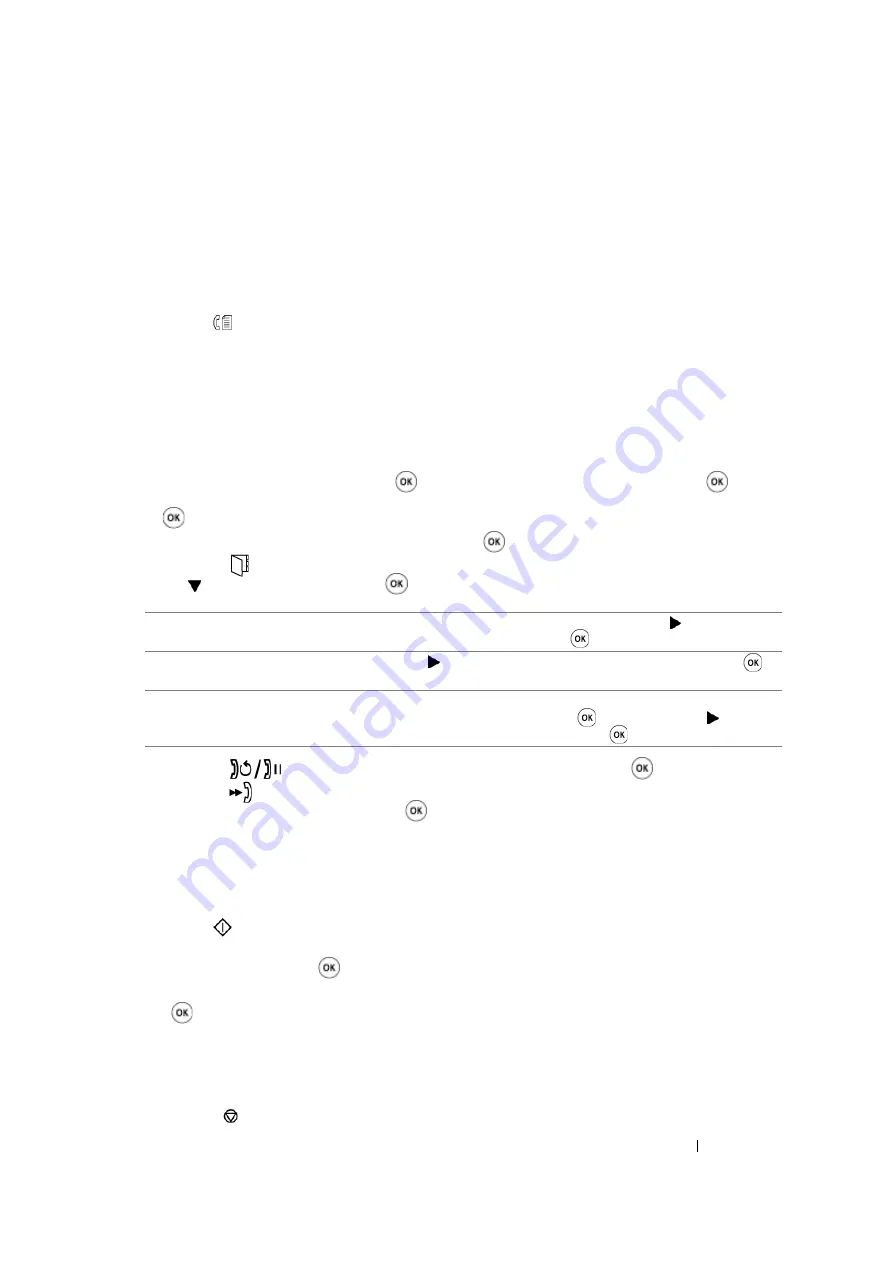
Faxing (DocuPrint M105 f Only)
232
Sending a Fax Automatically
1
Load the document(s) face up with top edge in first into the ADF or place a single document face
down on the document glass and close the document cover.
See also:
• "Loading an Original Document on the ADF" on page 226
• "Loading an Original Document on the Document Glass" on page 227
2
Press the
(
Fax
) button.
3
Adjust the document resolution to suit your fax needs.
See also:
• "Resolution" on page 228
• "Lighten/Darken" on page 230
4
You can select a fax number in one of the following ways:
•
Select
Fax to
, and then press the
button. Select
Keypad
, and then press the
button.
Enter the fax number of the remote fax machine using the numeric keypad, and then press the
button.
•
Press the One-touch button, and then press the
button.
•
Press the
(
Address Book
) button, select
All Entries
,
Group Dial
, or
Search
using
the button, and then press the
button.
•
Press the
(
Redial/Pause
) button to redial, and then press the
button.
•
Press the
(
Speed Dial
) button. Enter the speed dial number between 01 and 99 using the
numeric keypad, and then press the
button.
NOTE:
•
Before you use the One-touch button, you need to register a number for any speed dial from 01 to 08.
For more information on how to store the number, see
"Storing a Number for Speed Dialing" on
5
Press the
(
Start
) button.
When you are using the document glass, the display prompts you for another page. Select
Yes
or
No
, and then press the
button.
If you select
Yes
, place the next page on the document glass, select
Continue
and then press
the
button.
6
The number is dialed and then the printer begins sending the fax when the remote fax machine is
ready.
NOTE:
•
Press the
(
Stop
) button to cancel the fax job at any time while sending the fax.
All Entries
Displays a list of registered fax numbers. Press the button to select
the recipients, and then press the
button.
Group Dial
Press the button to select the recipients, and then press the
button.
Search
Searches a fax number from the Address Book. Enter the text you
want to search, and then press the
button. Press the button to
select the recipients, and then press the
button.
Summary of Contents for DocuPrint M105 ab
Page 9: ...8...
Page 39: ...Specifications 38...
Page 55: ...Basic Operation 54...
Page 67: ...Printer Management Software 66...
Page 180: ...179 Scanning See also Express Scan Manager on page 64...
Page 277: ...Faxing DocuPrint M105 f Only 276...
Page 323: ...Using the Operator Panel Menus and Keypad 322...
Page 331: ...Troubleshooting 330...
Page 381: ...Troubleshooting 380...
Page 385: ...Maintenance 384 5 Close the document cover...
Page 390: ...389 Maintenance 6 Place the toner cartridge slowly on the sheets of paper spread in step 3...
Page 411: ...Contacting Fuji Xerox 410...
















































