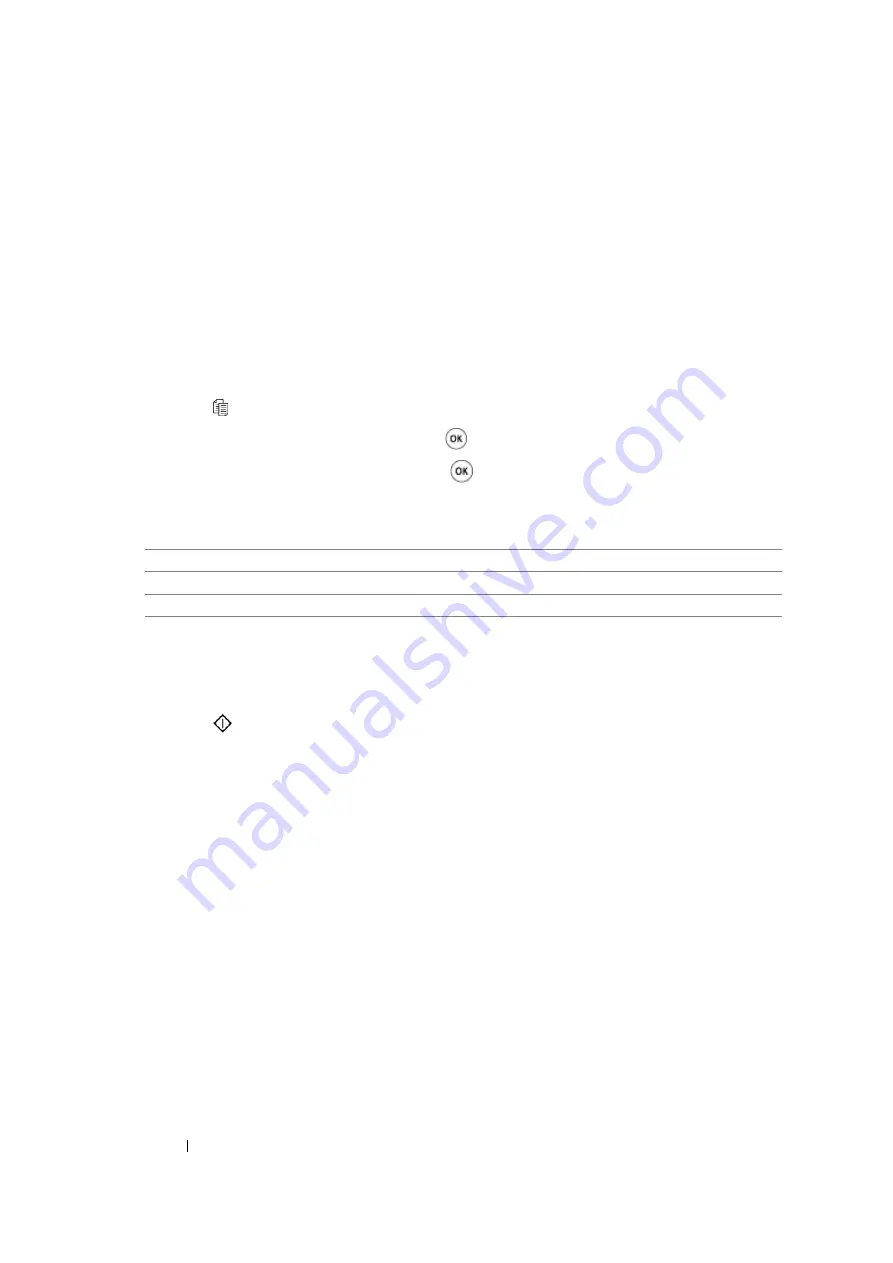
165
Copying
Document Type
You can select the copy image quality.
1
For the DocuPrint M105 f/M105 ab, load the document(s) face up with top edge in first into the
ADF or place a single document face down on the document glass, and close the document
cover.
For the DocuPrint M105 b, place a single document face down on the document glass, and close
the document cover.
See also:
• "Making Copies From the ADF (DocuPrint M105 f/M105 ab Only)" on page 158
• "Making Copies From the Document Glass" on page 156
2
Press the (
Copy
) button.
3
Select
Document Type
, and then press the
button.
4
Select the desired setting, and then press the
button.
NOTE:
•
Value marked by an asterisk (*) is the factory default menu settings.
5
If necessary, customize the copy settings including the number of copies, and copy size.
See also:
• "Setting Copy Options" on page 159
6
Press the
(
Start
) button to begin copying.
Text
Suitable for documents with text.
Mixed*
Suitable for documents with both text and photos.
Photo
Suitable for documents with photos.
Summary of Contents for DocuPrint M105 ab
Page 9: ...8...
Page 39: ...Specifications 38...
Page 55: ...Basic Operation 54...
Page 67: ...Printer Management Software 66...
Page 180: ...179 Scanning See also Express Scan Manager on page 64...
Page 277: ...Faxing DocuPrint M105 f Only 276...
Page 323: ...Using the Operator Panel Menus and Keypad 322...
Page 331: ...Troubleshooting 330...
Page 381: ...Troubleshooting 380...
Page 385: ...Maintenance 384 5 Close the document cover...
Page 390: ...389 Maintenance 6 Place the toner cartridge slowly on the sheets of paper spread in step 3...
Page 411: ...Contacting Fuji Xerox 410...
















































