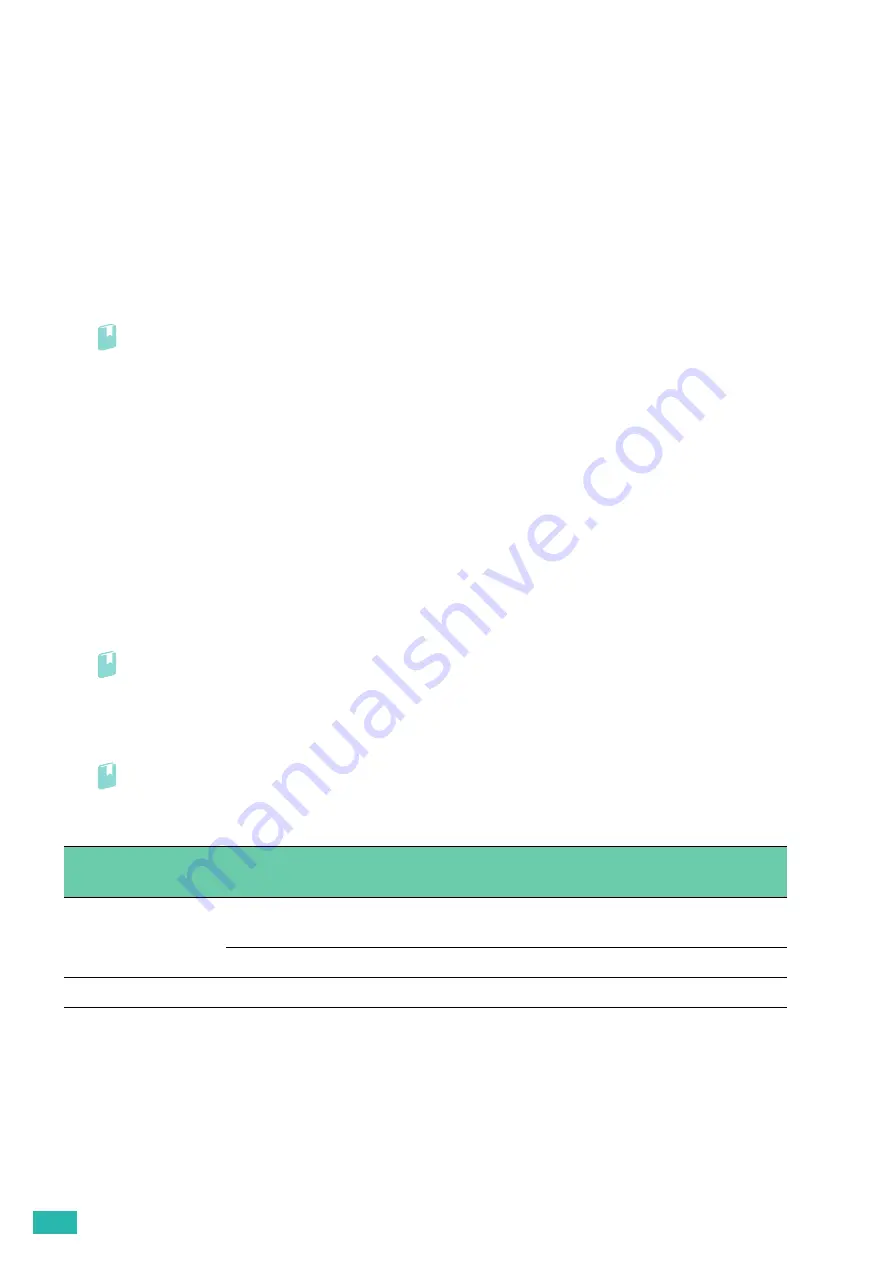
User Guide
96
6.1 Managing the Printer
You need to complete certain tasks to maintain optimum print quality.
6.1.1
Managing the Printer With CentreWare
Internet Services
When the printer is installed in a TCP/IP environment, you can use CentreWare Internet Services to check the
printer status, the remaining volume of consumables, and the paper loaded in this printer. You can also use
CentreWare Internet Services to configure printer settings.
Refer
• For details how to start CentreWare Internet Services, see "Starting CentreWare Internet Services (P.61)."
6.1.2
Checking the Printer Status With E-mail
When the printer is connected in a network environment where it can send and receive e-mails, the printer can
send an e-mail report to specified e-mail addresses containing the following information:
•
The status of the printer and consumables
•
The error status which has occurred on the printer
Setting the E-mail Environment
1.
Make sure that the printer is connected to the network.
2.
Start CentreWare Internet Services.
Refer
• For details how to start CentreWare Internet Services, see "Starting CentreWare Internet Services (P.61)."
3.
Click the [Properties] tab.
4.
Configure the following settings according to your e-mail environment.
Refer
• For details, see the help of CentreWare Internet Services.
5.
Click [Apply], and then restart the printer.
Item
Item to be
configured
Description
[StatusMessenger]
[Recipient's E-mail
Address]
Set the e-mail address to which notices about changes in
printer status or errors are sent.
[Notification Items]
Set the contents of the notices to send in the e-mail.
[Port Status]
[StatusMessenger]
Select [Enabled].
Summary of Contents for DocuPrint CP315 dw
Page 1: ...DocuPrint CP315 dw User Guide ...
Page 78: ...User Guide 78 4 Printing 4 1 Basic Printing 79 ...
Page 129: ...6 Maintaining Your Printer 129 7 Attach the wireless adapter socket cover ...
Page 165: ...Appendix 165 Appendix Specifications 166 Non Genuine Mode 170 Contacting Fuji Xerox 171 ...






























