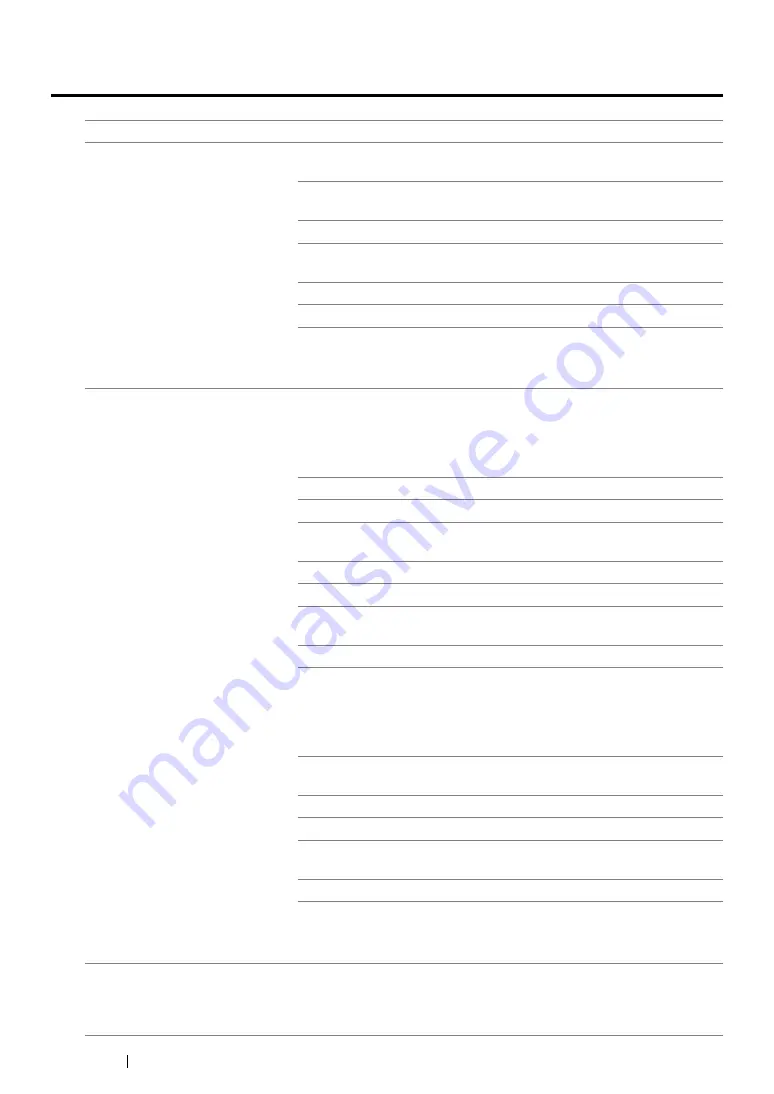
201
Troubleshooting
Printing Problems
Problem
Action
Job did not print or incorrect
characters printed.
Ensure that the top menu appears on the LCD panel before you send
a job to print. Press the
Menu
button to return to the top menu.
Ensure that the print media is loaded in the printer. Press the
Menu
button to return to the top menu.
Verify that you are using the correct print driver.
Ensure that the correct USB or Ethernet cable is securely connected
to the printer.
Verify that the correct print media size is selected.
If you are using a print spooler, verify that the spooler has not stalled.
Check the printer's interface from the
Admin Menu
.
Determine the host interface you are using. Print a panel settings
page to verify that the current interface settings are correct.
Print media misfeeds or multiple
feeds occur in the standard
250-sheet tray or SSF.
Ensure that the print media you are using meets the specifications for
your printer.
See also:
• "Usable Print Media" on page 100
Fan the print media before loading it in the standard 250-sheet tray.
Ensure that the print media is loaded correctly.
Ensure that the width and length guides of the print media sources
are adjusted correctly.
Ensure that the standard 250-sheet tray is securely inserted.
Do not overload the tray.
Do not force print media into the SSF when you load it; otherwise, it
may skew or buckle.
Ensure that the print media is not curled.
Face the recommended print side up or down appropriately for the
type of print media you are using.
See also:
• "Loading Print Media" on page 103
Turn the print media over or around and try printing again to see if
feeding improves.
Do not mix print media types.
Do not mix reams of print media.
Remove the top and bottom curled sheets of a ream before loading
the print media.
Load print media only when the tray is empty.
Wipe the feed roller in the standard 250-sheet tray or SSF with a cloth
moistened with water.
Replace the feed roller.
The envelope is creased after
printed.
Make sure that the envelope is loaded in the standard 250-sheet tray
or SSF as instructed in
"Loading Envelope in the Standard 250-Sheet
or
"Loading Envelope in the Single Sheet Feeder
.
Summary of Contents for DocuPrint CP305 d
Page 1: ...1 DocuPrint CP305 d User Guide ...
Page 7: ...6 ...
Page 27: ...Product Features 26 ...
Page 51: ...Basic Operation 50 ...
Page 179: ...Using the Operator Panel Menus 178 ...
Page 205: ...Troubleshooting 204 The Output Is Too Light ...
Page 209: ...Troubleshooting 208 The Entire Output Is Blank ...
Page 245: ...Troubleshooting 244 ...
Page 257: ...Maintenance 256 ...
Page 260: ...259 Maintenance ...
Page 268: ...267 Maintenance 5 Reconnect the power cord to the power connector and turn on the printer ...
Page 291: ...Maintenance 290 ...
Page 295: ...Contacting Fuji Xerox 294 ...






























