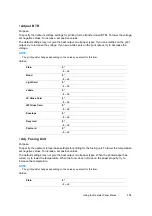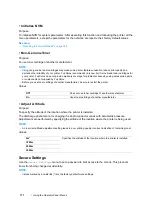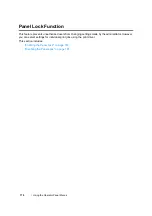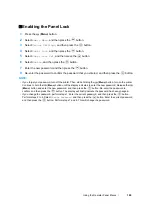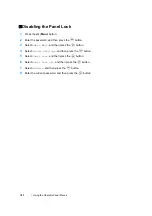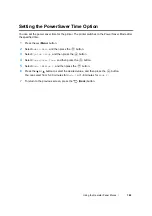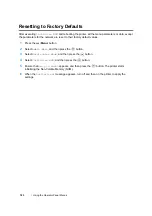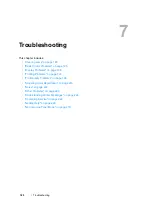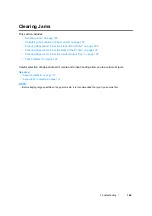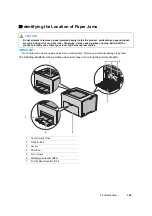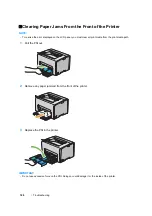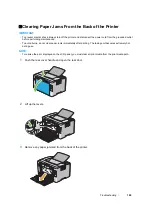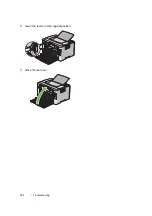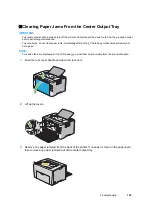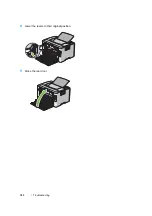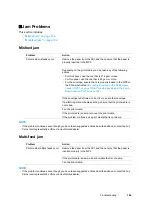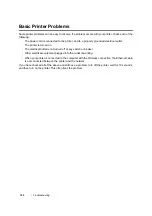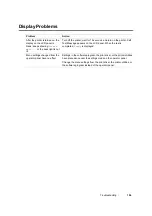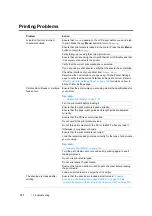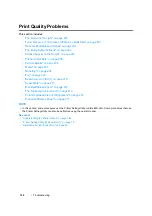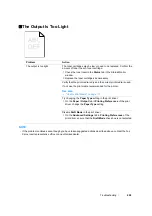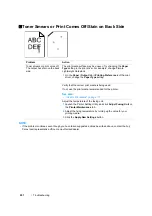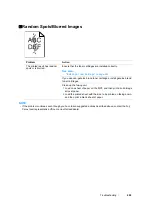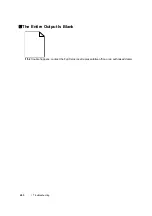Troubleshooting
188
Identifying the Location of Paper Jams
IMPORTANT:
•
Do not attempt to clear any jams using tools or instruments. This may permanently damage the printer.
The following illustration shows where paper jams may occur along the print media path.
CAUTION:
•
Do not attempt to remove a paper jammed deeply inside the product, particularly a paper wrapped
around a Fusing Unit or a heat roller. Otherwise, it may cause injuries or burns. Switch off the
product promptly and contact your local Fuji Xerox representative.
1
Center Output Tray
2
Transfer Belt
3
Levers
4
Rear Door
5
Front Cover
6
Multipurpose feeder (MPF)
7
Priority Sheet Inserter (PSI)
1
2
3
4
5
6
7
Summary of Contents for DocuPrint CP205 w
Page 25: ...Product Features 24 ...
Page 41: ...Basic Operation 40 ...
Page 111: ...Network Basics 110 ...
Page 163: ...Printing Basics 162 ...
Page 185: ...Using the Operator Panel Menus 184 ...
Page 192: ...191 Troubleshooting 4 Lower the levers to their original position 5 Close the rear door ...
Page 194: ...193 Troubleshooting 4 Lower the levers to their original position 5 Close the rear door ...
Page 237: ...Troubleshooting 236 ...
Page 265: ...Maintenance 264 ...
Page 269: ...Contacting Fuji Xerox 268 ...