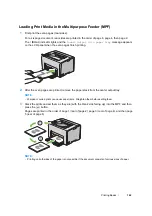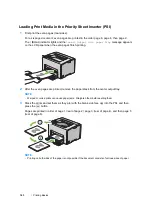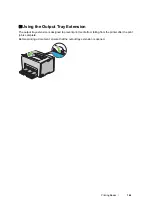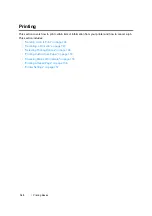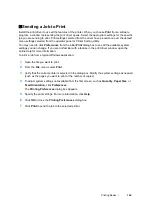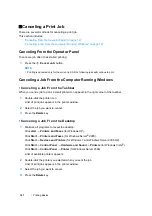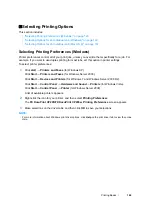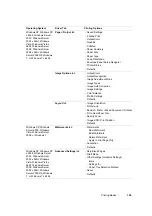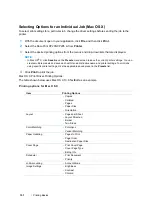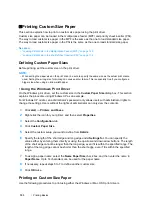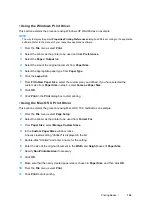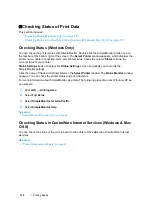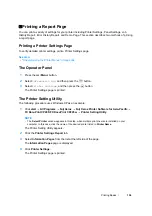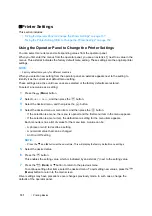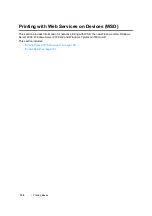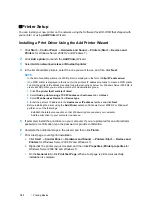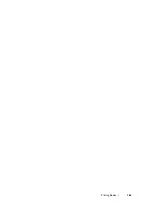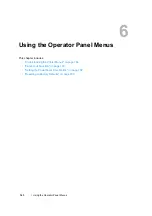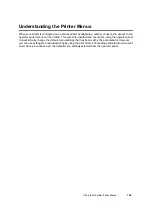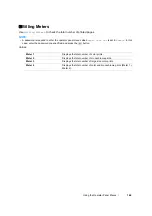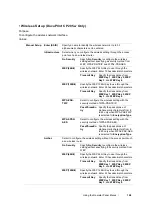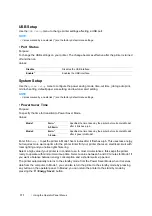Printing Basics
156
Printing a Report Page
You can print a variety of settings for your printer including Printer Settings, Panel Settings, Job
History Report, Error History Report, and Demo Page. This section describes two methods of printing
a report page.
Printing a Printer Settings Page
To verify detailed printer settings, print a Printer Settings page.
See also:
• "Understanding the Printer Menus" on page 164
The Operator Panel
1
Press the
(
Menu
) button.
2
Select
Information Pgs
, and then press the
button.
3
Select
Printer Settings
, and then press the
button.
The Printer Settings page is printed.
The Printer Setting Utility
The following procedure uses Windows XP as an example.
1
Click
start
→
All Programs
→
Fuji Xerox
→
Fuji Xerox Printer Software for Asia-Pacific
→
FX DocuPrint CP205/FX DocuPrint CP205 w
→
Printer Setting Utility
.
NOTE:
•
The
Select Printer
window appears in this step, when multiple print drivers are installed on your
computer. In this case, click the name of the desired printer listed in
Printer Name
.
The Printer Setting Utility appears.
2
Click the
Printer Settings Report
tab.
3
Select
Information Pages
from the list at the left side of the page.
The
Information Pages
page is displayed.
4
Click
Printer Settings
.
The Printer Settings page is printed.
Summary of Contents for DocuPrint CP205 w
Page 25: ...Product Features 24 ...
Page 41: ...Basic Operation 40 ...
Page 111: ...Network Basics 110 ...
Page 163: ...Printing Basics 162 ...
Page 185: ...Using the Operator Panel Menus 184 ...
Page 192: ...191 Troubleshooting 4 Lower the levers to their original position 5 Close the rear door ...
Page 194: ...193 Troubleshooting 4 Lower the levers to their original position 5 Close the rear door ...
Page 237: ...Troubleshooting 236 ...
Page 265: ...Maintenance 264 ...
Page 269: ...Contacting Fuji Xerox 268 ...