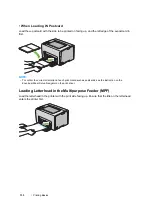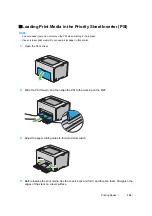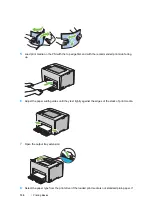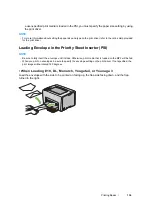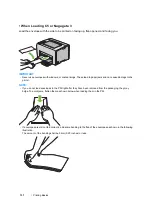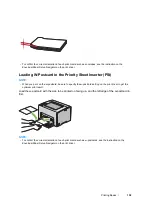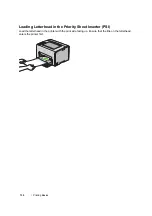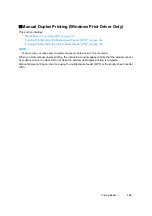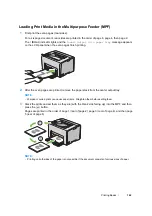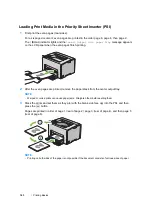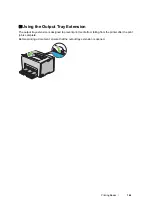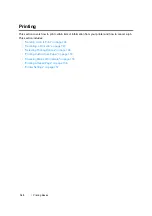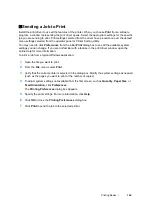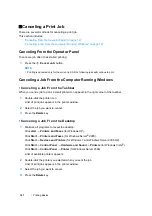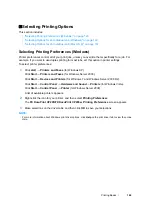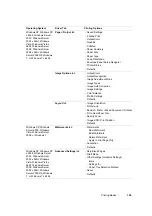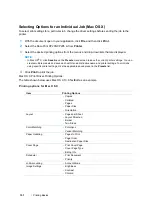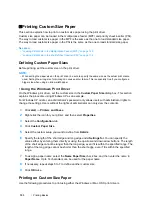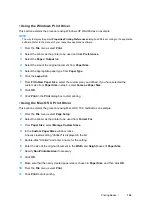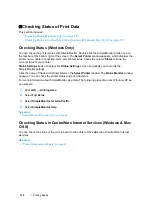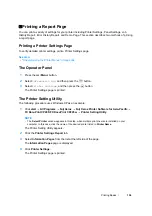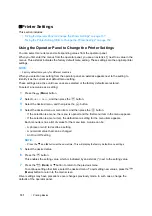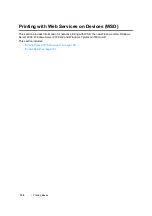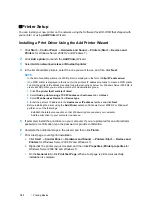Printing Basics
146
Sending a Job to Print
Install the print driver to use all the features of the printer. When you choose
from a software
program, a window representing the print driver opens. Select the appropriate settings for the specific
job you are sending to print. Print settings selected from the driver have precedence over the default
menu settings selected from the operator panel or Printer Setting Utility.
You may need to click
Preferences
from the initial
dialog box to see all the available system
settings you can change. If you are not familiar with a feature in the print driver window, open the
online Help for more information.
To print a job from a typical Windows application:
1
Open the file you want to print.
2
From the
File
menu, select
.
3
Verify that the correct printer is selected in the dialog box. Modify the system settings as needed
(such as the pages you want to print or the number of copies).
4
To adjust system settings not available from the first screen, such as
Quantity
,
Paper Size
, or
Feed Orientation
, click
Preferences
.
The
Printing Preferences
dialog box appears.
5
Specify the print settings. For more information, click
Help
.
6
Click
OK
to close the
Printing Preferences
dialog box.
7
Click
to send the job to the selected printer.
Summary of Contents for DocuPrint CP205 w
Page 25: ...Product Features 24 ...
Page 41: ...Basic Operation 40 ...
Page 111: ...Network Basics 110 ...
Page 163: ...Printing Basics 162 ...
Page 185: ...Using the Operator Panel Menus 184 ...
Page 192: ...191 Troubleshooting 4 Lower the levers to their original position 5 Close the rear door ...
Page 194: ...193 Troubleshooting 4 Lower the levers to their original position 5 Close the rear door ...
Page 237: ...Troubleshooting 236 ...
Page 265: ...Maintenance 264 ...
Page 269: ...Contacting Fuji Xerox 268 ...