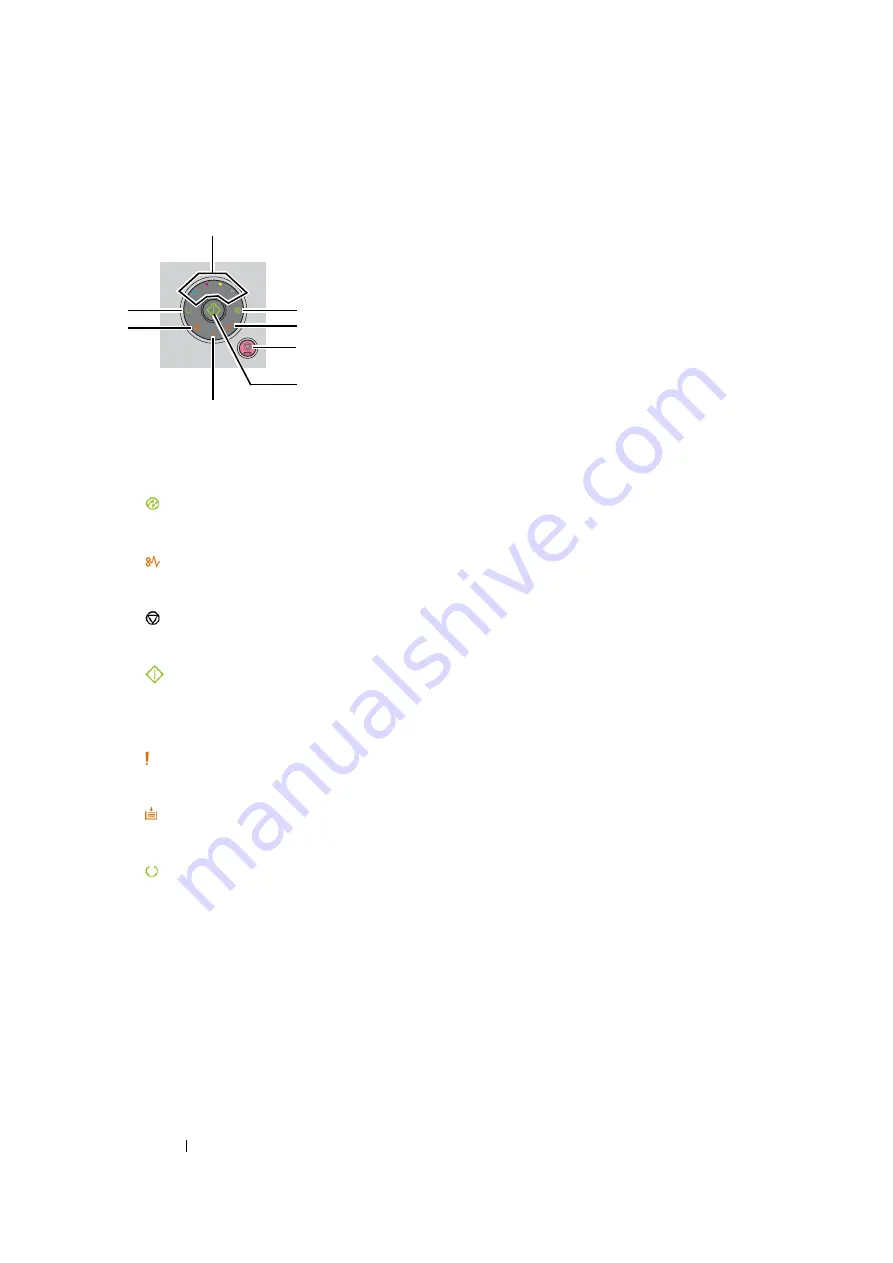
33
Basic Operation
Operator Panel
The operator panel has two buttons and several indicators that show the status of the printer.
1
Toner Indicators
•
Indicates that the toner is low or empty, or toner error occurred.
2
(
Energy Saver
) Indicator
•
Indicates that the printer is in the Power Saver Mode.
3
(
Jam
) Indicator
•
Indicates that a paper jam occurred.
4
(
Cancel Job
) Button
•
Press this button to cancel a job or clear an error.
5
(
Start
) Button/Indicator
•
Press this button to start 2 sided printing after loading paper.
•
Press and hold this button to print the report pages.
6
(
Error
) Indicator
•
Indicates that an error occurred.
7
(
Load Paper
) Indicator
•
Indicates that no paper is loaded or the wrong size of paper is loaded.
8
(
Ready/Data
) Indicator
•
Indicates the printer status, such as receiving and printing data.
The indicators provide information on the status of the printer and help you locate each problem.
K
C
Y
M
1
2
3
4
5
6
7
8
Summary of Contents for DocuPrint CP105 b
Page 1: ...DocuColor C1190 FS User Guide User Guide DocuPrint CP105 b Edition 1 December 2008 ME4326E2 1 ...
Page 25: ...Product Features 24 ...
Page 43: ...Basic Operation 42 ...
Page 63: ...Installing the Print Driver 62 ...
Page 111: ...Using the Operator Panel 110 ...
Page 118: ...117 Troubleshooting 4 Lower the levers to their original position 5 Close the rear door ...
Page 120: ...119 Troubleshooting 4 Lower the levers to their original position 5 Close the rear door ...
Page 179: ...Maintenance 178 ...
Page 183: ...Contacting Fuji Xerox 182 ...






























