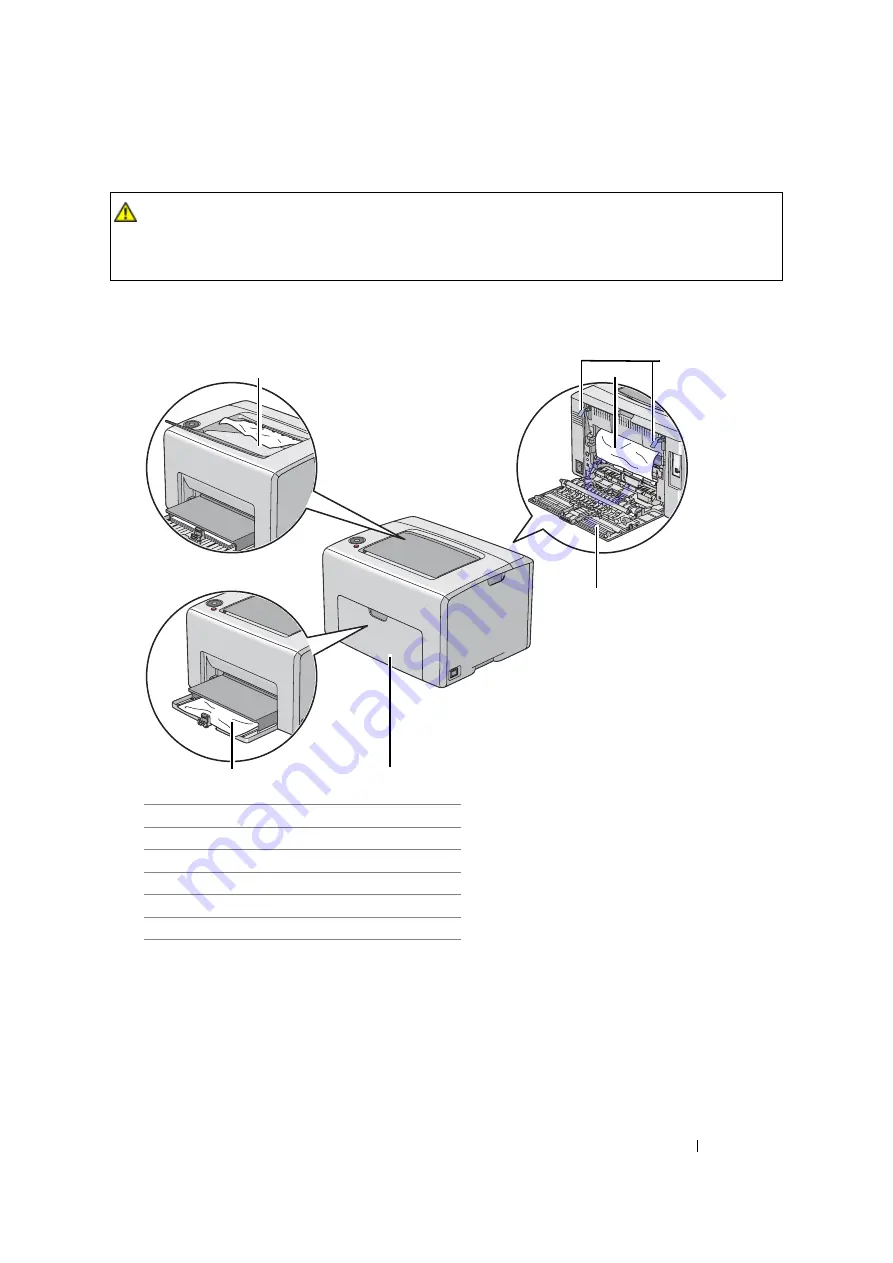
Troubleshooting
114
Identifying the Location of Paper Jams
IMPORTANT:
•
Do not attempt to clear any jams using tools or instruments. This may permanently damage the printer.
The following illustration shows where paper jams may occur along the print media path.
CAUTION:
•
Do not attempt to remove a paper jammed deeply inside the product, particularly a paper wrapped
around a Fusing Unit or a heat roller. Otherwise, it may cause injuries or burns. Switch off the
product promptly and contact your local Fuji Xerox representative.
1
Center Output Tray
2
Transfer Belt
3
Levers
4
Rear Door
5
Front Cover
6
Multipurpose feeder (MPF)
1
2
3
4
5
6
Summary of Contents for DocuPrint CP105 b
Page 1: ...DocuColor C1190 FS User Guide User Guide DocuPrint CP105 b Edition 1 December 2008 ME4326E2 1 ...
Page 25: ...Product Features 24 ...
Page 43: ...Basic Operation 42 ...
Page 63: ...Installing the Print Driver 62 ...
Page 111: ...Using the Operator Panel 110 ...
Page 118: ...117 Troubleshooting 4 Lower the levers to their original position 5 Close the rear door ...
Page 120: ...119 Troubleshooting 4 Lower the levers to their original position 5 Close the rear door ...
Page 179: ...Maintenance 178 ...
Page 183: ...Contacting Fuji Xerox 182 ...
















































