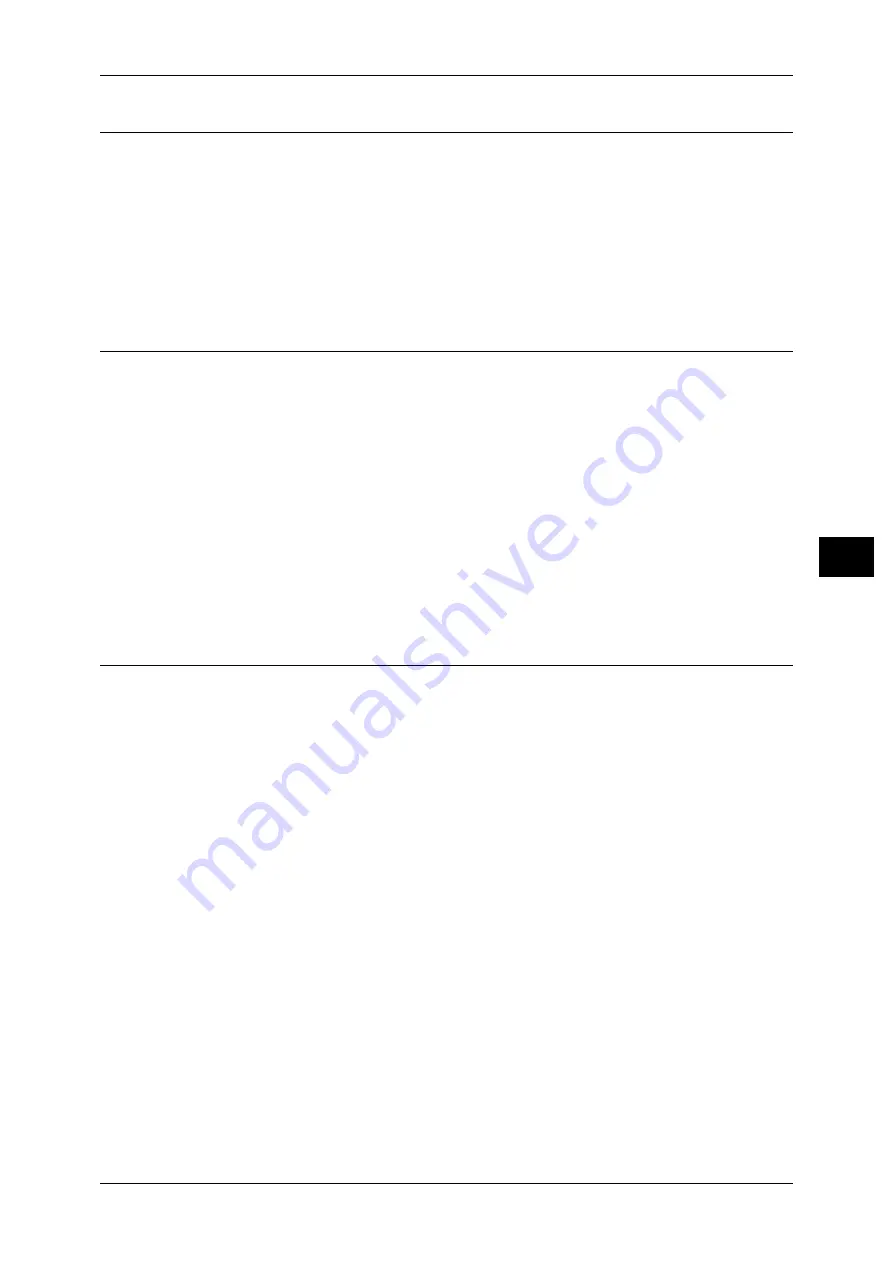
Fax Service Settings
203
T
ools
5
Reduce / Enlarge Presets
You can set the magnifications displayed as [Preset %] which are displayed under
[Reduce / Enlarge] in the [Layout Adjustment] screen. You can assign any
magnification to the R/E Preset buttons other than [100%] and [Auto %].
Preset %
You can select a ratio from preset ratios.
Variable %
You can specify a magnification from 50 to 400% in 1% increments.
Original Size Defaults
You can set the original sizes displayed in [Original Size] in the [Layout Adjustment]
screen.
You can assign original sizes to the buttons other than [Auto Detect].
If you frequently use non-standard size paper for scanning, setting non-standard size
as the default will save your time to specify the size each time.
A/B Series Size
You can select a size from A and B series sizes such as A4 and B5.
Inch Size
You can select a size from Inch series sizes such as 8.5 x 11".
Others
You can select a size from other sizes such as photo and postcard.
Local Terminal Information
You can set the local terminal information, including a local name and company logo.
Note
•
The displayed items may vary depending on the options installed.
•
You can set a company logo, G3 ID (fax number), G3 dial type, and G3 line type.
For information about how to enter characters, refer to "Entering Text" (P.32).
Local Name
Register the name of the local terminal as the local name.
The local name is shown in the recipient's touch screen or Activity Report. Depending on the
recipient's device, however, it may not be displayed.
Specify a local name with up to 20 single-byte characters using the keyboard displayed or the
numeric keypad.
Company Logo
Register the sender name (company logo). The company logo is printed in the Transmission
Header Text or Cover Page. Specify a company log with up to 60 single-byte characters
using the keyboard displayed or the numeric keypad.
Note
•
If [Line 1 - Company Logo]
is not registered, the company log is used.
Machine Password
Set the machine password when you want to limit the other parties that can send faxes.
When the machine password is set, only a party that sends the correct machine password by
F code is allowed to send or poll. Note that this means that faxes cannot be accepted from a
fax without the F Code feature.
Summary of Contents for DocuPrint CM505 da
Page 1: ...DocuPrint CM505 da Administrator Guide...
Page 78: ...3 Maintenance 78 Maintenance 3 8 Replace the tray into the machine...
Page 96: ......
Page 250: ......
Page 258: ......
Page 304: ......
Page 362: ......






























