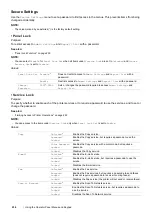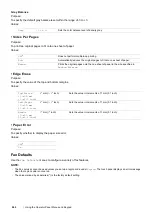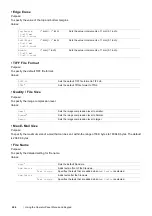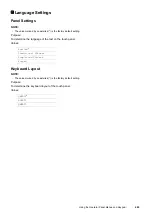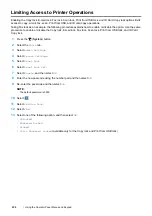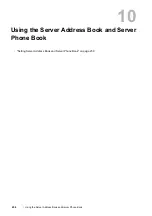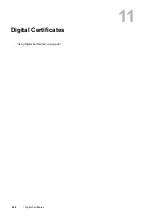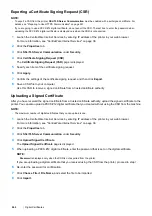250
Using the Operator Panel Menus and Keypad
Panel Lock Function
When your printer is configured as a network printer available to a number of users, the access to
Admin
Settings
and
Report
/
List
can be limited by enabling the Panel Lock function. This prevents unauthorized
users from changing the settings made by the administrator. However, you can select settings for individual print
jobs using the print driver.
Enabling the Panel Lock
1
Press the
(
System
) button.
2
Select the
Tools
tab.
3
Select
Admin Settings
.
4
Select
Secure Settings
.
5
Select
Panel Lock
.
6
Select
Panel Lock Set
.
7
Select
Enable
, and then select
OK
.
8
Enter the new passcode, and then select
OK
.
9
Re-enter the passcode to confirm the passcode that you entered, and then select
OK
.
NOTE:
•
Be sure to remember the password. The procedure described below allows you to reset the password. However, the settings
for the Address Book would be cleared.
1
Turn off the printer.
2
Turn on the printer with holding the
(
System
) button.
Changing the Panel Lock Password
1
Press the
(
System
) button.
2
Select the
Tools
tab.
3
Select
Admin Settings
.
4
Select
Secure Settings
.
5
Select
Panel Lock
.
6
Select
Change Password
.
7
Enter the current passcode, and then select
OK
.
8
Enter the new passcode, and then select
OK
.
9
Re-enter the passcode to confirm the passcode that you entered, and then select
OK
.
Summary of Contents for DocuPrint CM225FW
Page 1: ...DocuPrint CM225 fw User Guide ...
Page 10: ...10 Contents Technical Support 338 Online Services 339 Index 340 ...
Page 260: ...260 Digital Certificates 11 Digital Certificates Using Digital Certificates on page 261 ...
Page 272: ...272 Troubleshooting 4 Lower the levers to their original position 5 Close the rear cover ...