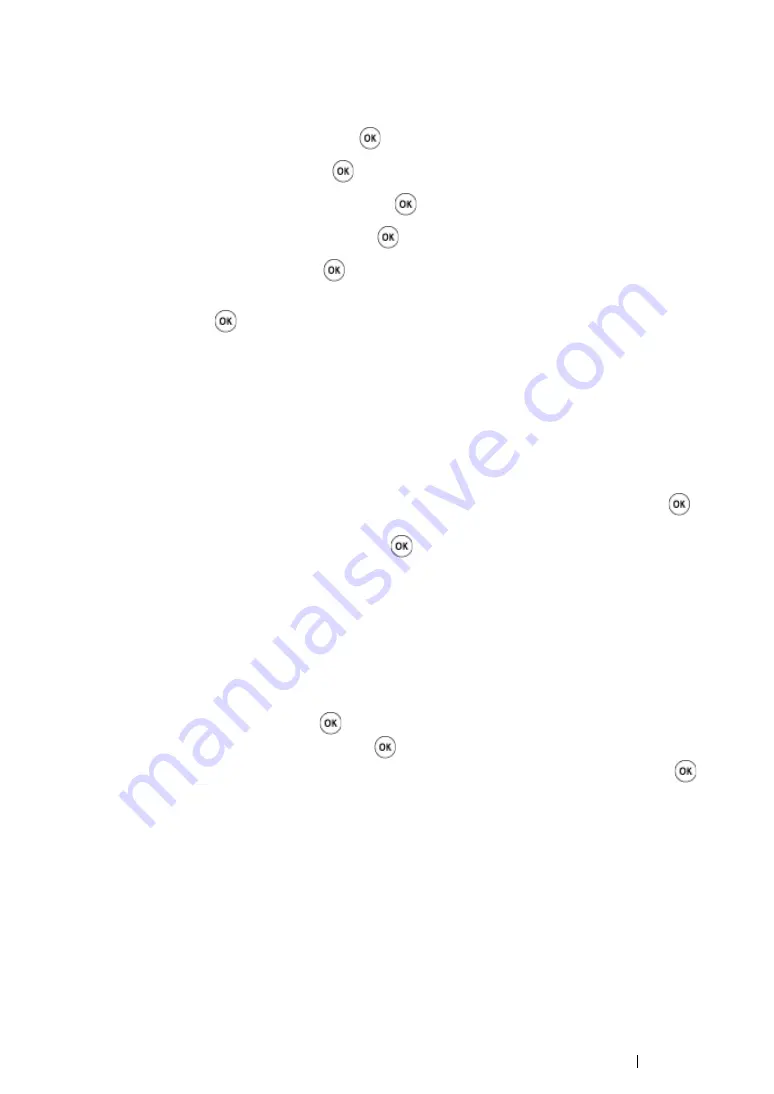
Printer Connection and Software Installation
81
• Manual SSID Setup
1
Press the
System
button.
2
Select
Admin Menu
, and then press the
button.
3
Select
Network
, and then press the
button.
4
Select
Wireless Setup
, and then press the
button.
5
Select
Manual Setup
, and then press the
button.
6
Enter the SSID, and then press the
button.
7
Select the network mode from
Infrastructure
and
Ad-hoc
depending on your environment,
and then press the
button.
If you select
Infrastructure
, proceed to step
8
.
If you select
Ad-hoc
, proceed to step
9
.
8
Select the encryption type from Mixed Mode PSK, WPA-PSK-TKIP, WPA2-PSK-AES, or WEP.
IMPORTANT:
•
Be sure to use one of the supported encryption methods to protect your network traffic.
To use Mixed Mode PSK, WPA-PSK-TKIP, or WPA2-PSK-AES encryption:
a
Select
Mixed Mode PSK
,
WPA-PSK-TKIP
, or
WPA2-PSK-AES
, and then press the
button.
b
Enter the passphrase, and then press the
button.
NOTE:
•
A passphrase is an encryption key for WPA and WPA2 encryption which consists of 8 to 63 alphanumeric
characters. It may be described as a key on some access points or routers. For details, refer to the
manual supplied with the access point or router.
When the setup is successful and the screen returns to
Select Function
, wireless LAN
connection setting is completed.
To use WEP encryption:
a
Select
WEP
, and then press the
button.
b
Enter the WEP key, and then press the
button.
c
Select the desired transmit key from
WEP Key 1
to
WEP Key 4
, and then press the
button.
When the setup is successful and the screen returns to
Select Function
, wireless LAN
connection setting is completed.
Summary of Contents for DocuPrint CM215 b
Page 1: ...1 DocuPrint CM215 Series User Guide ...
Page 4: ...4 Preface ...
Page 32: ...32 Product Features ...
Page 42: ...42 Specifications ...
Page 66: ...66 Printer Management Software ...
Page 126: ...126 Printer Connection and Software Installation ...
Page 168: ...168 Printing Basics ...
Page 192: ...192 Copying ...
Page 272: ...272 Faxing DocuPrint CM215 f CM215 fw Only ...
Page 330: ...330 Troubleshooting 4 Lower the levers to their original position 5 Close the rear cover ...
Page 333: ...Troubleshooting 333 7 Lower the levers to their original position 8 Close the rear cover ...
Page 380: ...380 Troubleshooting ...
Page 406: ...406 Maintenance ...
Page 410: ...410 Contacting Fuji Xerox ...
Page 415: ...Index 415 Y Your Fax Number 268 286 ...
Page 416: ...416 Index ...
Page 417: ......






























