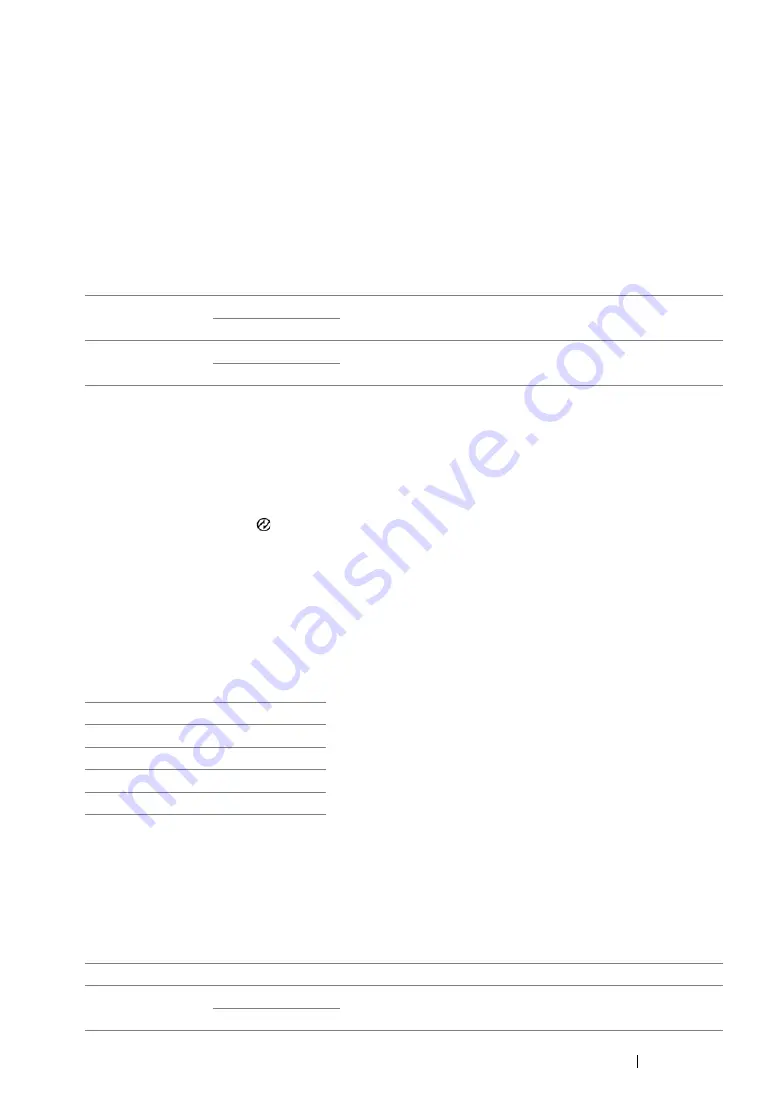
Using the Operator Panel Menus and Keypad
291
System Settings
Use the
System Settings
menu to configure a variety of printer features.
NOTE:
•
Asterisk (*) is the factory default setting.
• Power Saver Timer
Purpose:
To specify the time for transition to the Power Saver mode.
Values:
Select
5min
(default) for
Low Power Timer
if your printer shares an electrical circuit with your room
lights and you notice them flickering. Otherwise, select a high value to keep your printer available for
frequent use with the minimum warm-up time.
The printer automatically returns to the standby mode from the Power Saver mode when it receives
data from the computer. In the Low Power mode, you can also return the printer to the standby mode
by pressing any button on the operator panel. In the Sleep mode, you can return the printer to the
standby mode by pressing the
(
Energy Saver
) button.
• Auto Reset
Purpose:
To automatically reset the settings for copying, scanning, or faxing to the defaults and return to the
standby mode after you do not specify any settings for the specified time. (The fax feature is available
only on the DocuPrint CM215 f/CM215 fw.)
Values:
• Fault Time-Out
Purpose:
To specify the time taken by the printer before it cancels jobs that stop abnormally. The job is
cancelled if it times out.
Values:
Low Power
Timer
5min
*
Specifies the time taken by the printer before it enters the Low
Power mode after it finishes a job.
5–30min
Sleep Timer
6min
*
Specifies the time taken by the printer before it enters the
Sleep mode after it goes into the Low Power mode.
1–6min
45sec
*
1min
2min
3min
4min
Off
Disables the fault time-out.
On
60sec
*
Specifies the time taken by the printer before it cancels for jobs
that stop abnormally.
3–300sec
Summary of Contents for DocuPrint CM215 b
Page 1: ...1 DocuPrint CM215 Series User Guide ...
Page 4: ...4 Preface ...
Page 32: ...32 Product Features ...
Page 42: ...42 Specifications ...
Page 66: ...66 Printer Management Software ...
Page 126: ...126 Printer Connection and Software Installation ...
Page 168: ...168 Printing Basics ...
Page 192: ...192 Copying ...
Page 272: ...272 Faxing DocuPrint CM215 f CM215 fw Only ...
Page 330: ...330 Troubleshooting 4 Lower the levers to their original position 5 Close the rear cover ...
Page 333: ...Troubleshooting 333 7 Lower the levers to their original position 8 Close the rear cover ...
Page 380: ...380 Troubleshooting ...
Page 406: ...406 Maintenance ...
Page 410: ...410 Contacting Fuji Xerox ...
Page 415: ...Index 415 Y Your Fax Number 268 286 ...
Page 416: ...416 Index ...
Page 417: ......






























