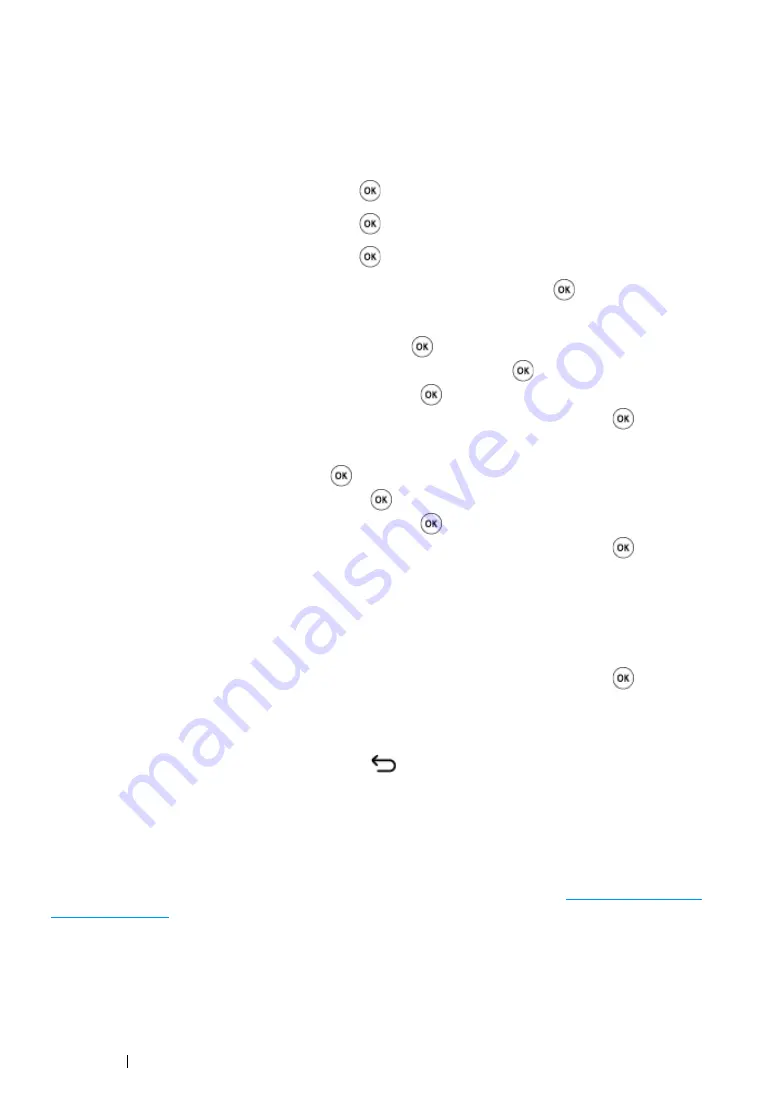
260
Faxing (DocuPrint CM215 f/CM215 fw Only)
Editing Group Dial
You can delete a specific speed dial number from a selected group or add a new number to the
selected group.
1
Press the
System
button.
2
Select
Admin Menu
, and then press the
button.
3
Select
Phone Book
, and then press the
button.
4
Select
Group Dial
, and then press the
button.
5
Select the group dial number that you want to edit, and then press the
button.
6
To change the speed dial number:
a
Select
Speed Dial No
, and then press the
button.
b
Select or deselect the desired speed dial number. Press the
button.
c
Select
Apply Settings
, and then press the
button.
d
Confirm that
Are You Sure?
is displayed, select
Yes
, and then press the
button.
7
To change the group dial name:
a
Select
Name
, and then press the
button.
b
Enter a new name, and then press the
button.
c
Select
Apply Settings
, and then press the
button.
d
Confirm that
Are You Sure?
is displayed, select
Yes
, and then press the
button.
NOTE:
•
When you delete the last speed dial in a group, the group itself is not deleted.
8
To delete the group dial:
a
Press the
C
(
Clear
) button.
b
Confirm that
Are You Sure?
is displayed, select
Yes
, and then press the
button.
9
If you want to edit another group dial number or enter a new group dial number, repeat steps
5
to
8
.
10
To return to the previous screen, press the
(
Back
) button.
Sending a Fax Using Group Dialing (Multi-address
Transmission)
You can use group dialing for broadcasting or delayed transmissions.
Follow the procedure of the desired operation (For delayed transmission, see
You can use one or more group numbers in one operation. Then continue the procedure to complete
the desired operation.
Your printer automatically scans the document loaded in the ADF or on the document glass into the
memory. The printer dials each of the numbers included in the group.
Summary of Contents for DocuPrint CM215 b
Page 1: ...1 DocuPrint CM215 Series User Guide ...
Page 4: ...4 Preface ...
Page 32: ...32 Product Features ...
Page 42: ...42 Specifications ...
Page 66: ...66 Printer Management Software ...
Page 126: ...126 Printer Connection and Software Installation ...
Page 168: ...168 Printing Basics ...
Page 192: ...192 Copying ...
Page 272: ...272 Faxing DocuPrint CM215 f CM215 fw Only ...
Page 330: ...330 Troubleshooting 4 Lower the levers to their original position 5 Close the rear cover ...
Page 333: ...Troubleshooting 333 7 Lower the levers to their original position 8 Close the rear cover ...
Page 380: ...380 Troubleshooting ...
Page 406: ...406 Maintenance ...
Page 410: ...410 Contacting Fuji Xerox ...
Page 415: ...Index 415 Y Your Fax Number 268 286 ...
Page 416: ...416 Index ...
Page 417: ......






























