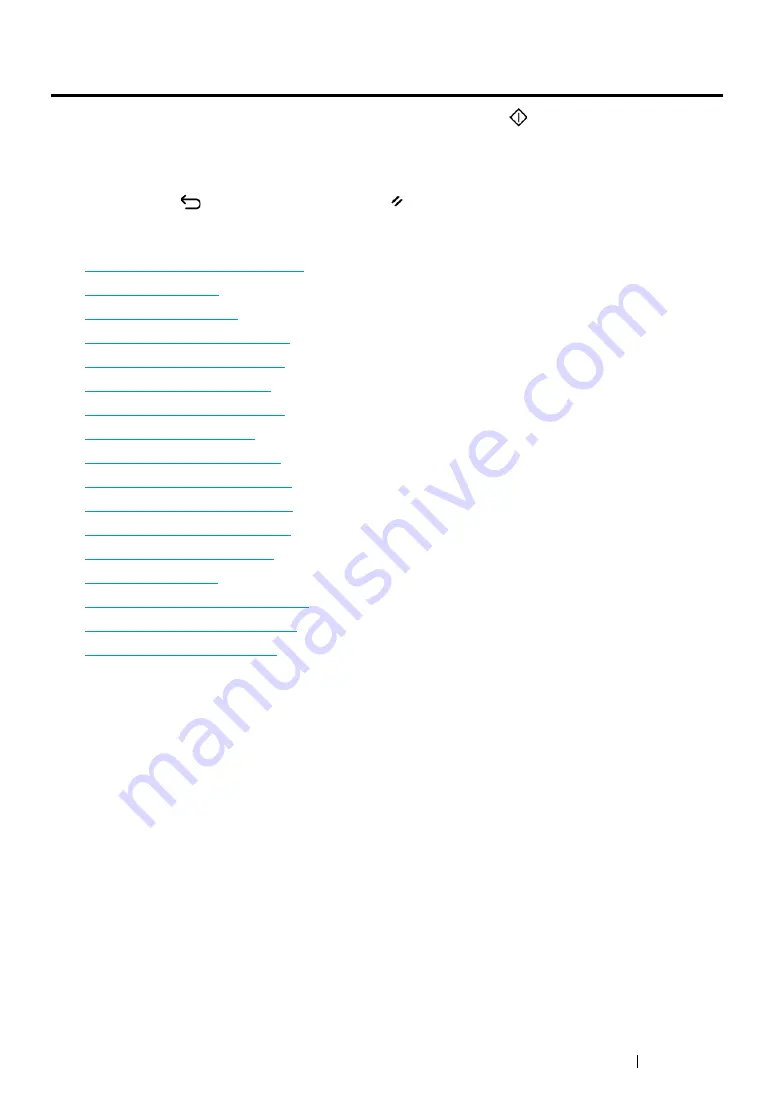
Copying
175
Setting Copy Options
Set the following options for the current copy job before pressing the
(
Start
) button to make
copies.
NOTE:
•
After a copy job is completed, the copy options would be kept until the screen returns to
Select Function
(auto-reset or the
(
Back
) button is pressed), the
(
Clear All
) button is pressed, or the
Copy
button is
pressed again.
This section includes:
• "Number of Copies" on page 176
• "Color" on page 176
• "Collated" on page 177
• "Reduce/Enlarge" on page 178
• "Document Size" on page 180
• "Original Type" on page 181
• "Lighten/Darken" on page 182
• "Sharpness" on page 183
• "Auto Exposure" on page 184
• "Color Balance R" on page 184
• "Color Balance G" on page 184
• "Color Balance B" on page 185
• "Gray Balance" on page 185
• "N-Up" on page 186
• "Margin Top/Bottom" on page 188
• "Margin Left/Right" on page 189
• "Margin Middle" on page 190
Summary of Contents for DocuPrint CM215 b
Page 1: ...1 DocuPrint CM215 Series User Guide ...
Page 4: ...4 Preface ...
Page 32: ...32 Product Features ...
Page 42: ...42 Specifications ...
Page 66: ...66 Printer Management Software ...
Page 126: ...126 Printer Connection and Software Installation ...
Page 168: ...168 Printing Basics ...
Page 192: ...192 Copying ...
Page 272: ...272 Faxing DocuPrint CM215 f CM215 fw Only ...
Page 330: ...330 Troubleshooting 4 Lower the levers to their original position 5 Close the rear cover ...
Page 333: ...Troubleshooting 333 7 Lower the levers to their original position 8 Close the rear cover ...
Page 380: ...380 Troubleshooting ...
Page 406: ...406 Maintenance ...
Page 410: ...410 Contacting Fuji Xerox ...
Page 415: ...Index 415 Y Your Fax Number 268 286 ...
Page 416: ...416 Index ...
Page 417: ......






























