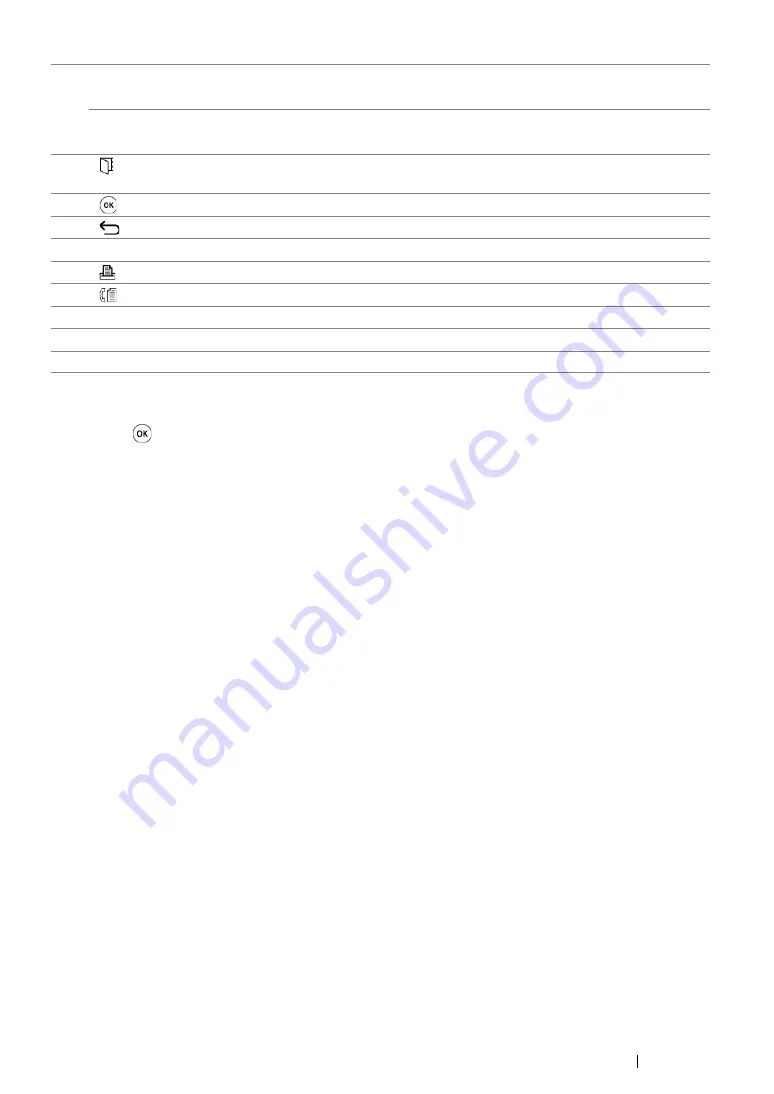
Basic Operation
48
NOTE:
•
Moving to a different menu or returning to a previous screen cancels the current entry or setting. Make sure to
press the
button to save the current entry or setting.
•
For the DocuPrint CM205 f/CM205 fw, see
"Using the Numeric Keypad" on page 365
for details on how to use
the numeric keypad to enter alphanumeric characters.
18
#
button
(DocuPrint CM205 f/CM205 fw only)
Enters characters "(space)
&
(
)
".
C
(
Clear
) button
(DocuPrint CM205 b only)
Deletes numbers.
19*
(
Address Book
) button
Pressing this button at the Fax menu, moves to the top
level of the Address Book menu.
20
button
Confirms the entry of values.
21
(
Back
) button
Returns to the previous screen.
22
LCD Panel
Displays various settings, instructions, and error messages.
23
(
) button/LED
Moves to the top level of the Print menu.
24*
(
Fax
) button/LED
Moves to the top level of the Fax menu.
25
Color Mode
button
Switches the color mode.
26
B&W
/
Color
LED
Lights up to indicate which color mode is selected.
*: This button/LED is available only on the DocuPrint CM205 f/CM205 fw.
Summary of Contents for DocuPrint CM205 b
Page 1: ...User Guide DocuPrint CM205 f CM205 fw CM205 b ...
Page 9: ...Contents 8 ...
Page 31: ...Product Features 30 ...
Page 41: ...Specifications 40 ...
Page 57: ...Basic Operation 56 ...
Page 69: ...Printer Management Software 68 ...
Page 189: ...Printing Basics 188 ...
Page 217: ...Copying 216 ...
Page 259: ...Scanning 258 ...
Page 319: ...Faxing DocuPrint CM205 f CM205 fw Only 318 ...
Page 369: ...Using the Operator Panel Menus and Keypad 368 ...
Page 377: ...Troubleshooting 376 ...
Page 380: ...379 Troubleshooting 4 Lower the levers to their original position 5 Close the rear cover ...
Page 383: ...Troubleshooting 382 8 Close the rear cover ...
Page 439: ...Maintenance 438 5 Close the document cover ...
Page 467: ...Contacting Fuji Xerox 466 ...






























