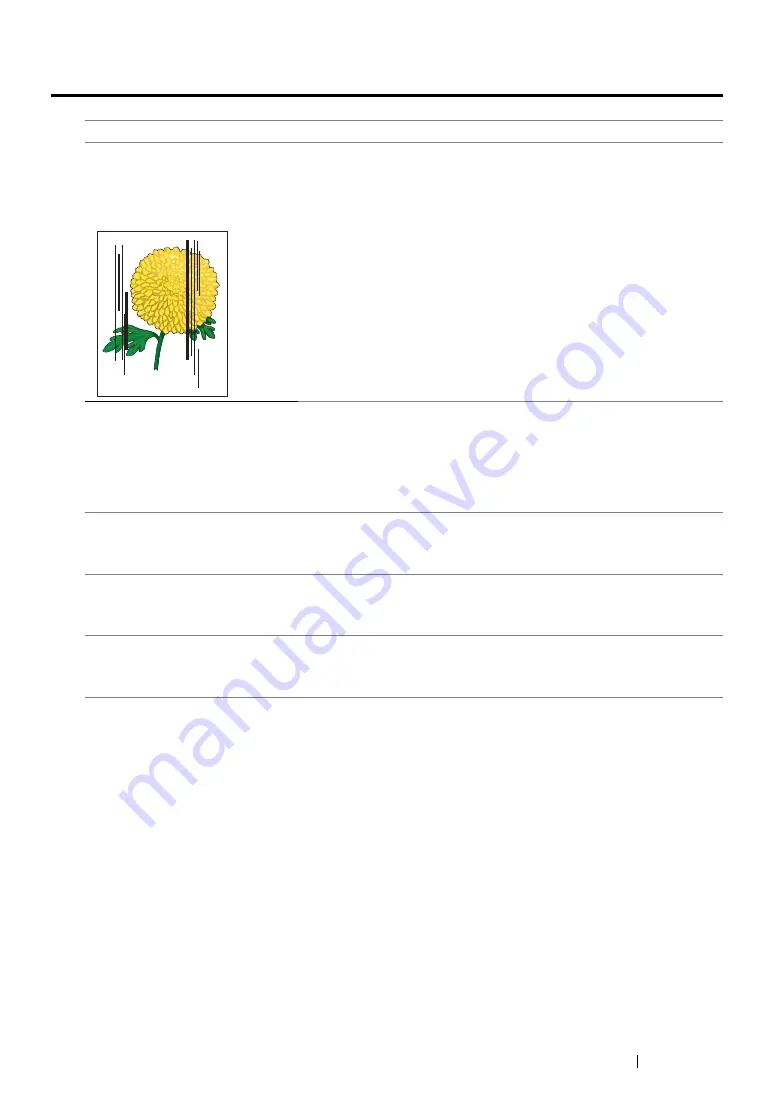
Troubleshooting
406
Copy Quality Problems
NOTE:
•
If the problem continues even though you have taken suggested actions described above, contact the Fuji
Xerox local representative office or an authorised dealer.
Problem
Action
(DocuPrint CM205 f/CM205 fw
only)
There are lines or streaks in
copies made from the ADF.
There is debris on the ADF glass. When scanning, the paper from the
ADF passes over the debris creating lines or streaks.
Clean the ADF glass with a lint free cloth.
See also:
• "Cleaning the Scanner" on page 437
There are spots in copies taken
from the document glass.
There is debris on the document glass. When scanning, the debris
creates a spot on the image.
Clean the document glass with a lint free cloth.
See also:
• "Cleaning the Scanner" on page 437
The reverse side of the original is
showing on the copy.
On the Copy menu, enable
Auto Exposure
.
For information on turning
Auto Exposure
on and off, see
Light colors are washed out or
white on the copy.
On the Copy menu, disable
Auto Exposure
.
For information on turning
Auto Exposure
on and off, see
Image is too light or dark.
Use the
Lighten/Darken
option on the Copy menu.
For information on making the image lighter or darker, see
.
Summary of Contents for DocuPrint CM205 b
Page 1: ...User Guide DocuPrint CM205 f CM205 fw CM205 b ...
Page 9: ...Contents 8 ...
Page 31: ...Product Features 30 ...
Page 41: ...Specifications 40 ...
Page 57: ...Basic Operation 56 ...
Page 69: ...Printer Management Software 68 ...
Page 189: ...Printing Basics 188 ...
Page 217: ...Copying 216 ...
Page 259: ...Scanning 258 ...
Page 319: ...Faxing DocuPrint CM205 f CM205 fw Only 318 ...
Page 369: ...Using the Operator Panel Menus and Keypad 368 ...
Page 377: ...Troubleshooting 376 ...
Page 380: ...379 Troubleshooting 4 Lower the levers to their original position 5 Close the rear cover ...
Page 383: ...Troubleshooting 382 8 Close the rear cover ...
Page 439: ...Maintenance 438 5 Close the document cover ...
Page 467: ...Contacting Fuji Xerox 466 ...






























