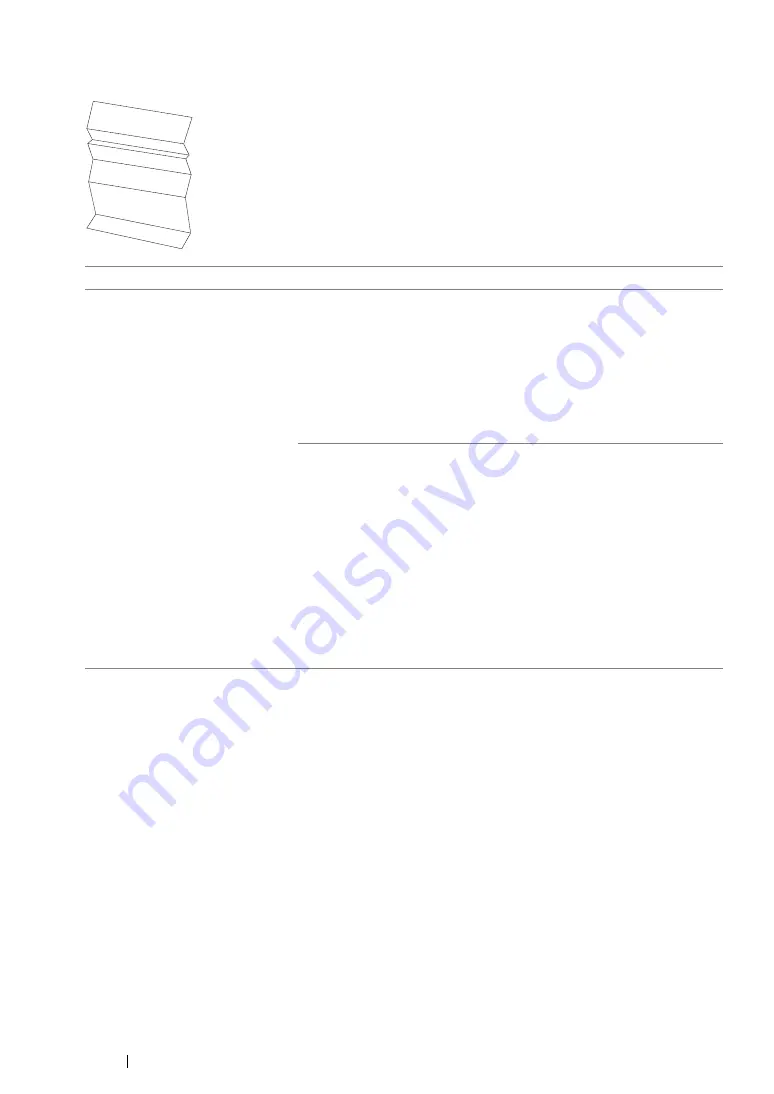
401
Troubleshooting
Wrinkled/Stained Paper
NOTE:
•
If the problem continues even though you have taken suggested actions described above, contact the Fuji
Xerox local representative office or an authorised dealer.
Problem
Action
The output is wrinkled.
The output is stained.
Verify that the correct print media is being used.
If not, use the print media recommended for the printer.
If excessive wrinkles occur, use paper or other media from a new
package.
See also:
• "Usable Print Media" on page 146
• "About Print Media" on page 140
If you use the envelope, check whether the crease is within 30 mm of
the four edges of the envelope.
If the crease is within 30 mm of the four edges of the envelope, this is
considered normal. Your printer is not at fault.
If not, take the following actions:
•
If the envelope is Com 10, which is 220 mm or longer and has a
flap on the long edge, use a different size envelope.
•
If the envelope is C5, which is 220 mm or longer and has a flap on
the short edge, load it in the MPF with the flap open and facing up.
•
If the envelope is Monarch or DL, which is shorter than 220 mm,
load it long edge feed in the MPF with the flap open and facing up.
If the problem continues, use a different size envelope.
Summary of Contents for DocuPrint CM205 b
Page 1: ...User Guide DocuPrint CM205 f CM205 fw CM205 b ...
Page 9: ...Contents 8 ...
Page 31: ...Product Features 30 ...
Page 41: ...Specifications 40 ...
Page 57: ...Basic Operation 56 ...
Page 69: ...Printer Management Software 68 ...
Page 189: ...Printing Basics 188 ...
Page 217: ...Copying 216 ...
Page 259: ...Scanning 258 ...
Page 319: ...Faxing DocuPrint CM205 f CM205 fw Only 318 ...
Page 369: ...Using the Operator Panel Menus and Keypad 368 ...
Page 377: ...Troubleshooting 376 ...
Page 380: ...379 Troubleshooting 4 Lower the levers to their original position 5 Close the rear cover ...
Page 383: ...Troubleshooting 382 8 Close the rear cover ...
Page 439: ...Maintenance 438 5 Close the document cover ...
Page 467: ...Contacting Fuji Xerox 466 ...






























