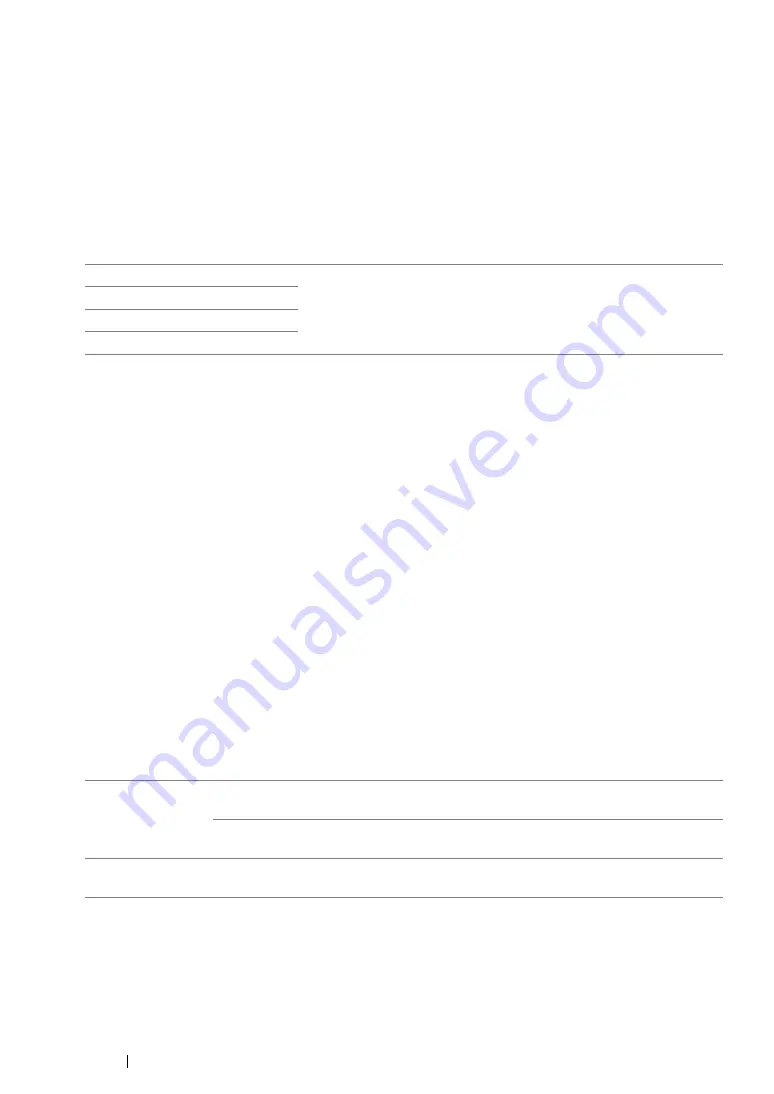
343
Using the Operator Panel Menus and Keypad
• Adjust Altitude
Purpose:
To specify the altitude of the location where the printer is installed.
The discharge phenomenon for charging the photo conductor varies with barometric pressure.
Adjustments are performed by specifying the altitude of the location where the printer is being used.
NOTE:
•
An incorrect altitude adjustment setting leads to poor printing quality, incorrect indication of remaining toner.
Values:
Secure Settings
Use the
Secure Settings
menu to set a password to limit access to the menus. This prevents
items from being changed accidentally.
NOTE:
•
Values marked by an asterisk (*) are the factory default menu settings.
• Panel Lock
Purpose:
To restrict access to
Admin Menu
and
Report / List
with a password.
See also:
• "Panel Lock Function" on page 359
NOTE:
•
For the DocuPrint CM205 f/CM205 fw, you can select
Disable
for
Panel Lock Set
when all items under
Service Lock
are set to
Unlocked
and
Secure Receive Set
is set to
Disable
.
•
For the DocuPrint CM205 b, you can select
Disable
for
Panel Lock Set
when all items under
Service
Lock
are set to
Unlocked
.
Values:
0m*
Specifies the altitude of the location where the printer is installed.
1000m
2000m
3000m
Panel Lock Set
Disable*
Does not restrict access to
Admin Menu
and
Report /
List
with a password.
Enable
Restricts access to
Admin Menu
and
Report / List
with a
password.
Change
Password
0000
*–
9999
Sets or changes the password required to access
Admin
Menu
and
Report / List
.
Summary of Contents for DocuPrint CM205 b
Page 1: ...User Guide DocuPrint CM205 f CM205 fw CM205 b ...
Page 9: ...Contents 8 ...
Page 31: ...Product Features 30 ...
Page 41: ...Specifications 40 ...
Page 57: ...Basic Operation 56 ...
Page 69: ...Printer Management Software 68 ...
Page 189: ...Printing Basics 188 ...
Page 217: ...Copying 216 ...
Page 259: ...Scanning 258 ...
Page 319: ...Faxing DocuPrint CM205 f CM205 fw Only 318 ...
Page 369: ...Using the Operator Panel Menus and Keypad 368 ...
Page 377: ...Troubleshooting 376 ...
Page 380: ...379 Troubleshooting 4 Lower the levers to their original position 5 Close the rear cover ...
Page 383: ...Troubleshooting 382 8 Close the rear cover ...
Page 439: ...Maintenance 438 5 Close the document cover ...
Page 467: ...Contacting Fuji Xerox 466 ...






























