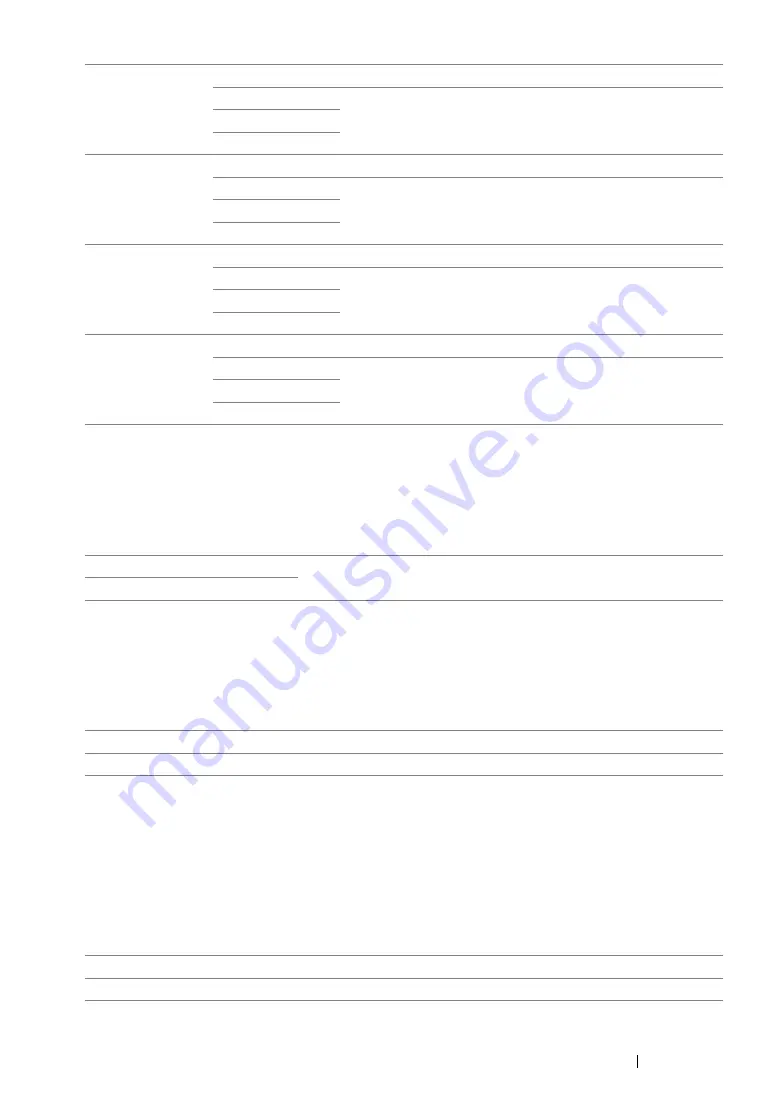
Using the Operator Panel Menus and Keypad
338
• mm / inch
Purpose:
To specify the measurement unit displayed after the numeric value on the operator panel.
Values:
• Low Toner Alert Msg
Purpose:
To specify whether to show the alert message when the toner is low.
Values:
• Power On Wizard
Purpose:
To perform initial settings for the printer.
See also:
• "Setting Initial Settings on the Operator Panel" on page 50
Values:
Job Tone
Off
Does not emit a tone when a job is complete.
Min
Emits a tone at the specified volume when a job is complete.
Middle*
Max
Alert Tone
Off
Does not emit a tone when a problem occurs.
Min
Emits a tone at the specified volume when a problem occurs.
Middle*
Max
Out of Paper
Off
Does not emit a tone when the printer runs out of paper.
Min
Emits a tone at the specified volume when the printer runs out
of paper.
Middle*
Max
All Tones
Off
Disables all the alert tones.
Min
Sets the volume of all the alert tones at once.
Middle
Max
Millimeters (mm)*
Specifies the default measurement unit.
Inches (")
Off
Does not show the alert message when the toner is low.
On
*
Shows the alert message when the toner is low.
Yes
Performs the initial settings for the printer.
No*
Does not perform the initial settings for the printer.
Summary of Contents for DocuPrint CM205 b
Page 1: ...User Guide DocuPrint CM205 f CM205 fw CM205 b ...
Page 9: ...Contents 8 ...
Page 31: ...Product Features 30 ...
Page 41: ...Specifications 40 ...
Page 57: ...Basic Operation 56 ...
Page 69: ...Printer Management Software 68 ...
Page 189: ...Printing Basics 188 ...
Page 217: ...Copying 216 ...
Page 259: ...Scanning 258 ...
Page 319: ...Faxing DocuPrint CM205 f CM205 fw Only 318 ...
Page 369: ...Using the Operator Panel Menus and Keypad 368 ...
Page 377: ...Troubleshooting 376 ...
Page 380: ...379 Troubleshooting 4 Lower the levers to their original position 5 Close the rear cover ...
Page 383: ...Troubleshooting 382 8 Close the rear cover ...
Page 439: ...Maintenance 438 5 Close the document cover ...
Page 467: ...Contacting Fuji Xerox 466 ...






























